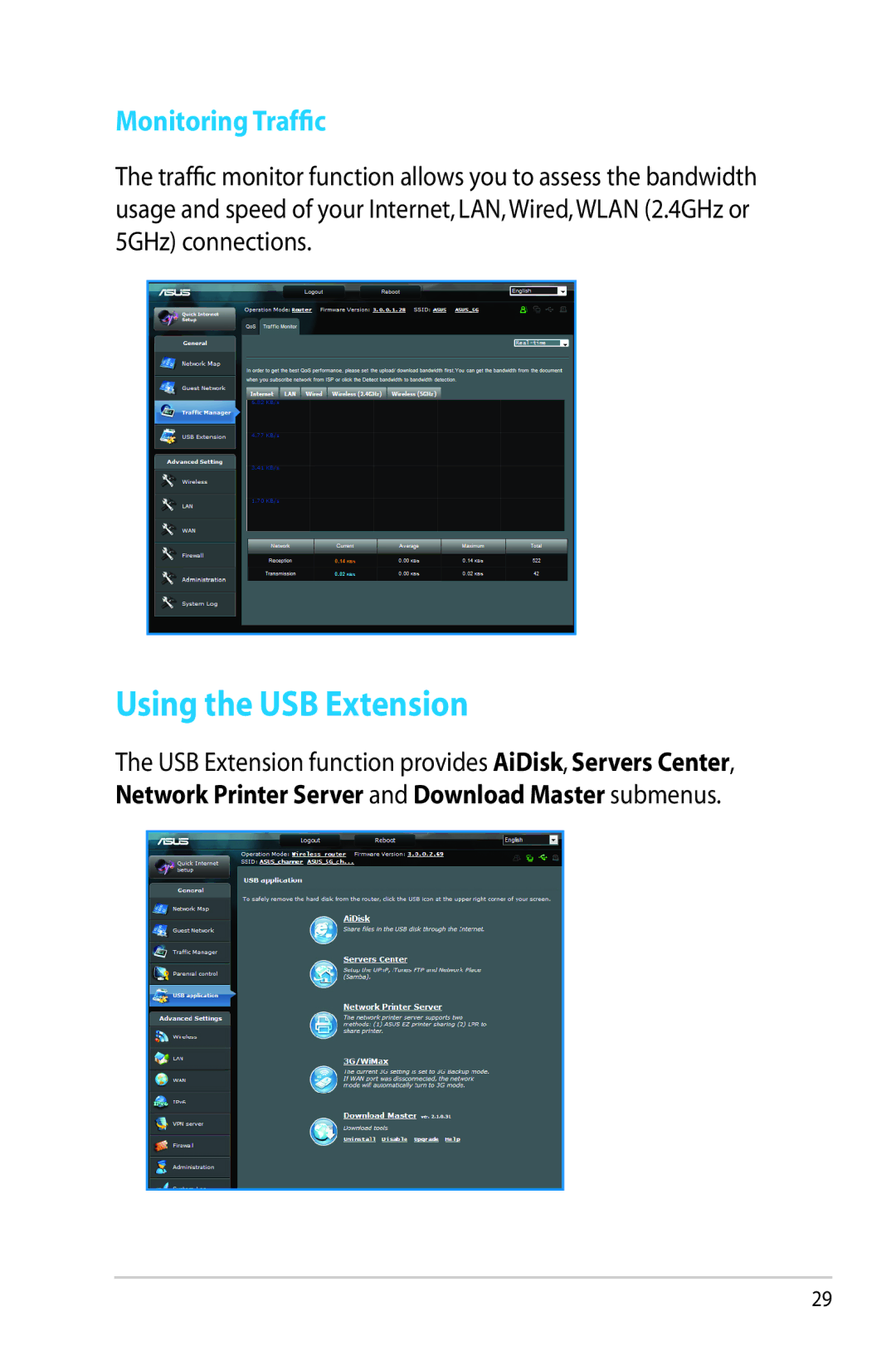RT-AC66U
Copyright 2012 ASUSTeK Computer Inc. All Rights Reserved
Table of contents
Using the utilities
Your wireless router
Package contents
LAN LED
Specifications
Positioning your router
Creating your network
What you need
To set up your wireless router via wired connection
Setting up your wireless router
Wired connection
Wireless connection
To mount to the stand
Mounting to the stand
Before you proceed
Disable the proxy server, if enabled
Click Tools Internet options Connections tab LAN settings
Internet Protocol Version 6 TCP/IPv6, then click Properties
Settings
Click Start Control Panel Network and Internet
Click the Apple icon located on the top left of your screen
Tick Never dial a connection
Disable the dial-up connection, if enabled
To log into the web GUI
Logging into the web GUI
To use QIS with auto-detection
Setting up the Internet connection
Quick Internet Setup QIS with auto-detection
Page
Page
Page
To set up the wireless security settings
Setting up the wireless security settings
5GHz security settings
To manage your network clients
Managing your network clients
To monitor your USB device
Monitoring your USB device
Incorrect removal of the USB disk may cause data corruption
To create your guest network
Creating your Guest Network
To set up the bandwidth priority
Using the Traffic Manager
Managing QoS Quality of Service Bandwidth
Monitoring Traffic
Using the USB Extension
To use AiDisk
Using AiDisk for Files Sharing
Page
Click Finish to finish the setup
To use your router as a Servers center
Using the Servers Center service
To use Samba share
Using the Network Place Samba Share service
To share files via the FTP server
Using the FTP Share service
Page
To use miscellaneous setting
Using the Miscellaneous setting
To set up the Dhcp server
Configuring the Advanced settings
Setting up the Dhcp Server
Enable the Dhcp Server? field, tick Yes
Upgrading the firmware
To upgrade the firmware
Under the Administration menu, click Firmware Upgrade
To restore/save/upload the settings
Restoring/Saving/Uploading settings
To set up your USB Printer
Setting up your network printer
Page
Page
Page
To launch the Device Discovery utility
Device Discovery
Firmware Restoration
Unplug the wireless router from the power source
Specify a firmware file, then click Upload
Out of Range
Troubleshooting
Authentication
Cannot find the router
Cannot access the Internet via wireless LAN adapter
User Name
Password
IP address
Ssid 5GHz
Frequently Asked Questions FAQs
Asus Ddns Service
Page
Federal Communications Commission Statement
Asus Recycling/Takeback Services
Prohibition of Co-location
Declaration of Conformity for R&TTE directive 1999/5/EC
Safety Information
CE Mark Warning
Canada, Industry Canada IC Notices
Canada, avis d’Industry Canada IC
Radio Frequency RF Exposure Information
GNU General Public License
NCC 警語
Preamble
Terms & conditions for copying, distribution, & modification
Page
Page
Page
Page
Page
No Warranty
Asus Computer International America
Asus Contact information
ASUSTeK Computer INC. Asia Pacific
Area Hotline Number
Networks Global Hotline Information
Area Hotline Number Support Working
Authorised Asus Computer GmbH Representative
Manufacturer ASUSTeK Computer Inc
Europe
Authorised