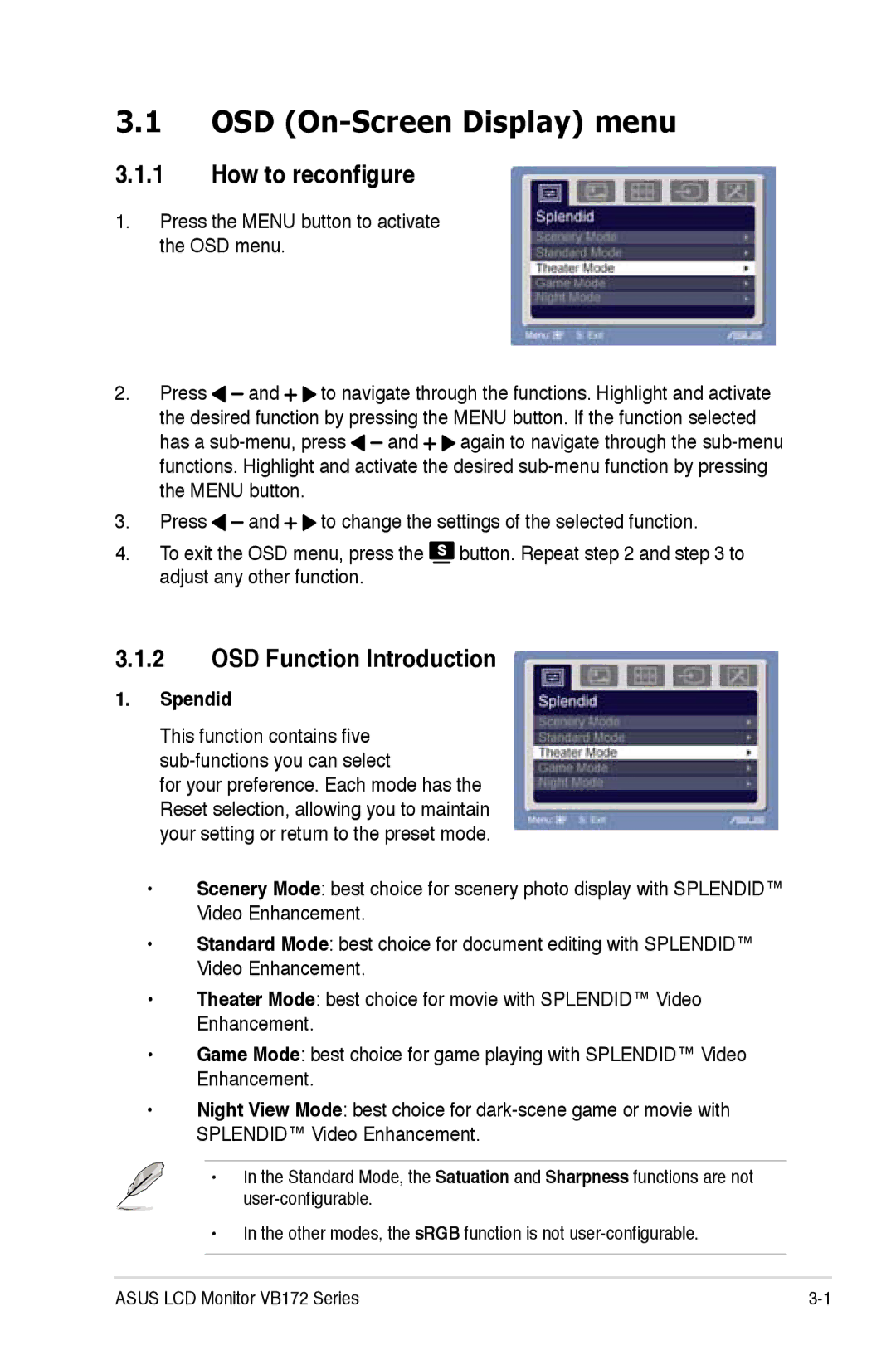VB172 specifications
The Asus VB172 is a remarkable monitor designed for both professional and personal use, offering a blend of advanced technology and user-friendly features. With a sleek design and robust performance, it stands out as an excellent choice for various applications, from office work to entertainment.One of the key features of the Asus VB172 is its impressive display. It typically comes with a 17-inch screen that delivers vivid colors and sharp images, making it ideal for graphic design, video editing, and general computing tasks. The monitor boasts a resolution that ensures crisp text and detailed visuals, providing an enhanced viewing experience.
The Asus VB172 utilizes LED backlighting technology, which ensures energy efficiency and contributes to its slim profile. LED backlighting not only improves brightness and contrast but also reduces power consumption, making it an environmentally friendly option. The monitor's wide viewing angles allow users to enjoy consistent color reproduction, regardless of their position relative to the screen.
The Asus VB172 is equipped with a variety of connectivity options, including VGA and DVI inputs, making it compatible with a range of devices. This versatility ensures that users can easily connect their computers, laptops, and other peripherals without the need for additional adapters. This feature is particularly beneficial in multi-tasking environments where users need to switch between devices frequently.
In terms of ergonomics, the Asus VB172 is designed with comfort in mind. The monitor includes a tilt adjustment feature, enabling users to customize the viewing angle according to their preference. This flexibility is crucial for reducing eye strain during long working hours, promoting a healthier workspace.
Moreover, the Asus VB172 incorporates advanced technology to optimize viewing comfort. The monitor includes anti-glare properties, which minimize reflections and distractions caused by ambient lighting. This makes it an excellent choice for professionals who work in brightly lit environments.
Overall, the Asus VB172 is a feature-rich monitor that combines performance, sustainability, and user convenience. Its compact size, energy-efficient technology, and versatile connectivity options make it a valuable addition to any home or office setup. Whether for daily office tasks, multimedia consumption, or graphic design, the Asus VB172 is poised to meet the demands of users seeking reliability and quality in their display solutions.