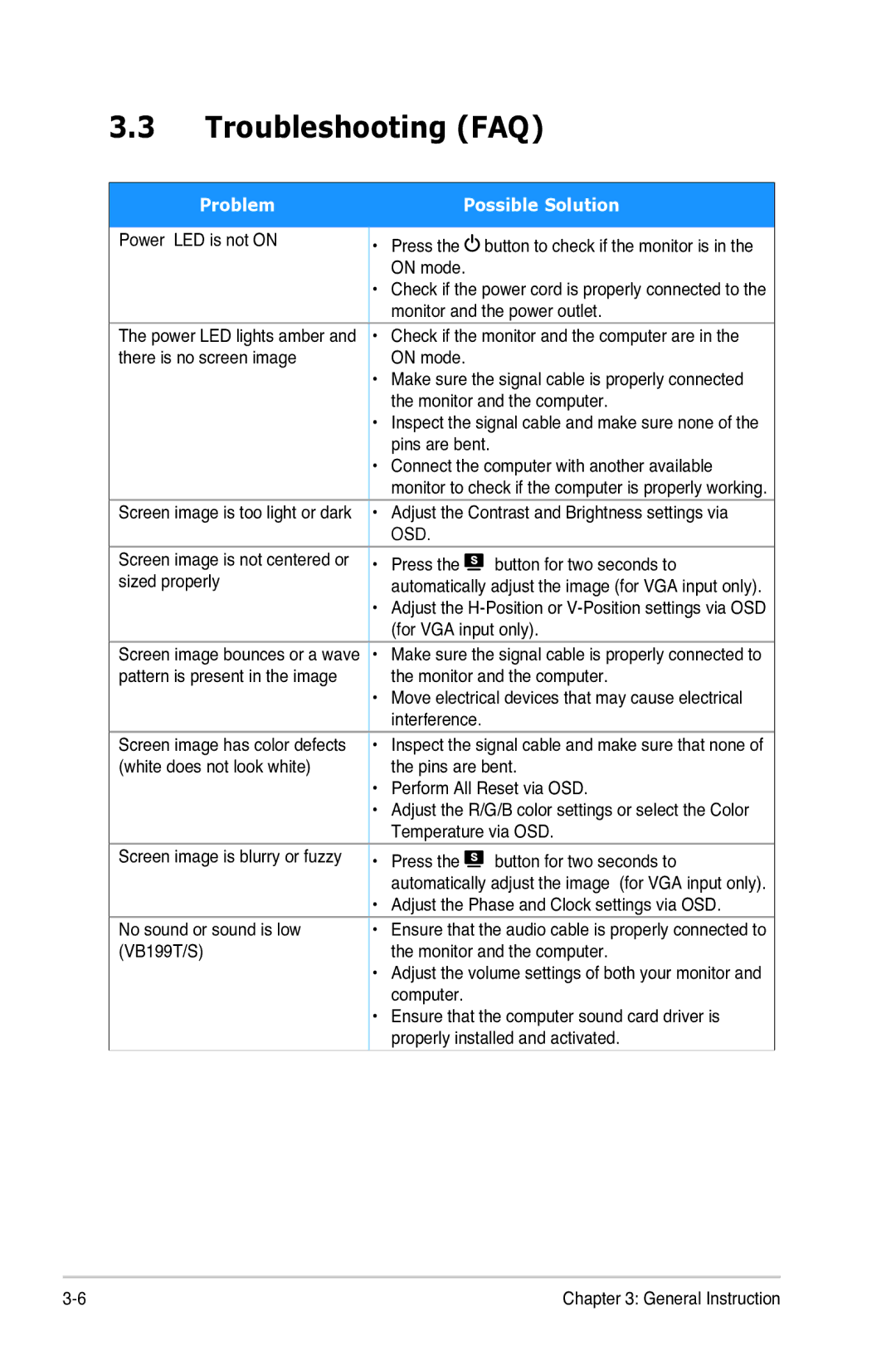VB199 Series specifications
The Asus VB199 Series represents a compelling lineup of monitors designed to meet the diverse needs of professionals, gamers, and casual users alike. With a focus on color accuracy, ergonomic design, and advanced technologies, these monitors stand out in the competitive landscape.One of the standout features of the Asus VB199 Series is its impressive display quality. The monitors typically come with a full HD resolution of 1920x1080 pixels, ensuring crisp and vibrant visuals. With an anti-glare coating on the screen, users can work for extended periods without eye strain. The 178-degree wide viewing angle allows users to see the screen clearly from almost any position, making it ideal for collaborative work environments.
Color accuracy is paramount for professionals in fields like graphic design and photography. The VB199 Series ensures high fidelity in color reproduction with an 80% color gamut that covers the sRGB spectrum. This means that users can expect lifelike colors, enabling them to create and edit work with confidence. Additionally, the monitors feature ASUS Splendid technology, which offers pre-set display modes to enhance visuals based on the task at hand, whether it be reading text, watching videos, or editing images.
Ergonomics is another strong suit of the VB199 Series. The adjustable stand allows for tilt, swivel, and height adjustments, providing maximum comfort during use. Users can easily customize the monitor's position to match their preference, which is especially beneficial for long working hours. Moreover, the flicker-free technology and low blue light filters help to reduce eye strain and fatigue, emphasizing ASUS's commitment to user comfort.
Connectivity options on the Asus VB199 Series are robust, featuring a variety of inputs including HDMI, D-Sub, and VGA ports. This versatility ensures compatibility with numerous devices, from computers to gaming consoles, making it a great choice for varied setups.
In summary, the Asus VB199 Series combines exceptional display quality, ergonomic design, and a focus on eye care technology, making it a strong contender for anyone in need of a reliable and high-performance monitor. Whether for professional use or entertainment, the VB199 Series delivers on quality and functionality, catering to the needs of a broad audience.