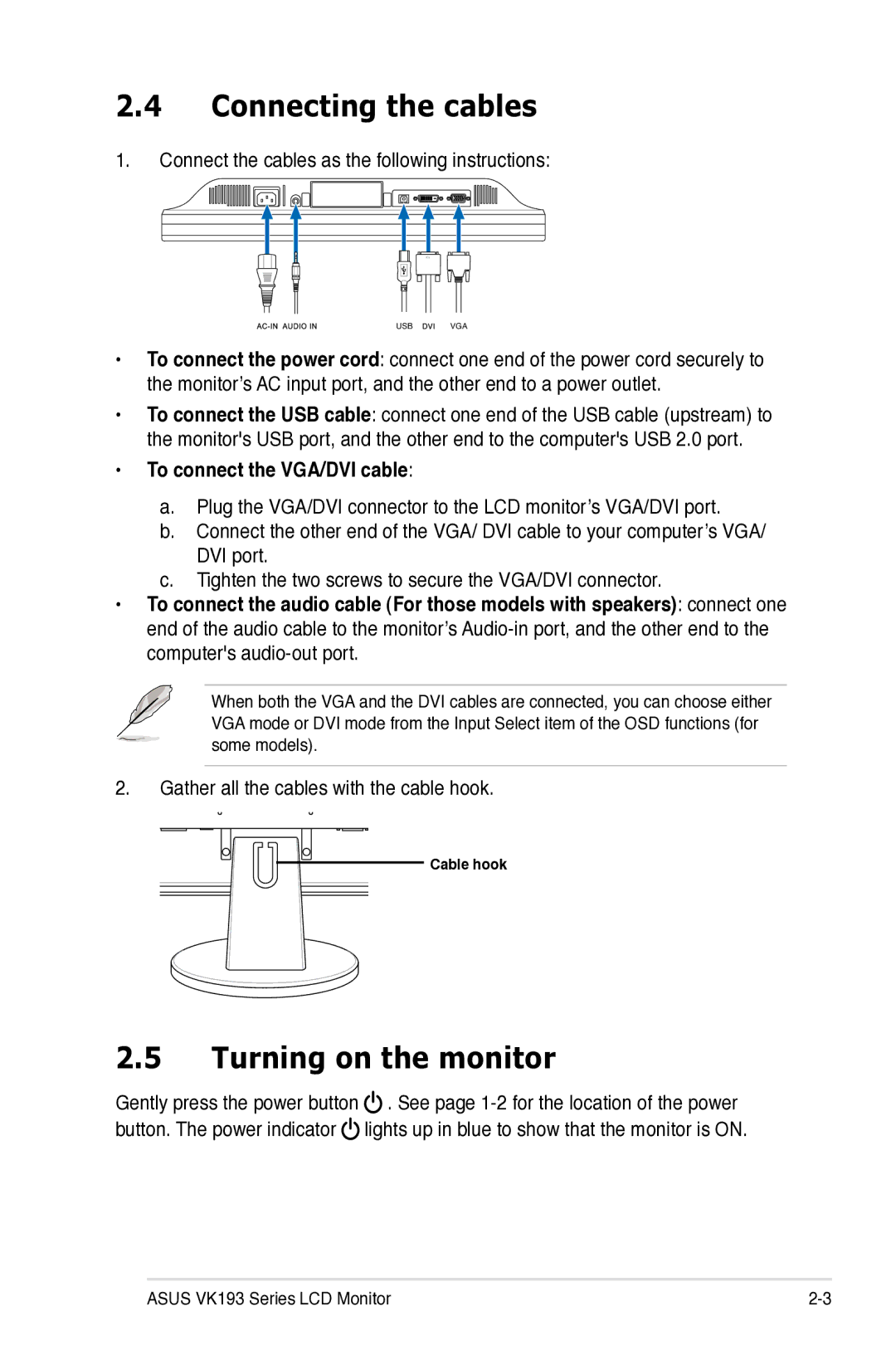VK193 specifications
The Asus VK193 is a noteworthy entry in the realm of compact yet powerful display solutions, designed to cater to both professional and casual users. This 19-inch LCD monitor combines aesthetic appeal with functional technology, making it an ideal choice for home office setups, small workspaces, and general multimedia usage.One of the standout features of the Asus VK193 is its high-quality display panel. With a resolution of 1440 x 900 pixels, it delivers sharp and vibrant visuals, ensuring that text is crisp and images are rendered accurately. The monitor boasts a 16:10 aspect ratio, which not only enhances the viewing experience but also caters to various applications, including word processing, spreadsheets, and web browsing.
The VK193 features a 5ms response time, which minimizes ghosting and blurring during fast-paced video games and movie playback. This makes it a versatile choice for users who enjoy both work and entertainment without compromising on performance. Moreover, the monitor supports a brightness level of up to 250 cd/m², offering sufficient luminance for comfortable viewing even in well-lit environments.
Another notable aspect of the VK193 is its energy efficiency. It is equipped with the latest energy-saving technologies, including a low power consumption design that adheres to environmental standards. The monitor is marked with Energy Star certification, which ensures that it operates sustainably without sacrificing performance.
From an ergonomic standpoint, the Asus VK193 comes with a tilt-adjustable stand, allowing users to customize the viewing angle for optimal comfort during long hours of use. The monitor is also VESA mount compatible, offering flexibility for users who prefer to mount their displays on a wall or an adjustable arm.
Connectivity is made easy with multiple input options, including VGA and DVI-D ports, enabling users to connect various devices effortlessly. This versatility means that the VK193 can serve as an impressive secondary display for laptops and desktops alike.
In terms of design, the Asus VK193 features a sleek and modern aesthetic that complements any workspace. The thin bezels and elegant finish give it a professional look, making it suitable for both corporate environments and home offices.
In summary, the Asus VK193 is a well-rounded monitor that combines size, performance, and energy efficiency. Its impressive display technology, adjustable ergonomics, and multifaceted connectivity ensure that it meets the needs of a broad spectrum of users, solidifying its place as a reliable and stylish choice in the monitor market. Whether for productivity or casual entertainment, the VK193 stands out as a compelling option.