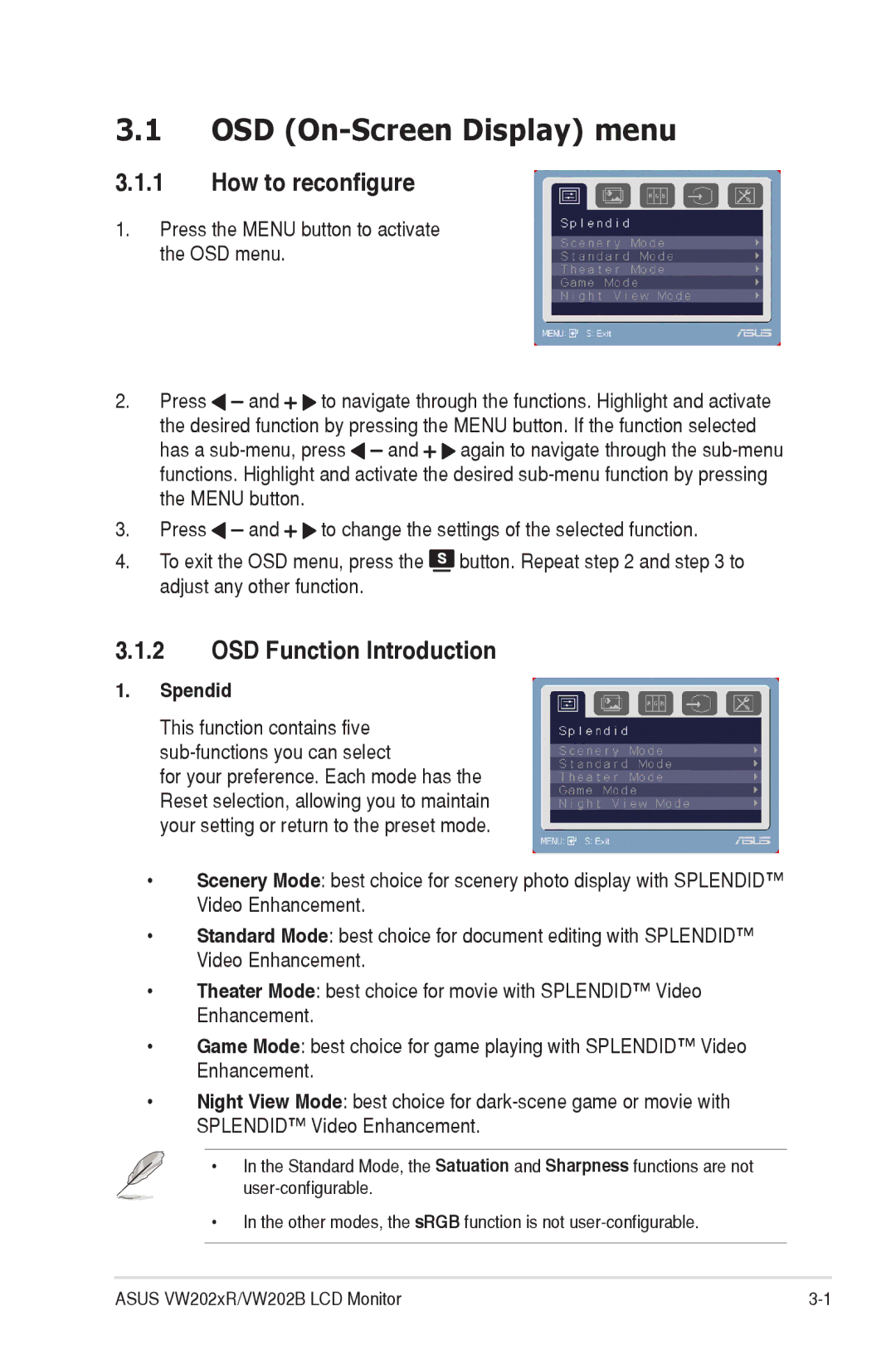3.1OSD (On-Screen Display) menu
3.1.1How to reconfigure
1.Press the MENU button to activate the OSD menu.
2.Press ![]()
![]() and
and ![]()
![]() to navigate through the functions. Highlight and activate the desired function by pressing the MENU button. If the function selected
to navigate through the functions. Highlight and activate the desired function by pressing the MENU button. If the function selected
has a ![]()
![]() and
and ![]()
![]() again to navigate through the
again to navigate through the
3.Press ![]()
![]() and
and ![]()
![]() to change the settings of the selected function.
to change the settings of the selected function.
4.To exit the OSD menu, press the ![]() button. Repeat step 2 and step 3 to adjust any other function.
button. Repeat step 2 and step 3 to adjust any other function.
3.1.2OSD Function Introduction
1.Spendid
This function contains five
for your preference. Each mode has the Reset selection, allowing you to maintain your setting or return to the preset mode.
•Scenery Mode: best choice for scenery photo display with SPLENDID™ Video Enhancement.
•Standard Mode: best choice for document editing with SPLENDID™ Video Enhancement.
•Theater Mode: best choice for movie with SPLENDID™ Video Enhancement.
•Game Mode: best choice for game playing with SPLENDID™ Video Enhancement.
•Night View Mode: best choice for
• In the Standard Mode, the Satuation and Sharpness functions are not
•In the other modes, the sRGB function is not
ASUS VW202xR/VW202B LCD Monitor | 3- |