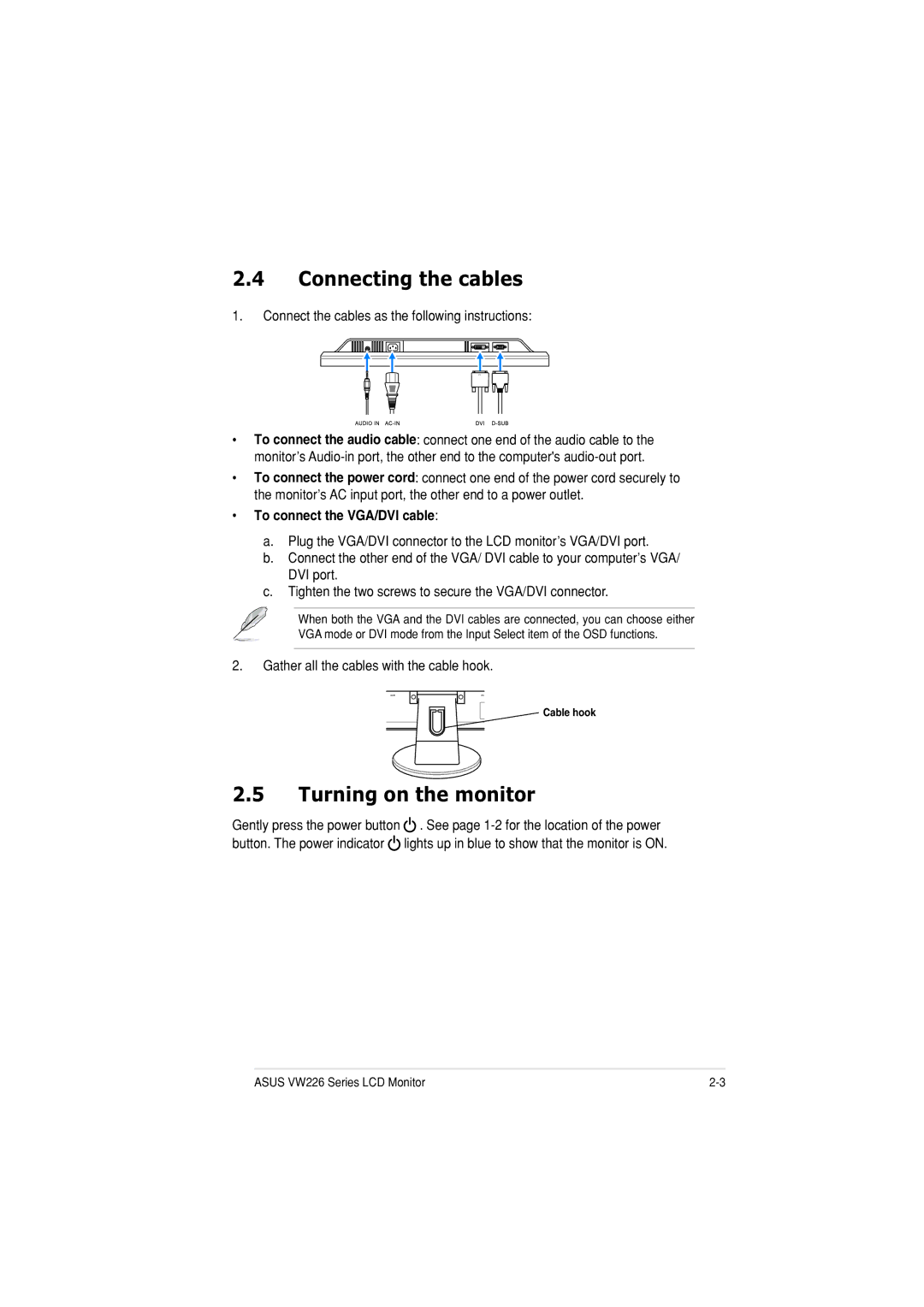2.4Connecting the cables
1.Connect the cables as the following instructions:
•To connect the audio cable: connect one end of the audio cable to the monitor’s
•To connect the power cord: connect one end of the power cord securely to the monitor’s AC input port, the other end to a power outlet.
•To connect the VGA/DVI cable:
a.Plug the VGA/DVI connector to the LCD monitor’s VGA/DVI port.
b.Connect the other end of the VGA/ DVI cable to your computer’s VGA/ DVI port.
c.Tighten the two screws to secure the VGA/DVI connector.
When both the VGA and the DVI cables are connected, you can choose either VGA mode or DVI mode from the Input Select item of the OSD functions.
2.Gather all the cables with the cable hook.
Cable hook
2.5Turning on the monitor
Gently press the power button ![]() . See page
. See page ![]() lights up in blue to show that the monitor is ON.
lights up in blue to show that the monitor is ON.
ASUS VW226 Series LCD Monitor |