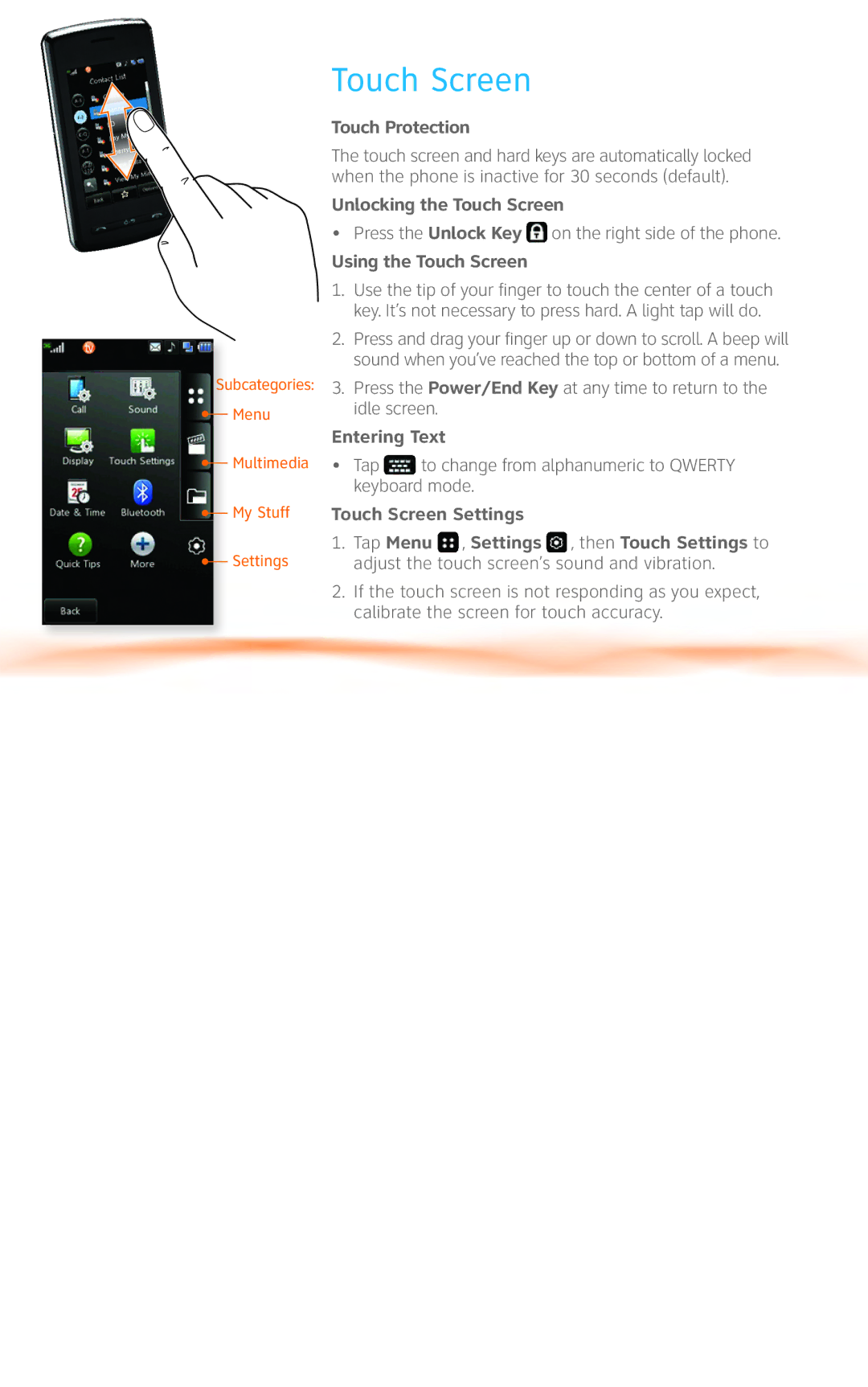Subcategories: ![]() Menu
Menu
![]() Multimedia
Multimedia
![]() My Stuff
My Stuff
![]() Settings
Settings
Touch Screen
Touch Protection
The touch screen and hard keys are automatically locked when the phone is inactive for 30 seconds (default).
Unlocking the Touch Screen
•Press the Unlock Key ![]() on the right side of the phone.
on the right side of the phone.
Using the Touch Screen
1.Use the tip of your finger to touch the center of a touch key. It’s not necessary to press hard. A light tap will do.
2.Press and drag your finger up or down to scroll. A beep will sound when you’ve reached the top or bottom of a menu.
3.Press the Power/End Key at any time to return to the idle screen.
Entering Text
•Tap ![]() to change from alphanumeric to QWERTY keyboard mode.
to change from alphanumeric to QWERTY keyboard mode.
Touch Screen Settings
1.Tap Menu ![]() , Settings
, Settings ![]() , then Touch Settings to adjust the touch screen’s sound and vibration.
, then Touch Settings to adjust the touch screen’s sound and vibration.
2.If the touch screen is not responding as you expect, calibrate the screen for touch accuracy.