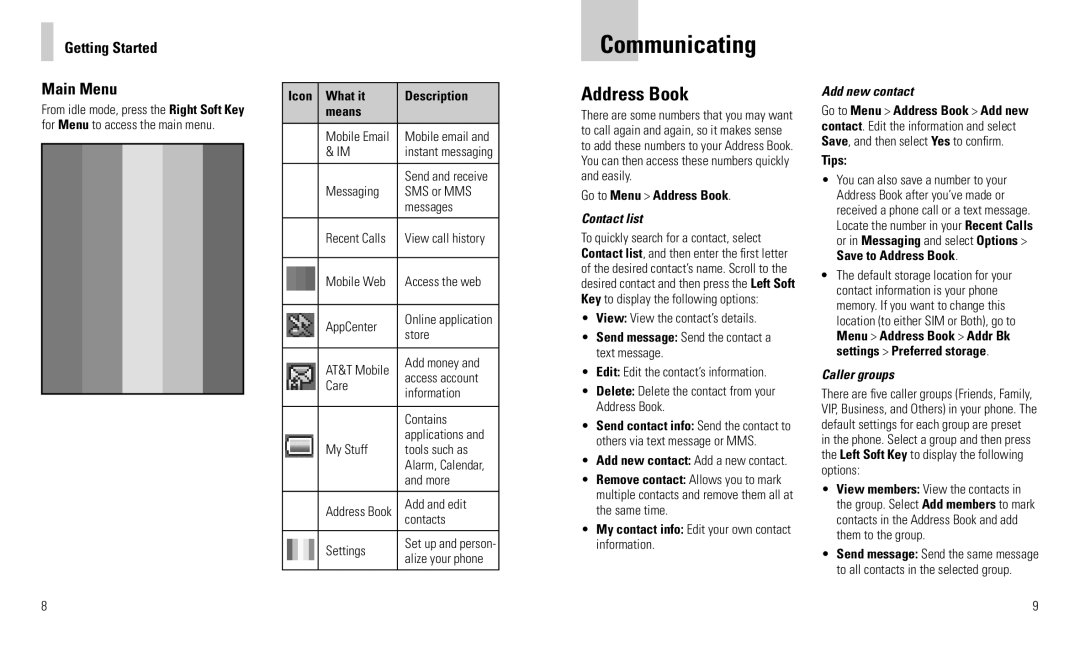R225 specifications
The AT&T R225 is a powerful mobile device that showcases a blend of advanced technologies and user-friendly features aimed at enhancing connectivity and performance. Designed for users who require reliable access to communication and data services, the R225 stands out in a crowded market with its robust set of characteristics.One of the main features of the AT&T R225 is its ability to support high-speed 4G LTE connectivity. This allows users to experience faster download and upload speeds, making it ideal for streaming videos, downloading large files, and engaging in video calls. The device is also designed to optimize connectivity in both urban and rural areas, ensuring that users stay connected wherever they go.
The AT&T R225 is equipped with a striking display, offering vibrant colors and sharp resolution. The screen size strikes a balance between usability and portability, making it easy to navigate apps, browse the internet, and consume media. Coupled with an efficient user interface, the device allows for seamless multitasking, enabling users to switch between applications with ease.
In terms of battery performance, the R225 excels with a long-lasting battery life that can comfortably support a full day's worth of usage. This is particularly beneficial for individuals who are always on the go and need a device that can keep up with their fast-paced lifestyle. The device also includes features like power-saving modes to extend battery life further when needed.
Another notable characteristic of the AT&T R225 is its durable design. Built to withstand the rigors of everyday life, the R225 is resistant to various environmental factors, including dust and water. This durability makes it an excellent choice for users who work in demanding conditions or enjoy outdoor activities.
The AT&T R225 also offers extensive storage options, allowing users to store apps, documents, and media without worry. With expandable storage capabilities, users can easily increase their device's memory as their needs grow.
In summary, the AT&T R225 combines advanced technology with practical features tailored to meet the needs of today’s mobile users. With high-speed connectivity, impressive battery life, and a durable design, the R225 is a standout device for those who seek both functionality and reliability in their mobile experience. Whether for personal or professional use, the AT&T R225 proves to be a versatile and dependable companion.