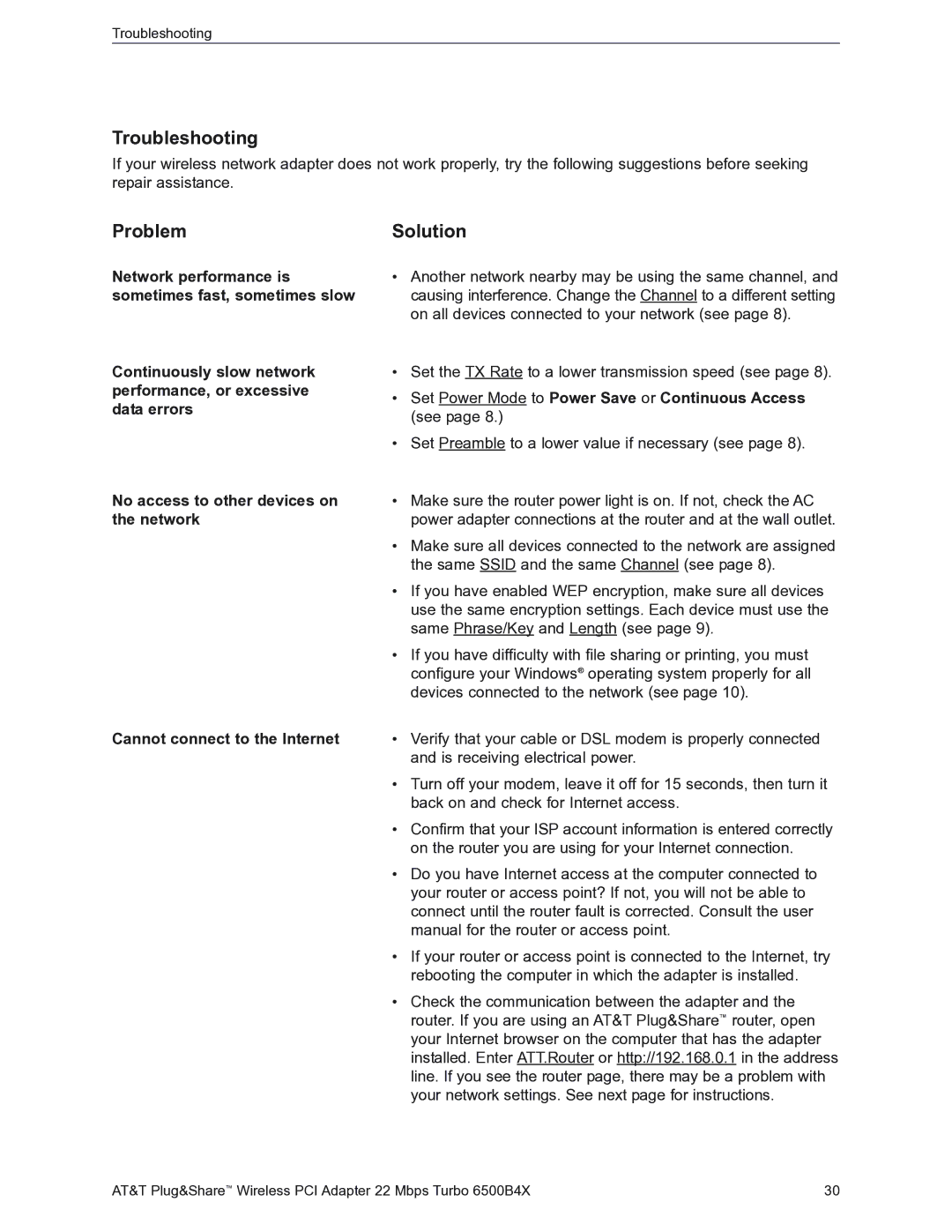Turbo 802.11b specifications
The AT&T Turbo 802.11b represents a significant evolution in wireless networking technology, designed to enhance connectivity and speed in home and office environments. Introduced in the early 2000s, this standard rapidly gained popularity due to its promising features and capabilities that paved the way for modern wireless communication.At the core of the AT&T Turbo 802.11b is its operational frequency of 2.4 GHz, which allows for an extended range of wireless connectivity. This frequency is not only accommodating to a broader area but also beneficial for penetrating walls and other obstacles, reducing dead zones within a typical home or office setup. With a maximum data transfer rate of 11 Mbps, the Turbo version enhances performance over its predecessors, although it is eclipsed by later standards like 802.11g and 802.11n.
One of the critical features of the Turbo 802.11b is its support for a Multi-Channel operation. By leveraging different channels within the 2.4 GHz spectrum, users can improve their data throughput and minimize interference, especially in densely populated areas where multiple networks are in operation. This capability includes automatic channel selection, which streamlines the setup process and optimizes performance based on the current environment.
Security is another prominent aspect of the Turbo 802.11b technology. It offers WEP (Wired Equivalent Privacy) encryption, an essential feature for safeguarding data transmitted over wireless networks. While WEP is not regarded as the most robust security measure by today’s standards, it was a step forward at its introduction, prompting users to recognize the importance of protecting their wireless communications.
Compatibility is a hallmark of the Turbo 802.11b, as it is designed to easily integrate with existing 802.11b devices. This backward compatibility ensures that users can seamlessly transition from older networks while still taking advantage of the technology’s enhancements.
Furthermore, the AT&T Turbo 802.11b is built with user-friendliness in mind. Its plug-and-play setup allows even non-technical users to establish a wireless network with minimal effort, making it particularly appealing for home users who desire connectivity without extensive technical knowledge.
In summary, the AT&T Turbo 802.11b exemplifies a critical milestone in wireless technology, boasting features like enhanced data rates, multi-channel support, basic security, and remarkable compatibility, which have laid foundational groundwork for subsequent advancements in wireless networking.