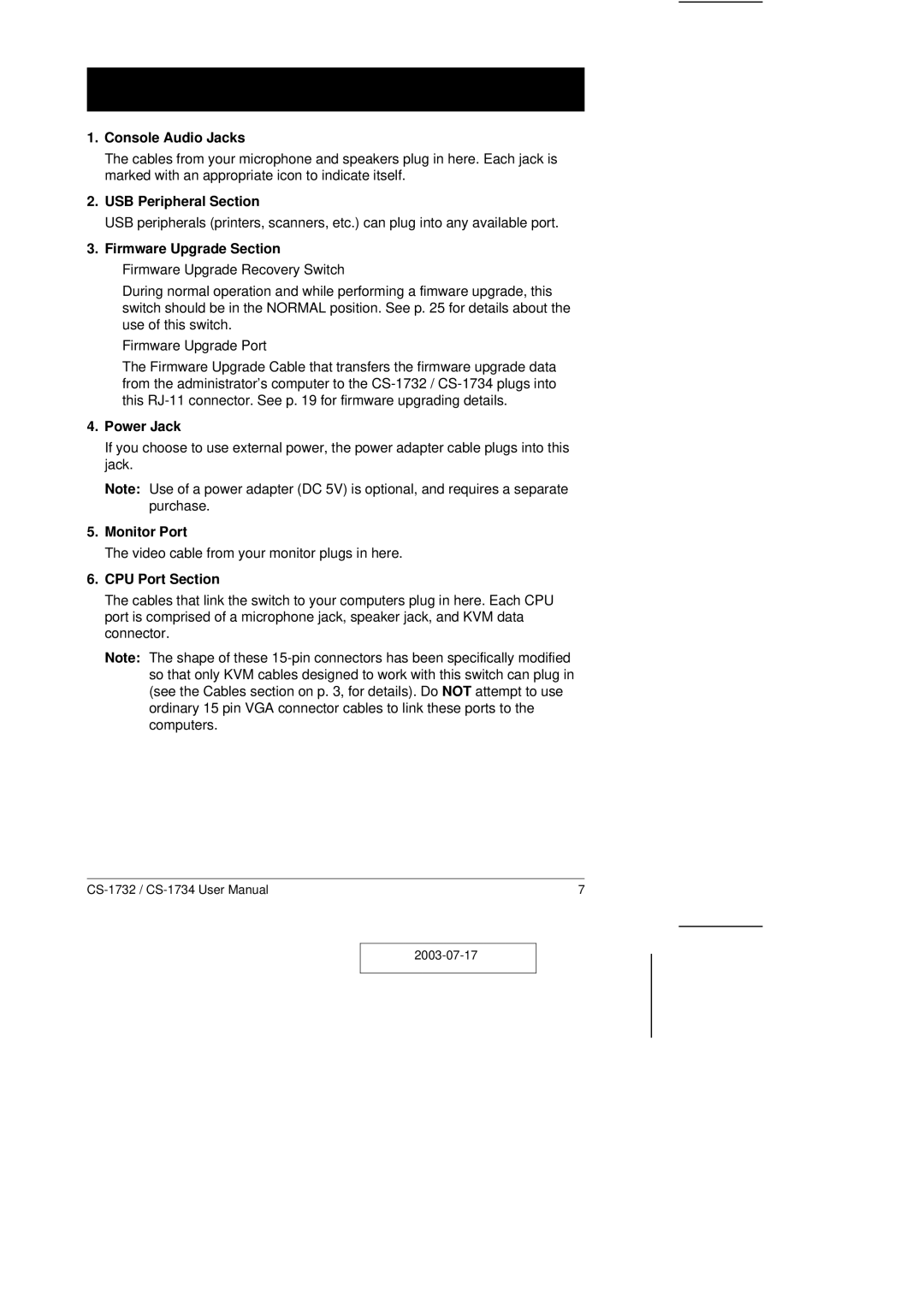1.Console Audio Jacks
The cables from your microphone and speakers plug in here. Each jack is marked with an appropriate icon to indicate itself.
2.USB Peripheral Section
USB peripherals (printers, scanners, etc.) can plug into any available port.
3.Firmware Upgrade Section
M Firmware Upgrade Recovery Switch
During normal operation and while performing a fimware upgrade, this switch should be in the NORMAL position. See p. 25 for details about the use of this switch.
MFirmware Upgrade Port
The Firmware Upgrade Cable that transfers the firmware upgrade data from the administrator’s computer to the
4.Power Jack
If you choose to use external power, the power adapter cable plugs into this jack.
Note: Use of a power adapter (DC 5V) is optional, and requires a separate purchase.
5.Monitor Port
The video cable from your monitor plugs in here.
6.CPU Port Section
The cables that link the switch to your computers plug in here. Each CPU port is comprised of a microphone jack, speaker jack, and KVM data connector.
Note: The shape of these
7 |