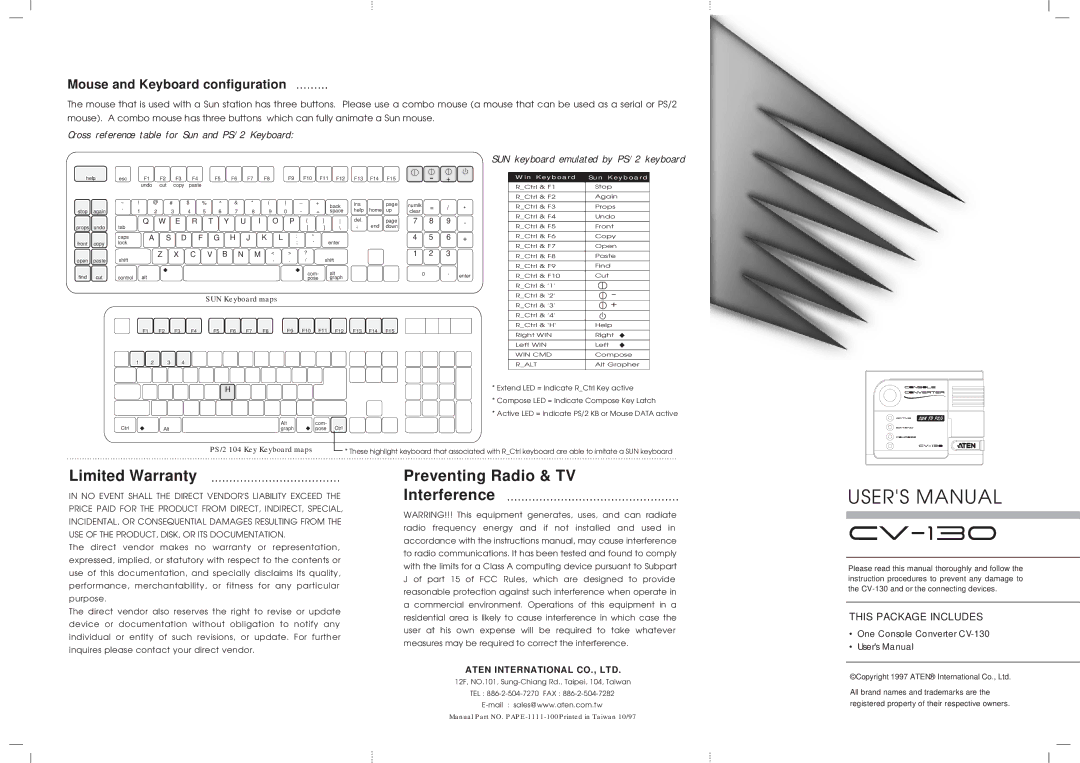CV-130 specifications
ATEN Technology CV-130 is a versatile and high-performance video switch designed to facilitate seamless switching between various video sources. This compact device is particularly beneficial for professionals in broadcasting, conferencing, education, and other multimedia environments, where the need for efficient video management is paramount.One of the standout features of the CV-130 is its ability to support multiple video formats. It accommodates both HDMI and VGA inputs, ensuring compatibility with a wide range of devices such as cameras, computers, and projectors. This flexibility allows users to connect various sources without the hassle of needing multiple switchers or adapters, ultimately enhancing the user experience.
The CV-130 supports resolutions up to 1080p, delivering crisp and clear video output. This high-definition capability is essential for maintaining quality, especially in professional settings, where visual clarity can impact communication effectiveness and audience engagement. Moreover, the switcher also integrates seamlessly with audio signals, ensuring that the sound quality matches the high standards of the video output.
In terms of connectivity, the CV-130 features a user-friendly interface equipped with intuitive buttons for quick access to input selection. This makes it easy for operators to switch between sources on-the-fly during presentations or live events without any significant delay. Additionally, the device provides support for key signal management technologies, including EDID and HDCP, which help maintain compatibility with a variety of devices while ensuring that the video and audio signals are transmitted without degradation.
Another important aspect of the CV-130 is its compact form factor. Designed for portability, it can be easily installed in various environments, from mobile setups to permanent installations. This space-saving design does not compromise functionality, as the CV-130 is robust enough to meet the demands of professional use.
To summarize, the ATEN Technology CV-130 video switcher exemplifies modern video management solutions with its extensive compatibility, high-resolution support, intuitive interface, and compact design. It is a valuable tool for anyone needing efficient and reliable video switching capabilities in diverse settings.