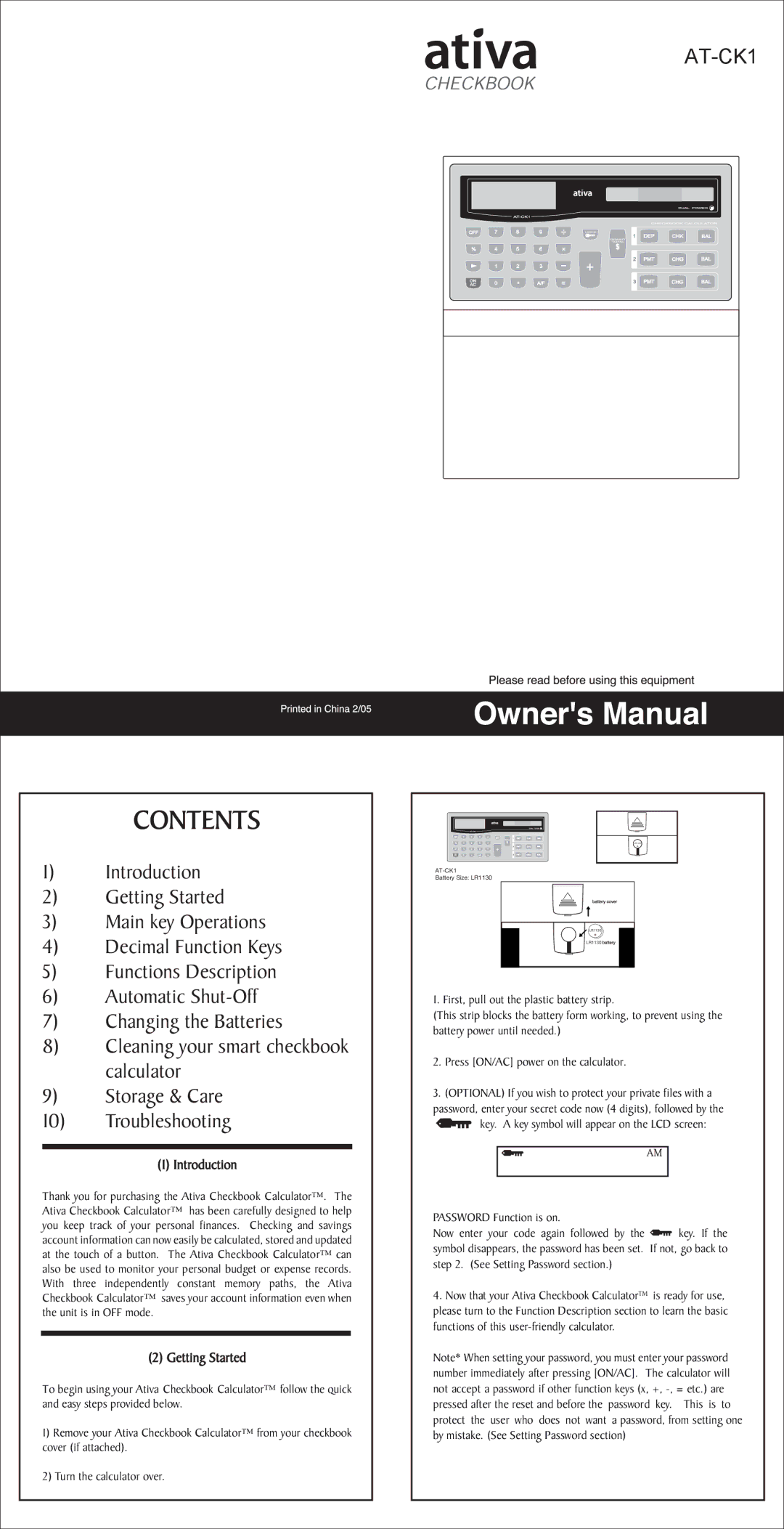AT-CK1 specifications
The Ativa AT-CK1 is a versatile, cutting-edge device designed for those who seek both functionality and performance in a compact form factor. This innovative gadget serves a multitude of purposes, making it an ideal companion for professionals, students, and casual users alike.One of the standout features of the AT-CK1 is its sleek and ergonomic design, which prioritizes user comfort while maintaining aesthetic appeal. The lightweight construction makes it easy to carry, and its stylish finish ensures it stands out in any setting.
Equipped with advanced connectivity options, the AT-CK1 supports both wired and wireless connections, enabling users to seamlessly connect to various devices. Its Bluetooth integration allows for quick connectivity to smartphones, tablets, and other Bluetooth-enabled devices, ensuring high levels of convenience and flexibility.
The AT-CK1 is powered by a robust battery that supports extended usage, accommodating the demands of a busy lifestyle. Users can enjoy long hours of operation without the constant need for recharging. Furthermore, it features rapid charging technology, allowing users to get back to work quickly when the battery runs low.
In terms of functionality, the Ativa AT-CK1 is fitted with an array of useful applications tailored to enhance productivity. The intelligent processing capabilities ensure smooth and efficient performance on various tasks, whether it’s for work, study, or entertainment. The device supports multitasking, allowing users to run multiple applications without any noticeable lag.
For those concerned with security, the AT-CK1 is built with state-of-the-art encryption and security features. These technologies protect user data, ensuring privacy and peace of mind. The integration of biometric security options, such as fingerprint recognition, adds an additional layer of protection.
The user interface of the AT-CK1 is remarkably intuitive, featuring a customizable layout that caters to individual preferences. Users can easily navigate through different functions, making it accessible for both tech-savvy individuals and those less familiar with technology.
In summary, the Ativa AT-CK1 is a standout device that merges modern design with practical functionality. Its blend of advanced technologies, ease of use, and robust security features makes it a compelling choice for a wide range of users. Whether for professional tasks, leisure activities, or everyday usage, the AT-CK1 promises to deliver reliability and performance in a compact package.