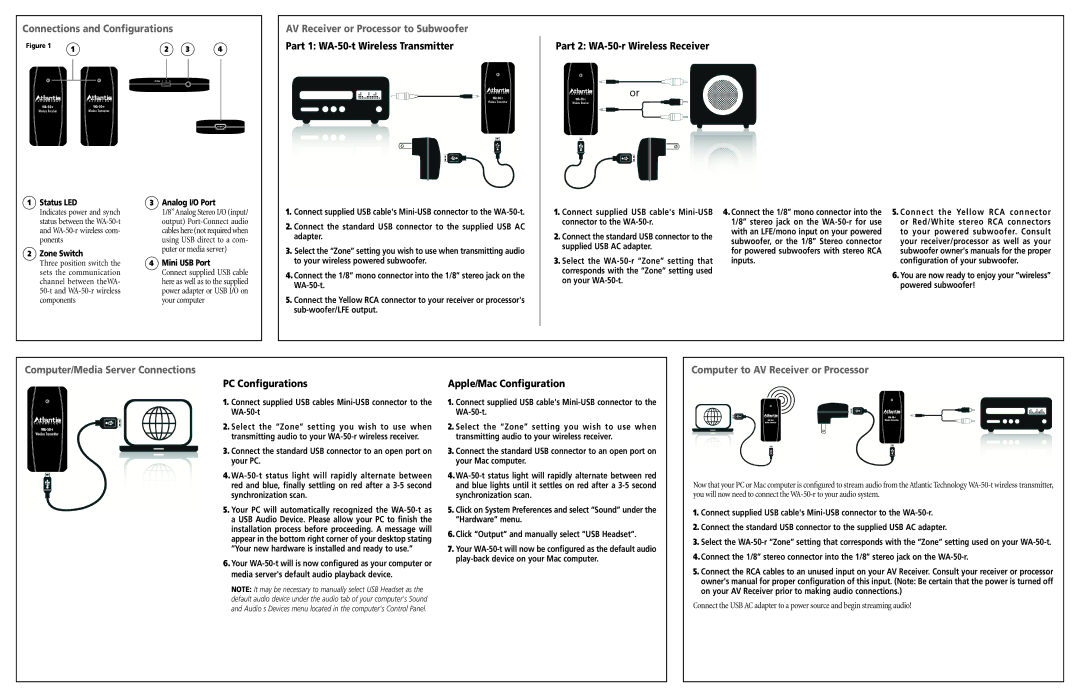WA-50 specifications
The Atlantic Technology WA-50 is a versatile and powerful subwoofer that enhances audio experiences in both home theater systems and music listening environments. Recognized for its deep, rich bass and precise sound reproduction, the WA-50 offers an impressive combination of features that cater to audiophiles and casual listeners alike.At the heart of the WA-50 is its robust 12-inch driver, designed to deliver thunderous low frequencies while maintaining clarity and accuracy. This driver is complemented by a powerful 500-watt peak amplifier that ensures the subwoofer can handle demanding audio tracks without distortion, providing an impactful listening experience. This amplifier is equipped with advanced circuitry to manage power efficiently, resulting in impressive dynamic range and responsiveness across various genres of music and movie soundtracks.
One of the standout features of the WA-50 is its sophisticated digital signal processing technology, which fine-tunes the sound output to match the room's acoustics. This ensures optimal performance, regardless of placement, allowing users to customize the audio experience to their liking. The subwoofer also includes adjustable controls for volume, phase, and crossover frequency, enabling users to seamlessly integrate it with other speakers in their audio setup.
In terms of build quality, the WA-50 boasts a robust enclosure that minimizes unwanted vibrations, which can muddy sound quality. The enclosure is designed to be both aesthetically pleasing and acoustically efficient, featuring a sleek finish that can blend into various décor styles.
Connectivity options are plentiful, with the WA-50 offering both line-level and speaker-level inputs, making it compatible with a wide range of audio systems. Additionally, the subwoofer is equipped with an auto-on feature that senses the input signal and powers on automatically, providing convenience for users.
The Atlantic Technology WA-50 is not just a subwoofer; it is a commitment to delivering high-quality audio performance. With its exceptional power, advanced technology, and versatile connectivity, it stands out as an excellent choice for anyone looking to elevate their sound experience. Whether for a home theater or a music-listening space, the WA-50’s features ensure that users enjoy a profound bass experience without compromising on clarity or definition.