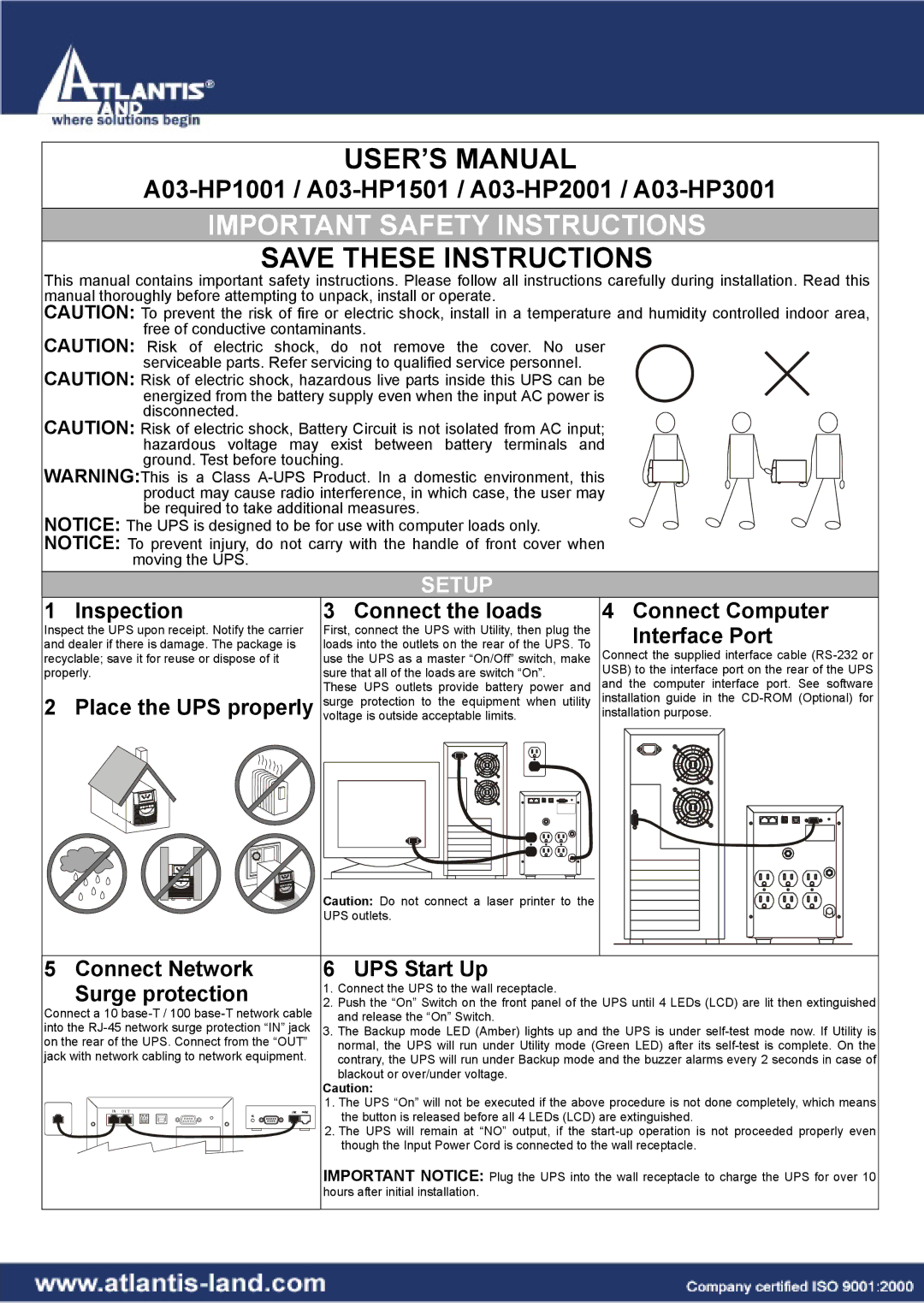A03-HP2001, A03-HP1001, A03-HP3001, A03-HP1501 specifications
Atlantis Land is a prominent name in the world of innovative technology and networking solutions. Among its extensive product line, the A03-HP1501, A03-HP3001, A03-HP1001, and A03-HP2001 models stand out as key offerings designed for efficiency, reliability, and performance in various scenarios.The A03-HP1501 is a versatile high-performance access point that caters to the growing demand for seamless connectivity. It features dual-band technology that supports both 2.4 GHz and 5 GHz frequencies, allowing users to experience faster data speeds and reduced interference. The device boasts a compact design, making it easy to integrate into any environment, whether at home or in an enterprise setting. Its user-friendly interface facilitates quick installation and management, perfect for users lacking extensive networking knowledge.
Moving up the lineup, the A03-HP3001 offers enhanced performance and increased capacity, making it suitable for high-density environments such as offices, schools, and public hotspots. This robust access point supports multiple simultaneous connections, making it ideal for businesses looking to provide reliable Wi-Fi for employees and guests alike. Additionally, its advanced security features, including WPA3 encryption, ensure that users’ data remains protected.
The A03-HP1001 is another impressive offering that focuses on affordability without compromising on quality. It provides essential networking features for budget-conscious users and small businesses. With its powerful antennas and extended range, this model ensures reliable connections throughout a space, facilitating smooth streaming, gaming, or working from any corner of the room.
Last but not least, the A03-HP2001 strikes a balance between performance and price, making it a popular choice for users needing a dependable solution. This access point excels in balanced loads, distributing bandwidth efficiently among connected devices while maintaining excellent speed. Its easy-to-navigate management interface allows users to customize settings according to their preferences.
In summary, the Atlantis Land A03 series, including A03-HP1501, A03-HP3001, A03-HP1001, and A03-HP2001, offers a compelling range of features that suit different needs in residential and commercial settings. Their advanced technologies, user-friendly designs, and robust performance make them stand out in today's competitive networking market.