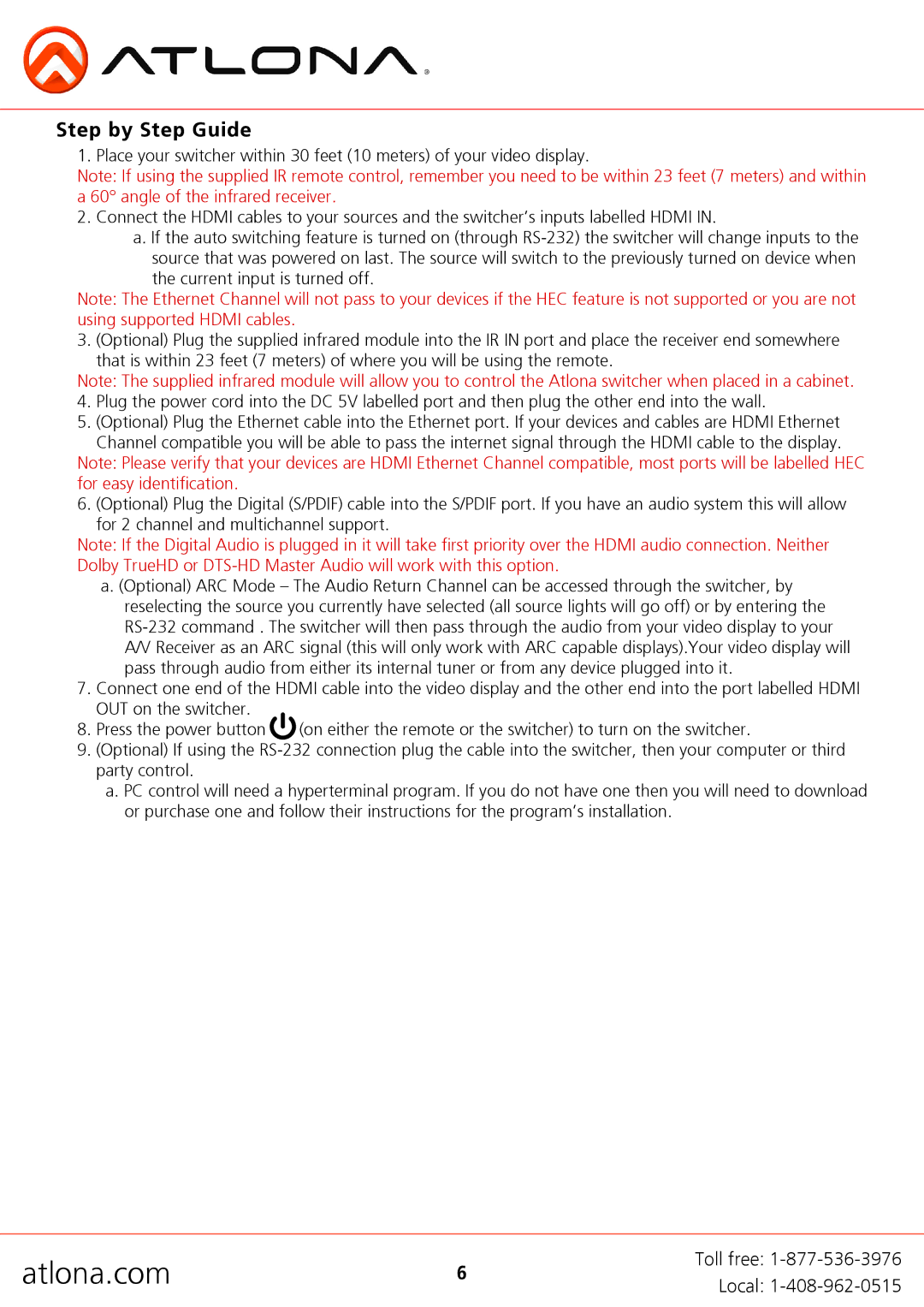AT-HD4-V42, AT-HD4-V41 specifications
The Atlona AT-HD4-V42 and AT-HD4-V41 are advanced HDMI distribution amplifiers designed to cater to the needs of professional AV environments. Both models offer robust solutions for distributing high-definition video signals over long distances without compromising quality.The AT-HD4-V42 is equipped with four HDMI inputs and two HDMI outputs, allowing users to connect multiple HD sources to a single display or send signals to two separate displays. This flexibility makes it ideal for conference rooms, classrooms, and other environments where multiple sources need to be managed seamlessly. It supports resolutions up to 4K at 60Hz, ensuring that users experience crisp, clear, and vibrant visuals, even with demanding content.
One of the standout features of the AT-HD4-V42 is its advanced EDID management capabilities. By allowing users to control the Extended Display Identification Data (EDID) settings, it ensures that connected devices communicate effectively with one another for optimal performance. This is particularly important in setups where various HDMI sources and displays may have different specifications, as it helps prevent compatibility issues and ensures a smooth signal flow.
On the other hand, the AT-HD4-V41 offers a similar array of features but with a slightly different configuration. This model includes four HDMI inputs and one HDMI output, making it perfect for scenarios where only one display is required. Like its counterpart, the AT-HD4-V41 supports resolutions up to 4K, along with deep color and 3D pass-through capabilities, enhancing the viewing experience for users.
Both models are designed with ease of use in mind. They feature plug-and-play installation processes, enabling quick setups without extensive technical expertise. Additionally, these devices are built with robust aluminum enclosures for durability and thermal management, which are essential in maintaining performance over long hours of operation.
In conclusion, the Atlona AT-HD4-V42 and AT-HD4-V41 HDMI distribution amplifiers are exceptional tools for professional AV needs. Their support for high-resolution formats, advanced EDID management, and user-friendly design make them versatile solutions for any audio-visual setup. Whether in a corporate environment or educational facility, these devices provide reliable and high-quality signal distribution, catering to the demands of modern technology.