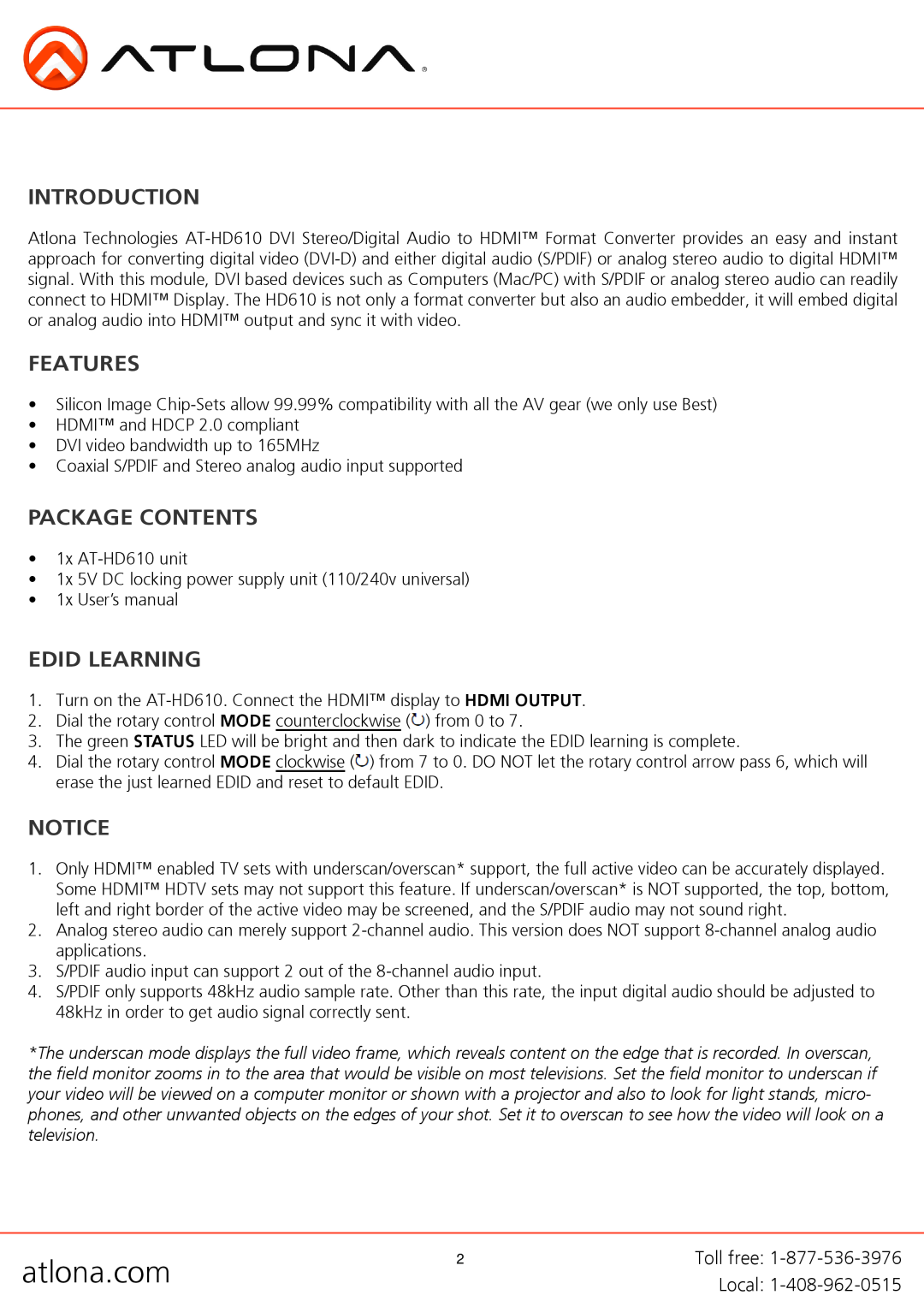INTRODUCTION
Atlona Technologies
FEATURES
•Silicon Image
•HDMI™ and HDCP 2.0 compliant
•DVI video bandwidth up to 165MHz
•Coaxial S/PDIF and Stereo analog audio input supported
PACKAGE CONTENTS
•1x
•1x 5V DC locking power supply unit (110/240v universal)
•1x User’s manual
EDID LEARNING
1.Turn on the
2.Dial the rotary control MODE counterclockwise (![]() ) from 0 to 7.
) from 0 to 7.
3.The green STATUS LED will be bright and then dark to indicate the EDID learning is complete.
4.Dial the rotary control MODE clockwise (![]() ) from 7 to 0. DO NOT let the rotary control arrow pass 6, which will erase the just learned EDID and reset to default EDID.
) from 7 to 0. DO NOT let the rotary control arrow pass 6, which will erase the just learned EDID and reset to default EDID.
NOTICE
1.Only HDMI™ enabled TV sets with underscan/overscan* support, the full active video can be accurately displayed. Some HDMI™ HDTV sets may not support this feature. If underscan/overscan* is NOT supported, the top, bottom, left and right border of the active video may be screened, and the S/PDIF audio may not sound right.
2.Analog stereo audio can merely support
3.S/PDIF audio input can support 2 out of the
4.S/PDIF only supports 48kHz audio sample rate. Other than this rate, the input digital audio should be adjusted to 48kHz in order to get audio signal correctly sent.
*The underscan mode displays the full video frame, which reveals content on the edge that is recorded. In overscan, the field monitor zooms in to the area that would be visible on most televisions. Set the field monitor to underscan if your video will be viewed on a computer monitor or shown with a projector and also to look for light stands, micro- phones, and other unwanted objects on the edges of your shot. Set it to overscan to see how the video will look on a television.
atlona.com | 2 | Toll free: |
| Local: |