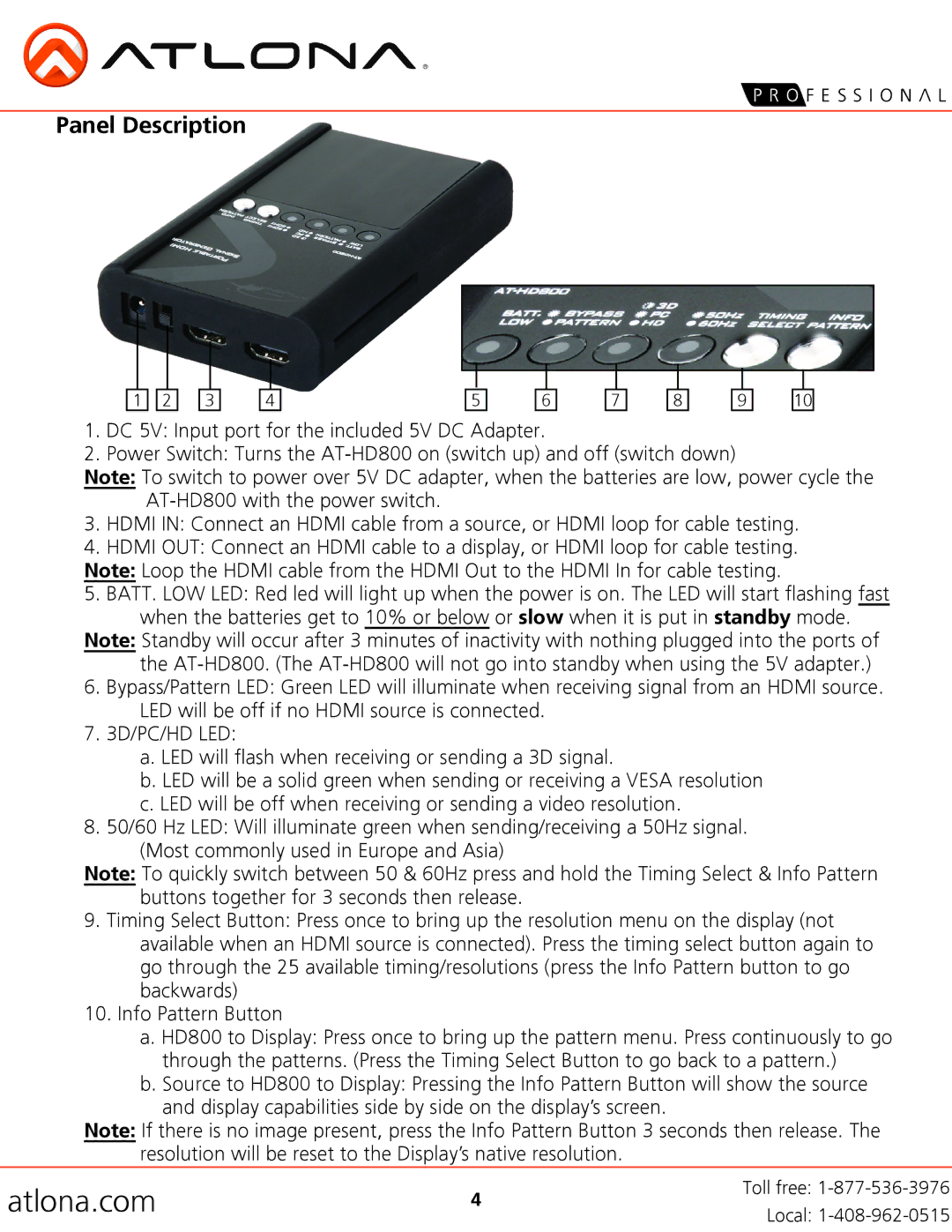Panel Description
1 | 2 | 3 |
4
5
6
7
8
9
10
1.DC 5V: Input port for the included 5V DC Adapter.
2.Power Switch: Turns the
Note: To switch to power over 5V DC adapter, when the batteries are low, power cycle the
3.HDMI IN: Connect an HDMI cable from a source, or HDMI loop for cable testing.
4.HDMI OUT: Connect an HDMI cable to a display, or HDMI loop for cable testing.
Note: Loop the HDMI cable from the HDMI Out to the HDMI In for cable testing.
5.BATT. LOW LED: Red led will light up when the power is on. The LED will start flashing fast when the batteries get to 10% or below or slow when it is put in standby mode.
Note: Standby will occur after 3 minutes of inactivity with nothing plugged into the ports of the
6.Bypass/Pattern LED: Green LED will illuminate when receiving signal from an HDMI source.
LED will be off if no HDMI source is connected.
7.3D/PC/HD LED:
a.LED will flash when receiving or sending a 3D signal.
b.LED will be a solid green when sending or receiving a VESA resolution
c.LED will be off when receiving or sending a video resolution.
8.50/60 Hz LED: Will illuminate green when sending/receiving a 50Hz signal.
(Most commonly used in Europe and Asia)
Note: To quickly switch between 50 & 60Hz press and hold the Timing Select & Info Pattern buttons together for 3 seconds then release.
9.Timing Select Button: Press once to bring up the resolution menu on the display (not available when an HDMI source is connected). Press the timing select button again to go through the 25 available timing/resolutions (press the Info Pattern button to go backwards)
10.Info Pattern Button
a.HD800 to Display: Press once to bring up the pattern menu. Press continuously to go through the patterns. (Press the Timing Select Button to go back to a pattern.)
b.Source to HD800 to Display: Pressing the Info Pattern Button will show the source
and display capabilities side by side on the display’s screen.
Note: If there is no image present, press the Info Pattern Button 3 seconds then release. The resolution will be reset to the Display’s native resolution.
atlona.com | 4 | Toll free: | |
Local: | |||
|
|