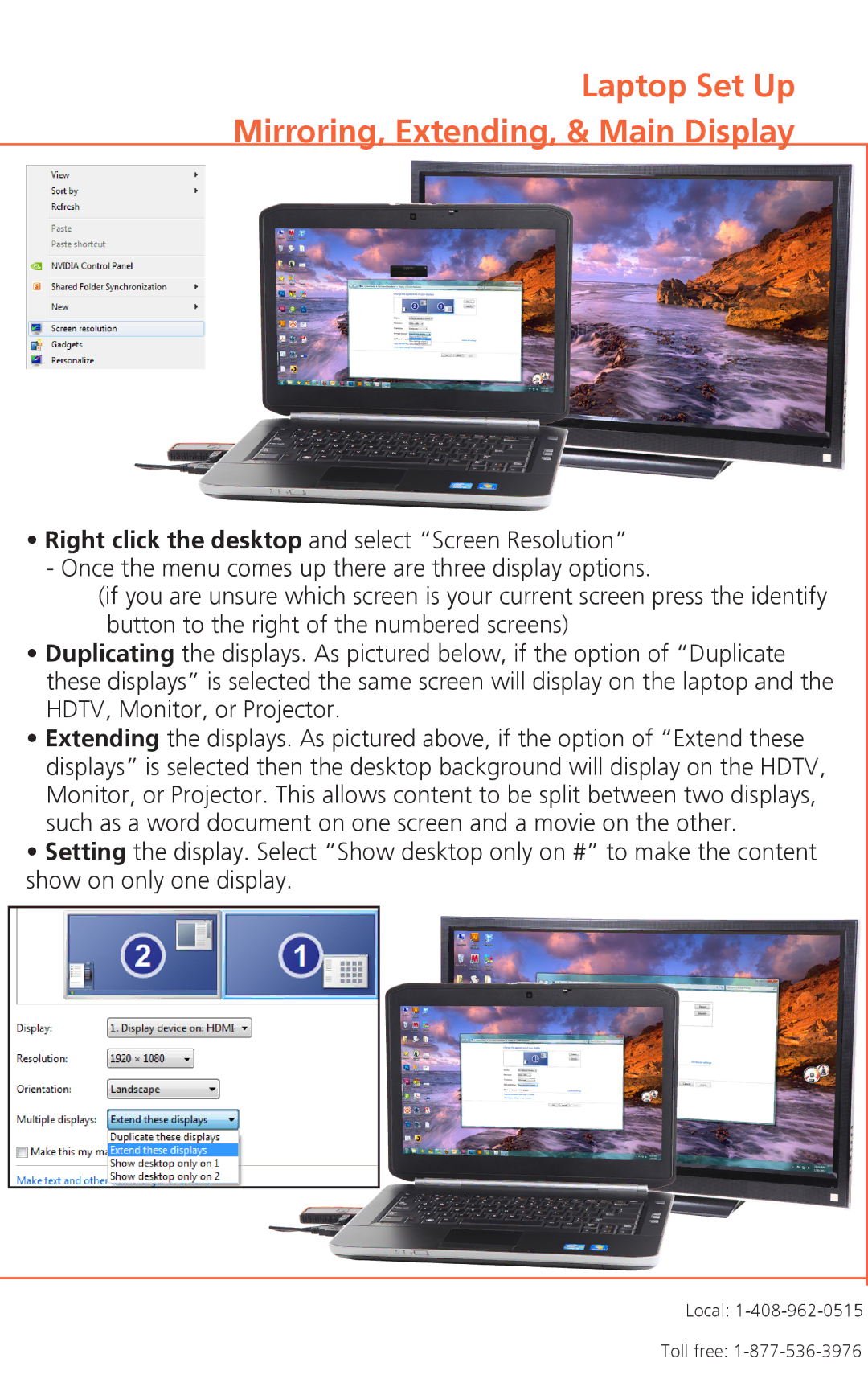Rev. 2.0 specifications
Atlona Rev. 2.0 is a significant advancement in the realm of AV (audio-visual) distribution technology, aimed at enhancing the integration and management of AV systems in various environments. This innovative platform builds on its predecessor, offering improved functionalities and features that cater to modern demands in commercial, educational, and residential settings.One of the most prominent characteristics of Atlona Rev. 2.0 is its support for 4K and 8K video resolutions. The platform incorporates high-bandwidth digital content protection (HDCP) 2.3 compliance, ensuring seamless connectivity and playback of high-resolution content without any signal degradation. This capability is particularly important as the demand for high-quality visual experiences continues to rise, whether for corporate presentations or immersive home theater setups.
In terms of connectivity, Atlona Rev. 2.0 features a versatile array of input and output options, including HDMI, USB-C, and wireless transmission technology. This flexibility allows users to connect a variety of devices such as laptops, tablets, and smart devices, enhancing overall accessibility and user-friendliness. Additionally, the platform supports both HDMI and IP-based solutions, enabling integrated network management that simplifies control across multiple devices.
Another key feature of Atlona Rev. 2.0 is its user-centric design, which emphasizes intuitive control and automation. The platform is compatible with a range of control systems, allowing seamless integration with existing infrastructure. Users can employ mobile applications or touch panels for easy access to settings and controls, enhancing the overall user experience and promoting efficiency in AV management.
Moreover, Atlona Rev. 2.0 harnesses advanced audio technologies, including multi-channel audio support, to deliver exceptional sound quality that complements the stunning visuals. With features like automatic audio switching and digital signal processing, it ensures that the auditory experience matches the high standards set by the visuals.
Scalability is another vital aspect of Atlona Rev. 2.0. The architecture is designed to grow with user needs, making it ideal for both small installations and large-scale deployments. This future-proof capability is crucial as technologies continue to evolve and user requirements diversify.
Overall, Atlona Rev. 2.0 stands out as a cutting-edge AV distribution solution, providing users with the tools needed to create dynamic and high-quality AV experiences. Its range of features, focus on connectivity, superior audio and video capabilities, and easy integration make it a valuable asset in any AV environment.