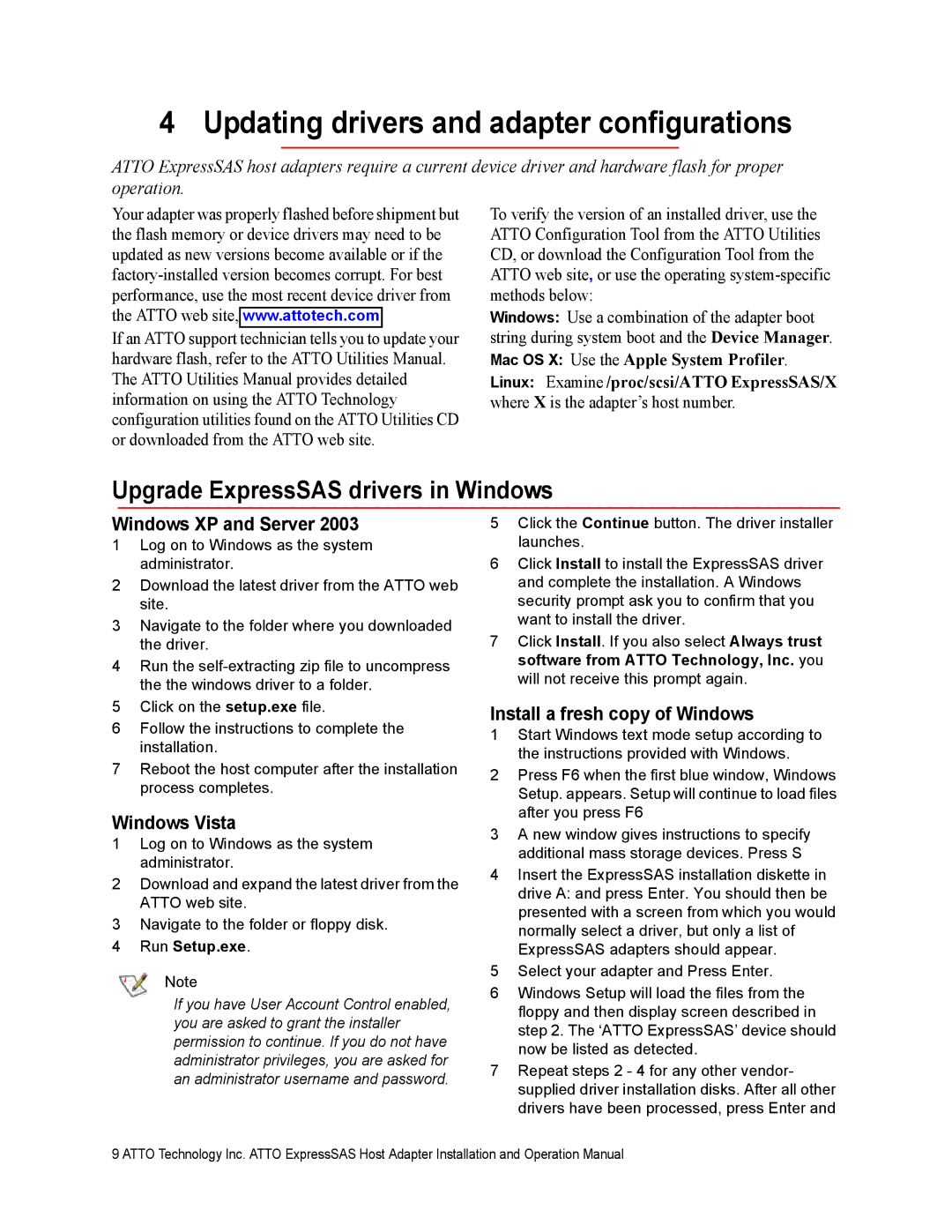4 Updating drivers and adapter configurations
ATTO ExpressSAS host adapters require a current device driver and hardware flash for proper operation.
Your adapter was properly flashed before shipment but the flash memory or device drivers may need to be updated as new versions become available or if the
If an ATTO support technician tells you to update your hardware flash, refer to the ATTO Utilities Manual. The ATTO Utilities Manual provides detailed information on using the ATTO Technology configuration utilities found on the ATTO Utilities CD or downloaded from the ATTO web site.
To verify the version of an installed driver, use the ATTO Configuration Tool from the ATTO Utilities CD, or download the Configuration Tool from the ATTO web site, or use the operating
Windows: Use a combination of the adapter boot string during system boot and the Device Manager. Mac OS X: Use the Apple System Profiler. Linux: Examine /proc/scsi/ATTO ExpressSAS/X where X is the adapter’s host number.
Upgrade ExpressSAS drivers in Windows
Windows XP and Server 2003
1Log on to Windows as the system administrator.
2Download the latest driver from the ATTO web site.
3Navigate to the folder where you downloaded the driver.
4Run the
5Click on the setup.exe file.
6Follow the instructions to complete the installation.
7Reboot the host computer after the installation process completes.
Windows Vista
1Log on to Windows as the system administrator.
2Download and expand the latest driver from the ATTO web site.
3Navigate to the folder or floppy disk.
4Run Setup.exe.
Note
If you have User Account Control enabled, you are asked to grant the installer permission to continue. If you do not have administrator privileges, you are asked for an administrator username and password.
5Click the Continue button. The driver installer launches.
6Click Install to install the ExpressSAS driver and complete the installation. A Windows security prompt ask you to confirm that you want to install the driver.
7Click Install. If you also select Always trust software from ATTO Technology, Inc. you will not receive this prompt again.
Install a fresh copy of Windows
1Start Windows text mode setup according to the instructions provided with Windows.
2Press F6 when the first blue window, Windows Setup. appears. Setup will continue to load files after you press F6
3A new window gives instructions to specify additional mass storage devices. Press S
4Insert the ExpressSAS installation diskette in drive A: and press Enter. You should then be presented with a screen from which you would normally select a driver, but only a list of ExpressSAS adapters should appear.
5Select your adapter and Press Enter.
6Windows Setup will load the files from the floppy and then display screen described in step 2. The ‘ATTO ExpressSAS’ device should now be listed as detected.
7Repeat steps 2 - 4 for any other vendor- supplied driver installation disks. After all other drivers have been processed, press Enter and
9 ATTO Technology Inc. ATTO ExpressSAS Host Adapter Installation and Operation Manual