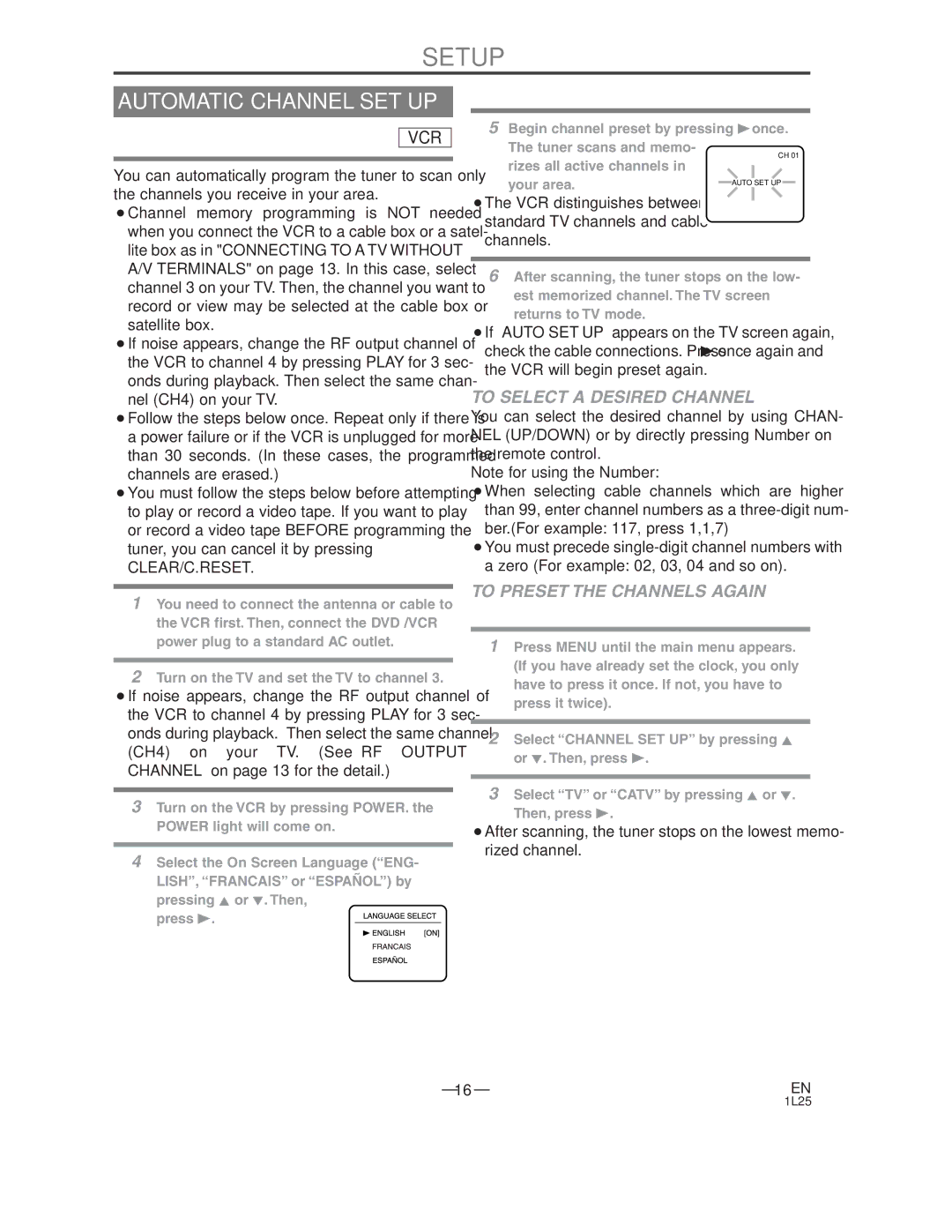AXWD2003 specifications
The Audiovox AXWD2003 is a versatile and innovative multimedia receiver designed specifically for car enthusiasts seeking advanced features and top-notch performance. This device seamlessly combines traditional audio functionalities with modern technology, making it a popular choice for both casual listeners and audiophiles alike.One of the standout features of the AXWD2003 is its large, high-resolution touchscreen display. This intuitive interface not only makes navigation simple and user-friendly but also enhances the overall aesthetic of your vehicle's interior. With vibrant colors and excellent clarity, the display ensures that drivers can easily access their favorite media without distraction.
The AXWD2003 supports a wide range of audio and video formats, allowing users to enjoy their favorite tunes and films in various formats. Whether you're streaming music from your smartphone, playing CDs, or exploring digital media via USB, this receiver has you covered. It includes Bluetooth connectivity, enabling hands-free calls and audio streaming, which enhances driving safety while keeping the driver connected.
Another notable characteristic of the Audiovox AXWD2003 is its compatibility with popular smartphone platforms, including Apple CarPlay and Android Auto. This integration allows users to mirror their smartphone screens on the receiver, providing access to navigation apps, music libraries, and messaging services directly from the dashboard. This feature not only enhances convenience but also promotes safer driving by minimizing the need to handle devices while on the road.
In terms of audio performance, the AXWD2003 is equipped with various equalizer settings, allowing users to customize their sound experience. It supports multiple outputs for external amplifiers and speakers, ensuring optimal audio quality tailored to individual preferences. Furthermore, its built-in amplifier provides ample power to drive stock speakers, offering a significant upgrade in sound clarity and depth.
The device also comes with customizable settings, enabling users to adjust the visual and audio aspects according to their tastes. With ample connectivity options, including multiple USB ports and auxiliary inputs, it allows for flexible integration with other devices.
Overall, the Audiovox AXWD2003 stands out as a robust multimedia receiver that expertly combines functionality, connectivity, and customization, making it a top choice for drivers looking to elevate their in-car experience. With its state-of-the-art technology and user-friendly design, it caters to a wide range of multimedia needs, ensuring that every journey is enjoyable and engaging.