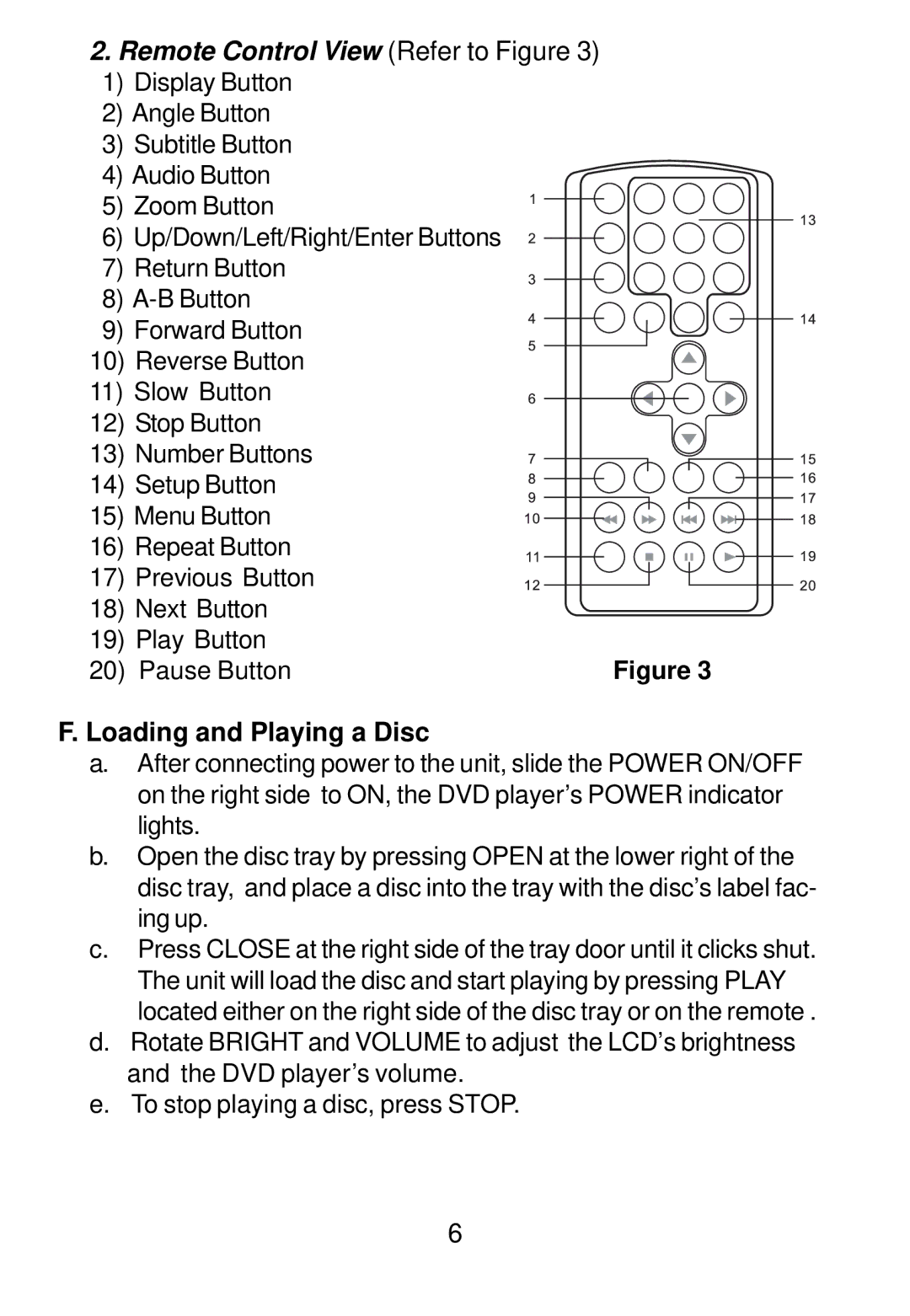2.Remote Control View (Refer to Figure 3)
1)Display Button
2)Angle Button
3)Subtitle Button
4)Audio Button
5) Zoom Button
6) Up/Down/Left/Right/Enter Buttons
7)Return Button
8)
9) Forward Button |
| |
10) | Reverse Button |
|
11) Slow Button |
| |
12) | Stop Button |
|
13) | Number Buttons |
|
14) | Setup Button |
|
15) Menu Button |
| |
16) | Repeat Button |
|
17) | Previous Button |
|
18) | Next Button |
|
19) | Play Button | Figure 3 |
20) | Pause Button | |
F. Loading and Playing a Disc
a.After connecting power to the unit, slide the POWER ON/OFF on the right side to ON, the DVD player’s POWER indicator lights.
b.Open the disc tray by pressing OPEN at the lower right of the disc tray, and place a disc into the tray with the disc’s label fac- ing up.
c.Press CLOSE at the right side of the tray door until it clicks shut. The unit will load the disc and start playing by pressing PLAY located either on the right side of the disc tray or on the remote .
d.Rotate BRIGHT and VOLUME to adjust the LCD’s brightness and the DVD player’s volume.
e.To stop playing a disc, press STOP.
6