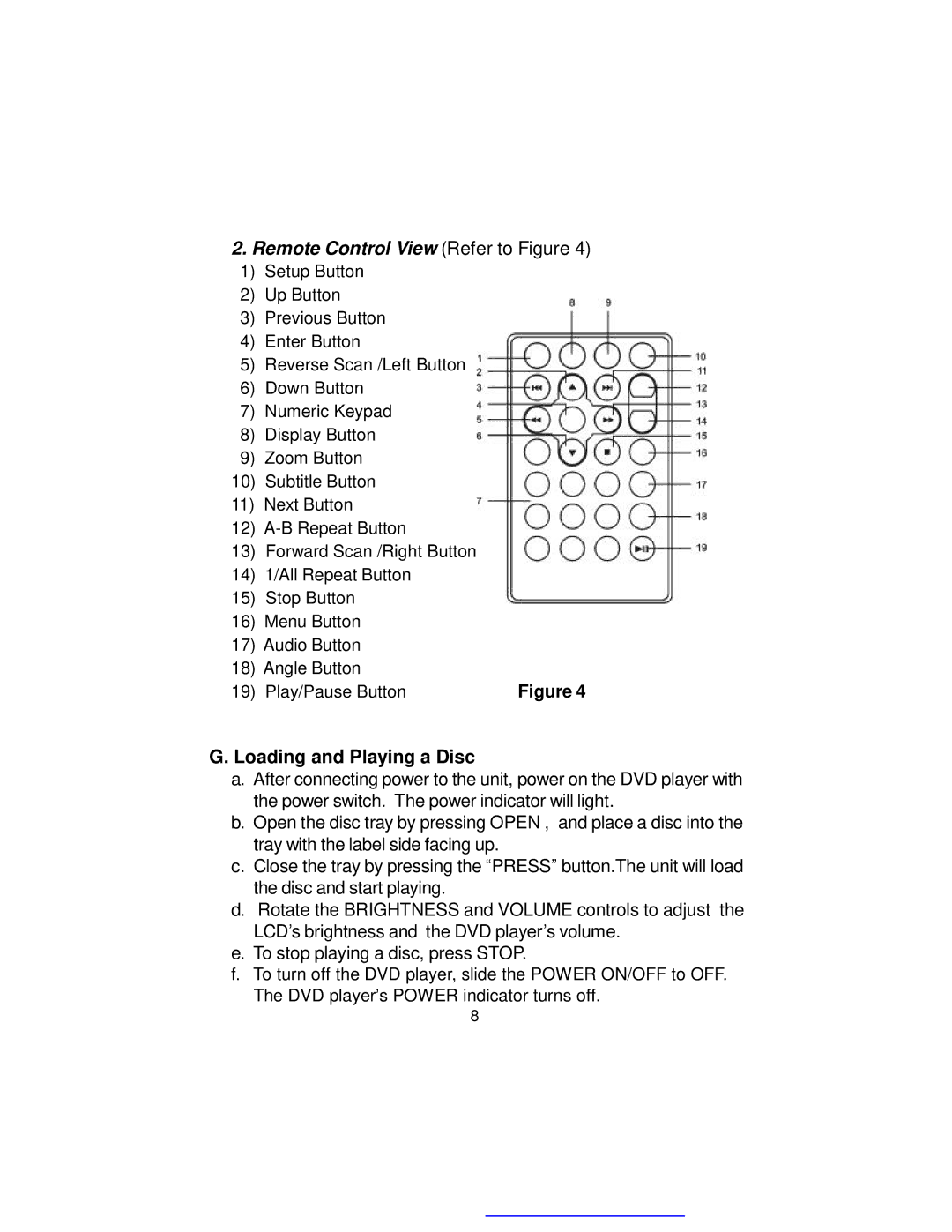2.Remote Control View (Refer to Figure 4)
1)Setup Button
2)Up Button
3)Previous Button
4)Enter Button
5)Reverse Scan /Left Button
6)Down Button
7)Numeric Keypad
8)Display Button
9)Zoom Button
10)Subtitle Button
11)Next Button
12)
13)Forward Scan /Right Button
14)1/All Repeat Button
15)Stop Button
16)Menu Button
17)Audio Button
18)Angle Button
19) Play/Pause Button | Figure 4 |
G. Loading and Playing a Disc
a.After connecting power to the unit, power on the DVD player with the power switch. The power indicator will light.
b.Open the disc tray by pressing OPEN , and place a disc into the tray with the label side facing up.
c.Close the tray by pressing the “PRESS” button.The unit will load the disc and start playing.
d.Rotate the BRIGHTNESS and VOLUME controls to adjust the LCD’s brightness and the DVD player’s volume.
e.To stop playing a disc, press STOP.
f.To turn off the DVD player, slide the POWER ON/OFF to OFF. The DVD player’s POWER indicator turns off.
8