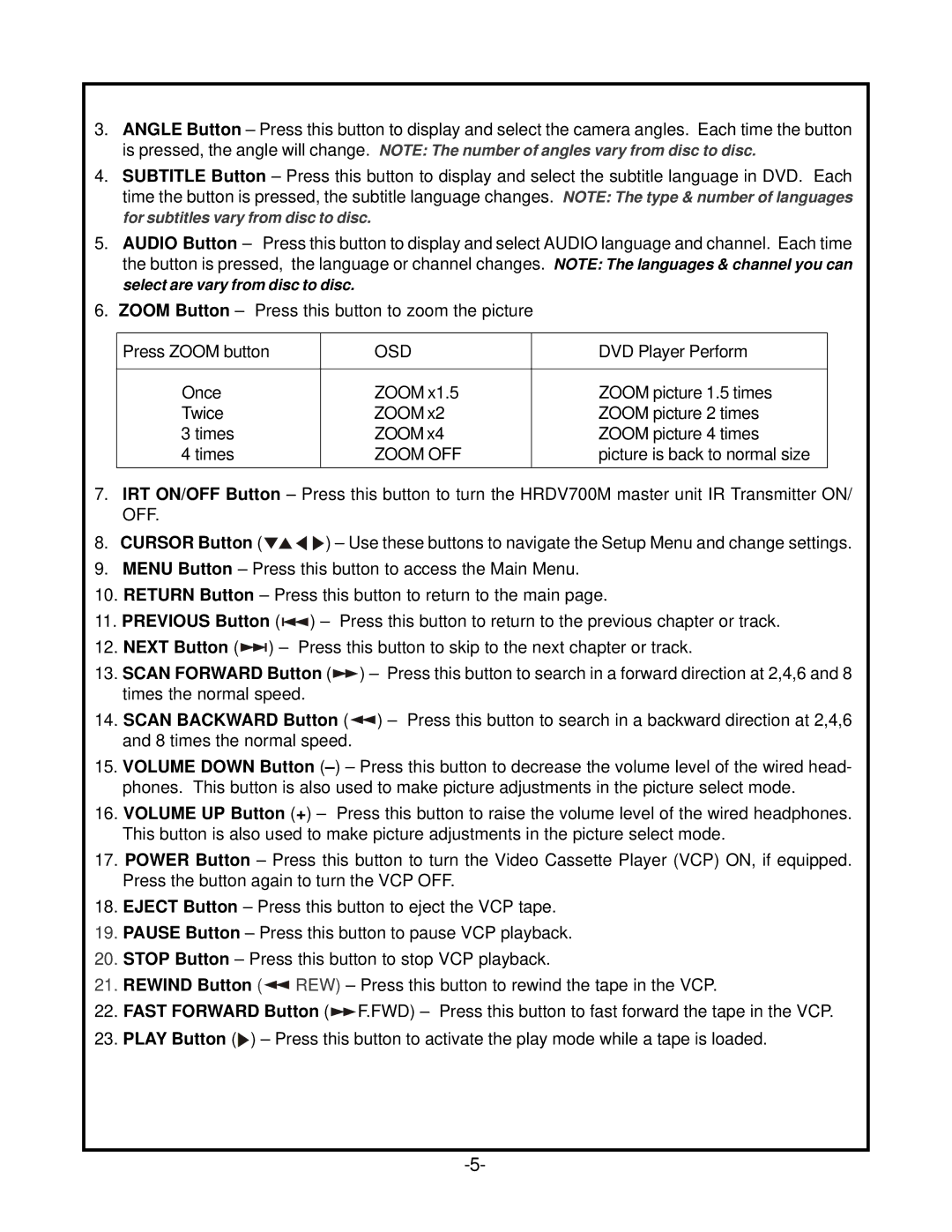HRDV700 specifications
The Audiovox HRDV700 is a cutting-edge portable media player designed for those seeking a versatile and high-quality audio and video experience. This device stands out for its ability to deliver a robust performance while maintaining user-friendly features.One of the key highlights of the HRDV700 is its advanced display technology. The device boasts a large and vibrant screen that allows users to enjoy videos in stunning clarity. This high-resolution display supports a range of video formats, making it perfect for watching movies, TV shows, or streaming content from various sources. The crisp visuals are complemented by powerful audio capabilities that ensure an immersive viewing experience.
The HRDV700 is equipped with a variety of media playback options. Users can play music and video files stored on the device, as well as stream content via Bluetooth and Wi-Fi connectivity. This versatility is enhanced by support for multiple file formats, including MP3, WMA, and MP4, which provides flexibility in managing and enjoying media libraries.
Additionally, the Audiovox HRDV700 features an intuitive user interface that simplifies navigation. The device comes with a responsive touchscreen, allowing users to easily browse through their media collection, adjust settings, and access streaming services. This user-friendly design caters to both tech-savvy individuals and those who prefer simplicity.
For those who prioritize mobility, the HRDV700 is lightweight and portable. It is designed for on-the-go use, making it a great companion for travel, commuting, or outdoor activities. The device includes a long-lasting battery that ensures extended playback time, enabling users to enjoy hours of entertainment without worrying about recharging.
Furthermore, the Audiovox HRDV700 offers expandable storage options, allowing users to insert microSD cards to increase their media library. This feature makes it easy to carry thousands of songs and videos, providing endless entertainment possibilities.
Overall, the Audiovox HRDV700 combines sleek design, advanced technology, and versatile features that cater to a diverse range of users. Whether you're a music lover or a movie enthusiast, this portable media player delivers an exceptional experience that keeps you connected and entertained wherever you go.