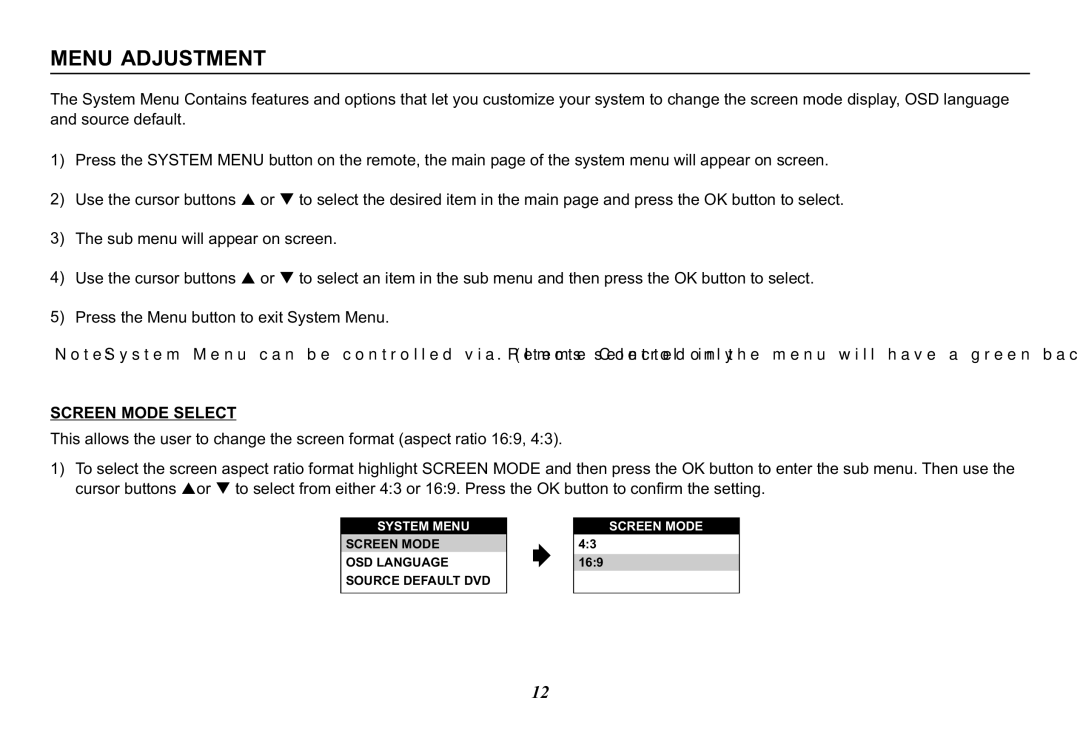MMD11, 128-8290 specifications
The Audiovox 128-8290, MMD11 is an innovative multimedia device designed to enhance your on-the-go entertainment experience. This model stands out due to its versatility and advanced features that cater to a wide range of multimedia playback needs.One of the main highlights of the Audiovox MMD11 is its 11-inch widescreen display. This LCD screen offers a sharp and clear picture quality that significantly enhances the viewing experience, whether you're watching movies, playing games, or browsing videos. The screen's size provides an immersive viewing experience that is ideal for family road trips or long commutes.
Equipped with dual headphone jacks, the MMD11 allows two users to enjoy audio simultaneously. This feature makes it perfect for sharing videos or movies with a friend or family member without disturbing others around you. The device also supports multiple media formats, allowing users to play DVDs, CDs, and various video/audio files directly from USB drives or SD cards, showcasing its versatility.
In terms of connectivity, the Audiovox MMD11 incorporates a built-in HDMI port, making it easy to connect to other devices, such as televisions or gaming consoles. This connection capability allows for a larger viewing experience when desired. Additionally, its compact and lightweight design ensures portability, making it easy to stow in a bag or carry in hand.
The battery life of the Audiovox MMD11 is another important characteristic, offering hours of continuous playback which is crucial for extended travel. The device also features a car adapter, ensuring that users can keep the device powered during road trips, making it an excellent choice for families on the move.
Moreover, user-friendly controls and an intuitive interface make the Audiovox MMD11 easy to operate for individuals of all ages. A remote control is also included for added convenience, allowing users to navigate menus and adjust settings from a distance.
In conclusion, the Audiovox 128-8290, MMD11 is a media-savvy device that combines screen quality, portability, connectivity, and user-friendly features. Whether for personal enjoyment or shared family experiences, it stands out as a reliable entertainment solution for any user.