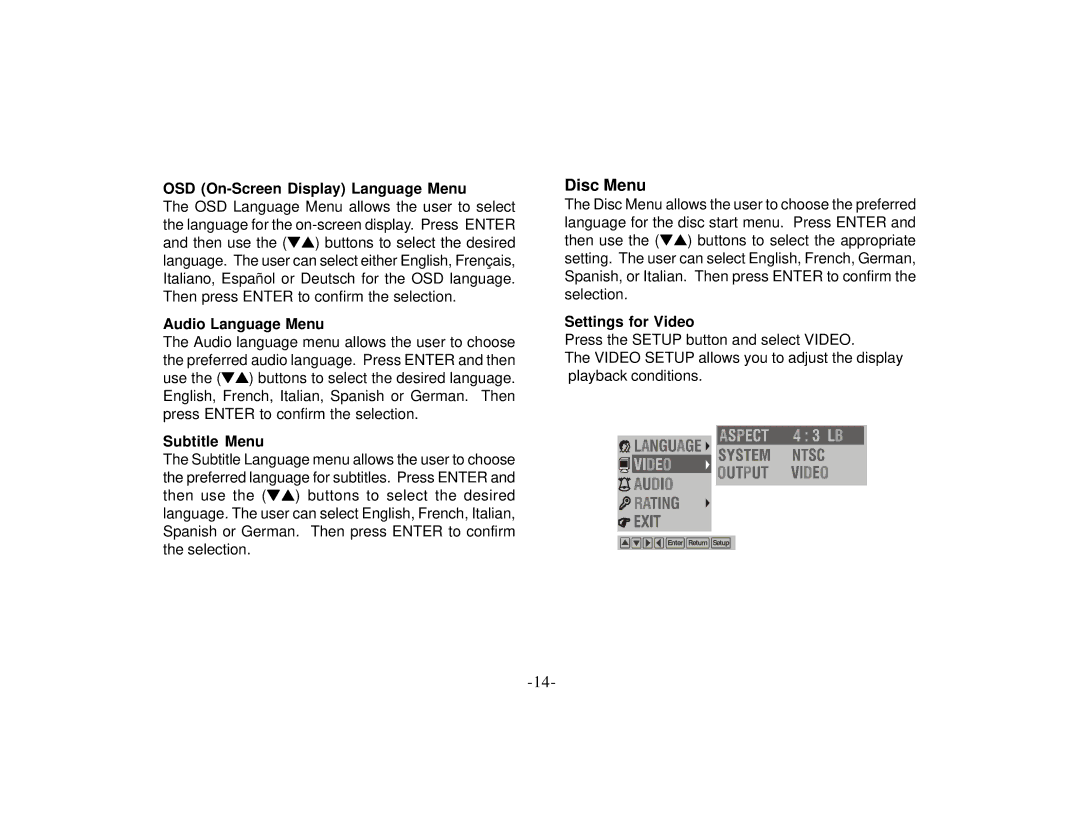OSD (On-Screen Display) Language Menu
The OSD Language Menu allows the user to select the language for the
Audio Language Menu
The Audio language menu allows the user to choose the preferred audio language. Press ENTER and then use the (▼▲ ) buttons to select the desired language. English, French, Italian, Spanish or German. Then press ENTER to confirm the selection.
Subtitle Menu
The Subtitle Language menu allows the user to choose the preferred language for subtitles. Press ENTER and then use the (▼▲ ) buttons to select the desired language. The user can select English, French, Italian, Spanish or German. Then press ENTER to confirm the selection.
Disc Menu
The Disc Menu allows the user to choose the preferred language for the disc start menu. Press ENTER and then use the (▼▲ ) buttons to select the appropriate setting. The user can select English, French, German, Spanish, or Italian. Then press ENTER to confirm the selection.
Settings for Video
Press the SETUP button and select VIDEO.
The VIDEO SETUP allows you to adjust the display playback conditions.
![]()
![]()
![]()
![]()
![]()
![]()
![]()
![]()
![]()
![]()
![]()
![]()
![]() Enter
Enter![]()
![]() Return
Return ![]()
![]() Setup
Setup