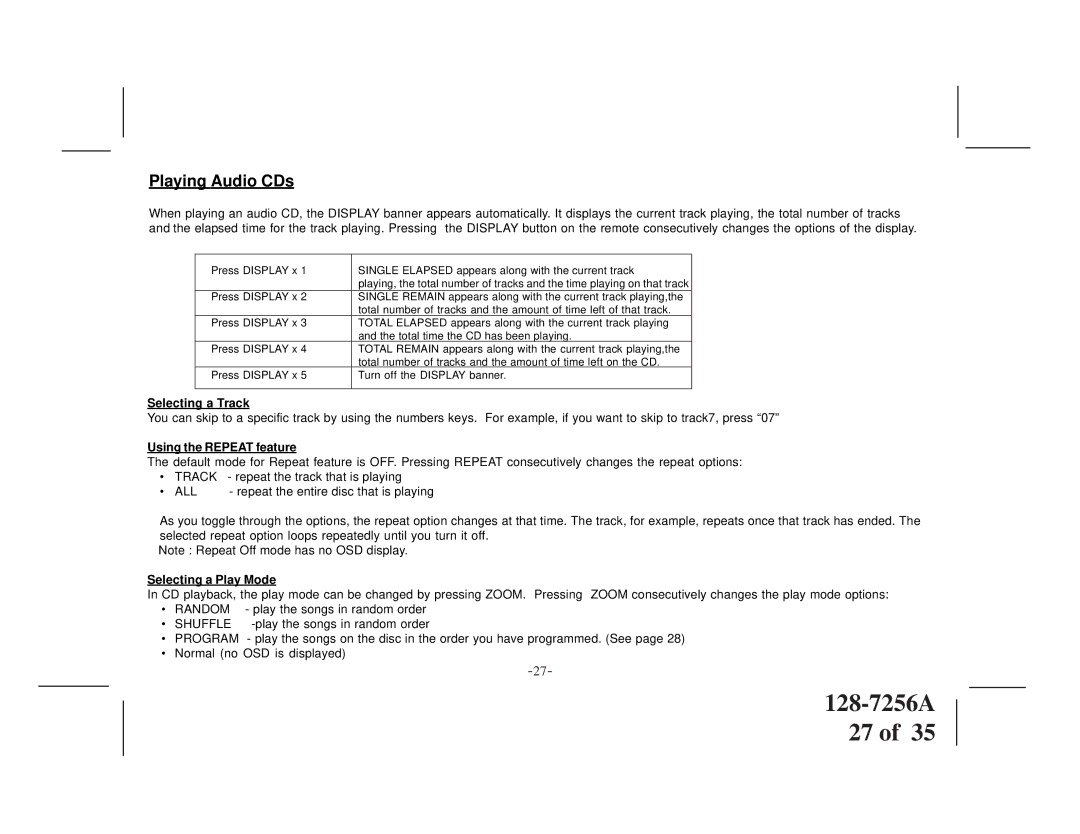Playing Audio CDs
When playing an audio CD, the DISPLAY banner appears automatically. It displays the current track playing, the total number of tracks and the elapsed time for the track playing. Pressing the DISPLAY button on the remote consecutively changes the options of the display.
Press DISPLAY x 1 | SINGLE ELAPSED appears along with the current track |
| playing, the total number of tracks and the time playing on that track |
Press DISPLAY x 2 | SINGLE REMAIN appears along with the current track playing,the |
| total number of tracks and the amount of time left of that track. |
Press DISPLAY x 3 | TOTAL ELAPSED appears along with the current track playing |
| and the total time the CD has been playing. |
Press DISPLAY x 4 | TOTAL REMAIN appears along with the current track playing,the |
| total number of tracks and the amount of time left on the CD. |
Press DISPLAY x 5 | Turn off the DISPLAY banner. |
|
|
Selecting a Track
You can skip to a specific track by using the numbers keys. For example, if you want to skip to track7, press “07”
Using the REPEAT feature
The default mode for Repeat feature is OFF. Pressing REPEAT consecutively changes the repeat options:
• | TRACK | - repeat the track that is playing |
• | ALL | - repeat the entire disc that is playing |
As you toggle through the options, the repeat option changes at that time. The track, for example, repeats once that track has ended. The selected repeat option loops repeatedly until you turn it off.
Note : Repeat Off mode has no OSD display.
Selecting a Play Mode
In CD playback, the play mode can be changed by pressing ZOOM. Pressing ZOOM consecutively changes the play mode options:
• | RANDOM | - play the songs in random order |
• | SHUFFLE | |
• | PROGRAM | - play the songs on the disc in the order you have programmed. (See page 28) |
• | Normal (no OSD is displayed) | |
|
| |
128-7256A
27 of 35