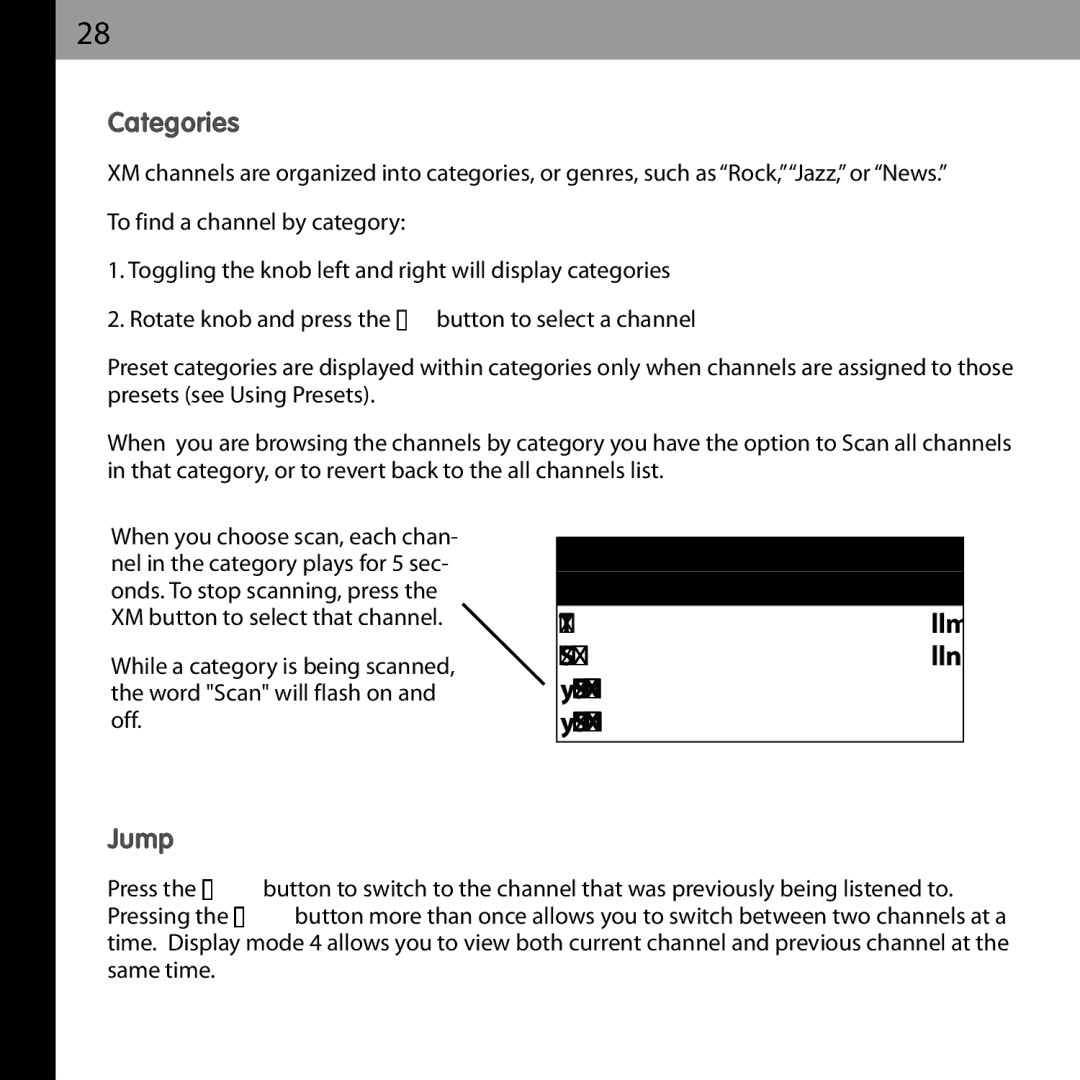XMCK-20P specifications
The Audiovox XMCK-20P is a compact and feature-rich satellite radio receiver designed to bring an unparalleled audio experience into your vehicle or home. Since its release, this device has gained considerable attention for its blend of functionality and ease of use, making it a popular choice among audiophiles and casual listeners alike.One of the standout features of the XMCK-20P is its ability to provide access to over 170 channels, offering a diverse selection of music, talk shows, news, sports, and entertainment programming. This extensive channel lineup ensures that users can find content that suits their tastes, whether they enjoy rock, hip-hop, classical, or niche genres.
The receiver comes equipped with a built-in antenna, allowing for seamless satellite signal reception. Its compact design makes it easy to install in vehicles, while the included mounting kit ensures that users can securely position the receiver for optimal signal strength. The XMCK-20P’s user-friendly interface features an LCD display that provides clear visibility of station information, channel number, and song title, allowing users to navigate their options with ease.
Another notable aspect of the Audiovox XMCK-20P is its capability to store and replay up to 10 of your favorite channels with one-touch access. This feature enhances user convenience, as listeners can quickly return to their preferred stations without the hassle of scrolling through the entire channel list. Additionally, the device supports various audio outputs, enabling users to connect it to home audio systems, car stereos, or portable speakers with ease.
For those who appreciate portability, the XMCK-20P allows for easy transfer between different locations, including homes and vehicles, thanks to its versatile power options. It can be powered using a standard AC adapter or a vehicle power outlet, ensuring that users can enjoy their favorite satellite radio programming wherever they are.
Moreover, the Audiovox XMCK-20P supports advanced features such as search and skip functions, providing an enhanced listening experience. The adjustable backlight and customizable display settings allow users to optimize their viewing experience according to their preference, whether during day or night time driving.
In conclusion, the Audiovox XMCK-20P stands out as an exceptional satellite radio receiver that combines convenience, versatility, and rich content offerings. With its user-friendly interface, extensive channel selection, and portability, it promises to enhance the way users enjoy audio entertainment on the go.