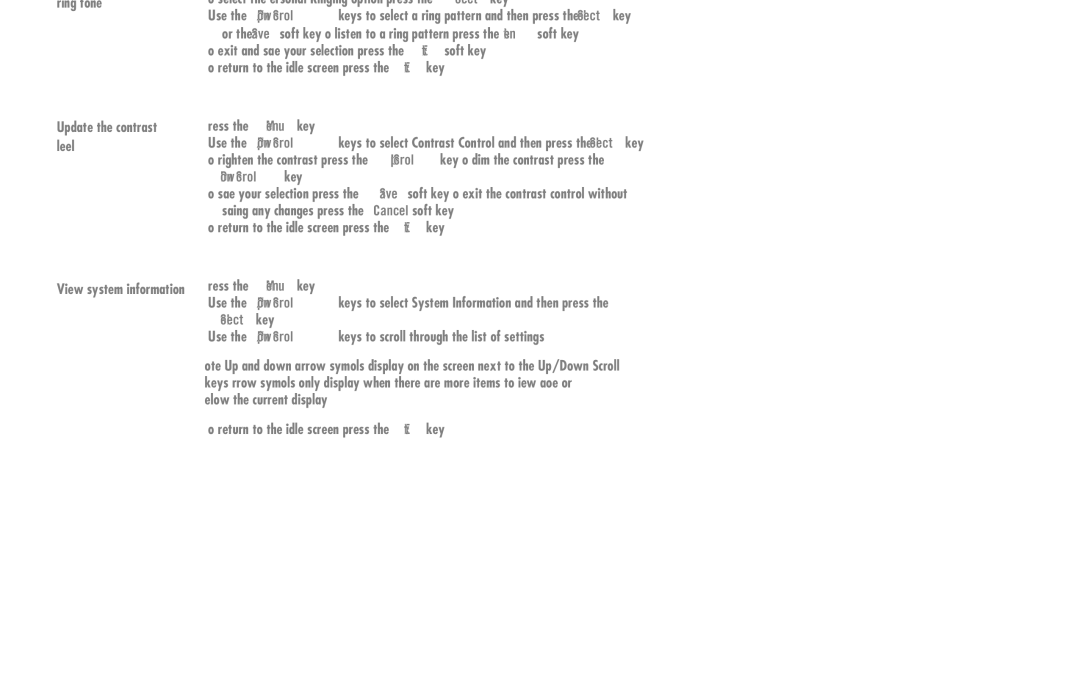16-603413 specifications
The Avaya 16-603413 is primarily known for its pivotal role in enhancing business communication through its innovative technology and features. As part of Avaya's expansive product line, the 16-603413 exemplifies the company's commitment to delivering advanced and reliable communication solutions tailored for organizations of various sizes.One of the standout features of the Avaya 16-603413 is its compatibility with both traditional and IP telephony systems. This versatility ensures that businesses can leverage existing infrastructure while also embracing modern communication technologies. The device supports Voice over Internet Protocol (VoIP), allowing for cost-effective communication without compromising on quality.
The 16-603413 is equipped with high-definition audio capabilities, providing crystal-clear sound quality during calls. This feature is critical for maintaining effective communication within teams and with clients, as it minimizes misunderstandings that can arise from poor audio quality. Additionally, the device often includes noise-cancellation technology, which enhances clarity and focus during conversations.
Integration is another key strength of the Avaya 16-603413. The device is designed to seamlessly work with a variety of applications, including customer relationship management (CRM) systems and unified communication platforms. This integration facilitates a smoother workflow, enabling users to manage calls and messages across different channels from a single interface.
The Avaya 16-603413 also prioritizes user experience with its intuitive design. Its user-friendly interface simplifies navigation, which is particularly beneficial for employees who may not be tech-savvy. Features like programmable buttons allow users to customize their experience further, making it easy to access frequently used functions.
Moreover, security is a core characteristic of the Avaya 16-603413. Equipped with built-in security protocols, the device helps protect sensitive communication data, which is essential in today’s cyber threat landscape. Organizations can trust that their communications are secure, reducing the risk of data breaches and unauthorized access.
Lastly, remote deployment capabilities ensure that the Avaya 16-603413 is well-suited for modern, flexible work environments. Whether employees are in the office or working remotely, the device facilitates seamless communication, supporting the growing trend towards hybrid work models.
In conclusion, the Avaya 16-603413 stands out as a robust communication device, featuring high-definition audio, extensive integration capabilities, user-friendly design, and stringent security measures, making it a reliable choice for businesses aiming to improve their communication strategies.