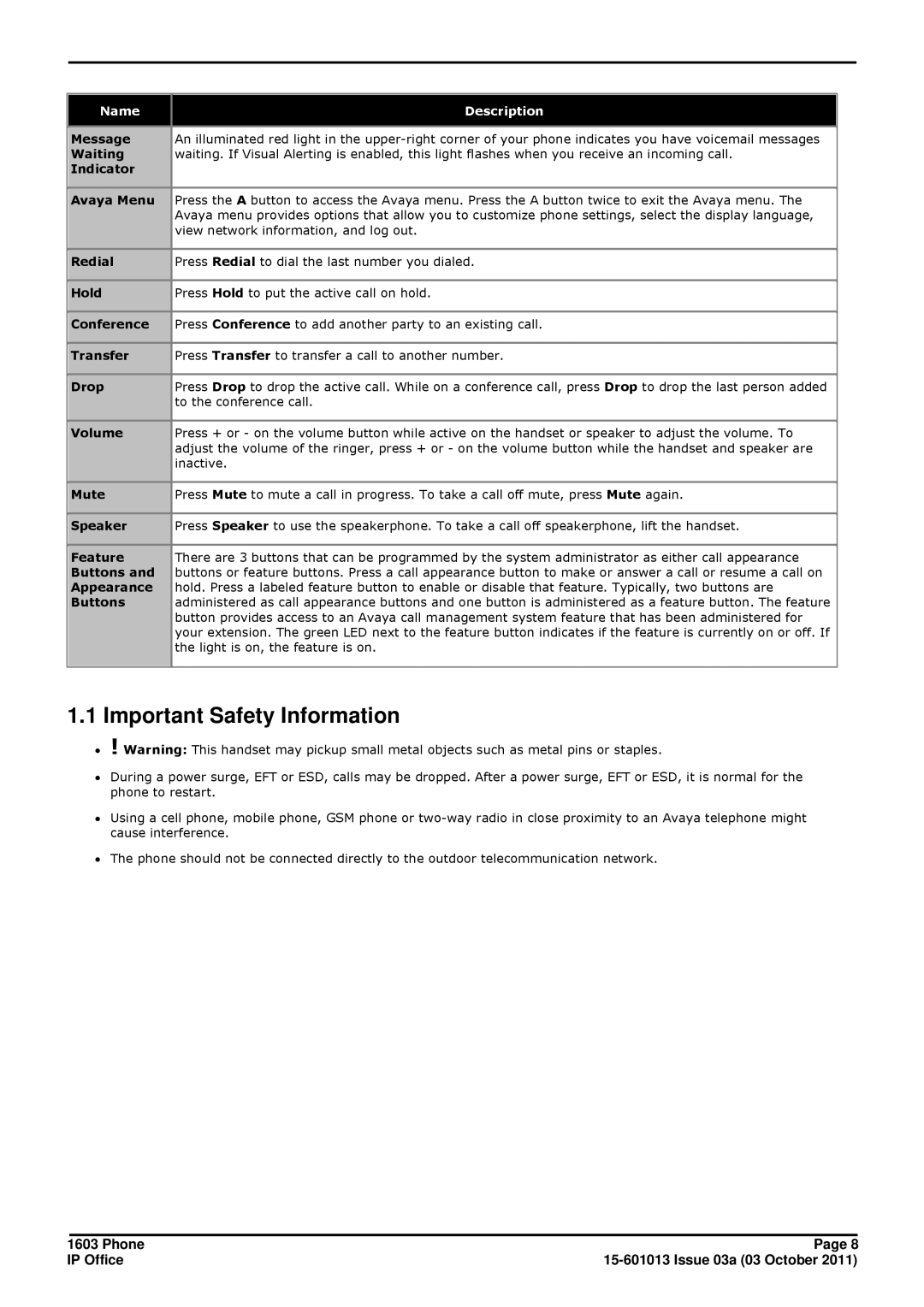1603 specifications
The Avaya 1603 is a robust and well-designed IP telephone renowned for its reliability and functionality in a business environment. Targeting small to medium-sized enterprises, this phone seamlessly combines essential communications capabilities with user-friendly features, making it a popular choice for various industries.One of the standout features of the Avaya 1603 is its high-definition audio quality. The phone employs wideband audio technology that enhances voice clarity, ensuring that every conversation is crisp and understandable. This is particularly beneficial in business settings where effective communication is crucial.
The Avaya 1603 is equipped with a 3-line display that provides users with vital information at a glance, such as caller ID, call status, and menu options. This intuitive interface simplifies navigation, allowing users to easily manage calls and access various features.
Another notable aspect of the Avaya 1603 is its multiple programmable buttons. These buttons can be customized to suit individual user needs, allowing quick access to frequently used contacts, services, or features. This customization enhances productivity and efficiency in a fast-paced work environment.
The Avaya 1603 also supports various communication protocols, including SIP (Session Initiation Protocol), which ensures compatibility with a wide range of VoIP systems. This versatility makes it a valuable asset for organizations looking to upgrade or expand their communication infrastructure without facing compatibility issues.
In terms of connectivity, the Avaya 1603 features dual Ethernet ports, enabling users to connect their phones directly to the network while providing an additional port for a computer or other devices. This allows for flexible placement within the office and minimizes cable clutter.
Power over Ethernet (PoE) support further enhances the Avaya 1603's convenience. With PoE, the phone can receive power and data through a single Ethernet cable, simplifying installation and reducing the need for separate power adapters.
Finally, the Avaya 1603 is designed with durability and longevity in mind. Its rugged construction ensures that it can withstand the demands of a busy workplace, providing a reliable communication solution for years to come.
In summary, the Avaya 1603 is a feature-rich IP telephone that offers excellent audio quality, customizable functions, compatibility with various systems, and easy connectivity options. All these characteristics make it an ideal choice for enterprises seeking a dependable and efficient communication tool.