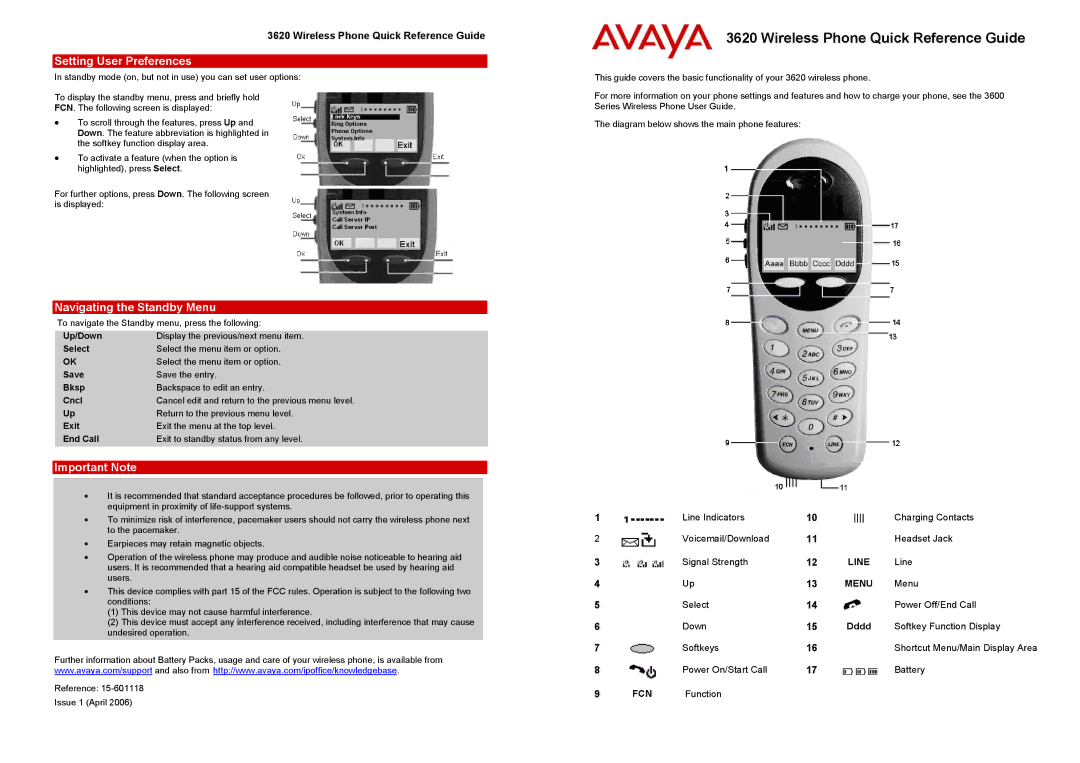3620 Wireless Phone Quick Reference Guide
Setting User Preferences
In standby mode (on, but not in use) you can set user options:
To display the standby menu, press and briefly hold
FCN. The following screen is displayed:
•To scroll through the features, press Up and Down. The feature abbreviation is highlighted in the softkey function display area.
•To activate a feature (when the option is highlighted), press Select.
For further options, press Down. The following screen is displayed:
Navigating the Standby Menu
To navigate the Standby menu, press the following:
Up/Down | Display the previous/next menu item. |
Select | Select the menu item or option. |
OK | Select the menu item or option. |
Save | Save the entry. |
Bksp | Backspace to edit an entry. |
Cncl | Cancel edit and return to the previous menu level. |
Up | Return to the previous menu level. |
Exit | Exit the menu at the top level. |
End Call | Exit to standby status from any level. |
Important Note
•It is recommended that standard acceptance procedures be followed, prior to operating this equipment in proximity of
•To minimize risk of interference, pacemaker users should not carry the wireless phone next to the pacemaker.
•Earpieces may retain magnetic objects.
•Operation of the wireless phone may produce and audible noise noticeable to hearing aid users. It is recommended that a hearing aid compatible headset be used by hearing aid users.
•This device complies with part 15 of the FCC rules. Operation is subject to the following two conditions:
(1)This device may not cause harmful interference.
(2)This device must accept any interference received, including interference that may cause undesired operation.
Further information about Battery Packs, usage and care of your wireless phone, is available from www.avaya.com/support and also from http://www.avaya.com/ipoffice/knowledgebase.
Reference:
Issue 1 (April 2006)
3620 Wireless Phone Quick Reference Guide
This guide covers the basic functionality of your 3620 wireless phone.
For more information on your phone settings and features and how to charge your phone, see the 3600 Series Wireless Phone User Guide.
The diagram below shows the main phone features:
1 |
| Line Indicators | 10 | Charging Contacts | |
2 |
| Voicemail/Download | 11 |
| Headset Jack |
3 |
| Signal Strength | 12 | LINE | Line |
4 |
| Up | 13 | MENU | Menu |
5 |
| Select | 14 |
| Power Off/End Call |
6 |
| Down | 15 | Dddd | Softkey Function Display |
7 |
| Softkeys | 16 |
| Shortcut Menu/Main Display Area |
8 |
| Power On/Start Call | 17 |
| Battery |
9 | FCN | Function |
|
|
|