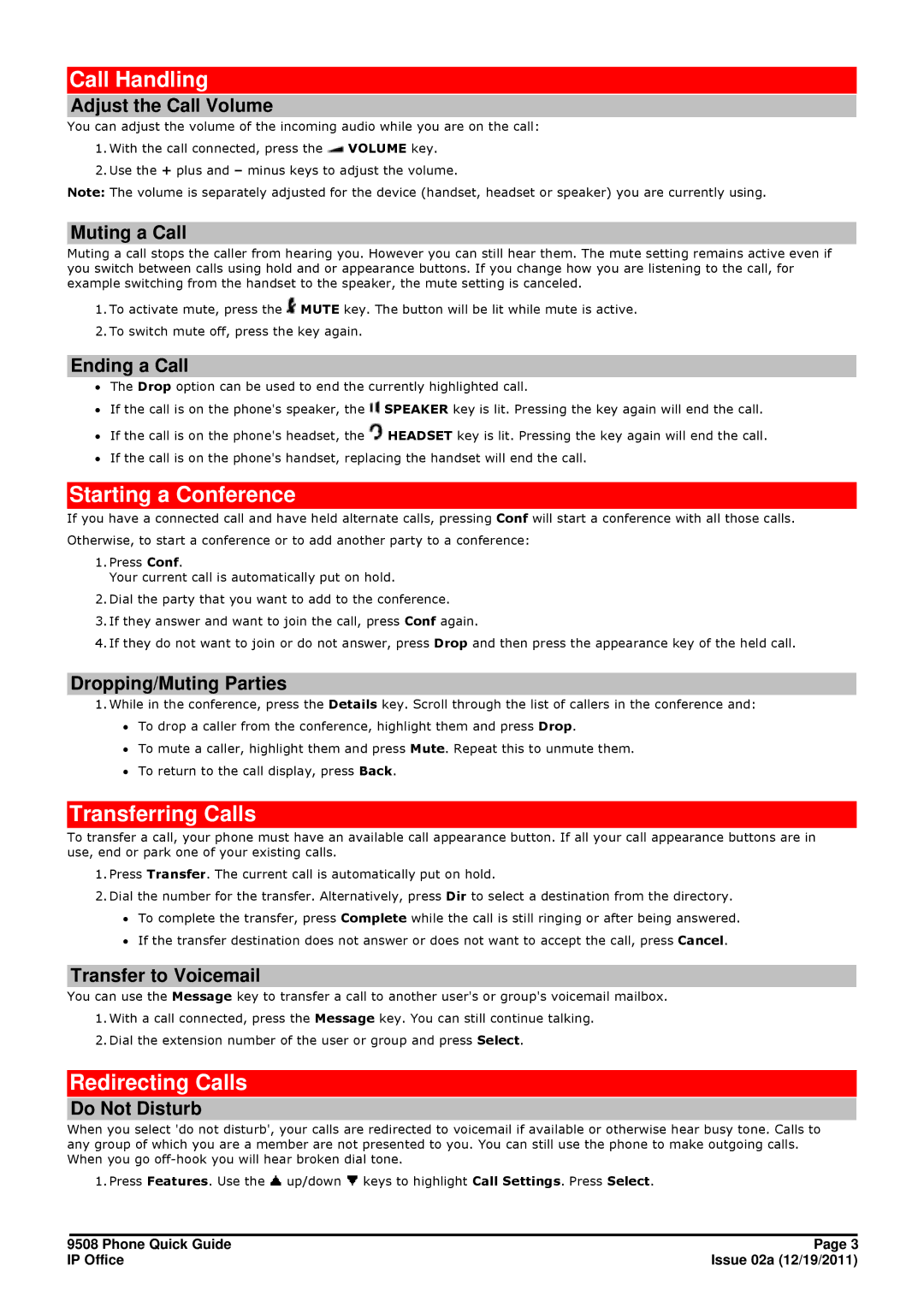9508 specifications
The Avaya 9508 is a robust and versatile desk phone designed to meet the needs of modern business communication. It is widely recognized for its ability to handle a variety of call types and its user-friendly interface, making it an ideal choice for organizations seeking both efficiency and functionality.One of the standout features of the Avaya 9508 is its large, high-resolution display, which provides users with an intuitive user experience. The screen allows for easy navigation through menus, making it simple to access contacts, call logs, and other essential features. The phone also boasts a programmable button layout, allowing users to customize their most frequently used functions for quick access.
In terms of audio quality, the Avaya 9508 excels with its advanced speakerphone capabilities and HD voice technology, delivering crystal-clear sound during calls. This enhancement is critical for collaborative environments, ensuring that every participant can be heard without distortion, even in larger conference settings.
The Avaya 9508 phone also incorporates a range of connectivity options. It supports Ethernet and can be easily integrated into existing network infrastructures, providing flexibility for both wired and wireless environments. Additionally, it is compatible with several Avaya communication solutions, including Avaya Aura and Avaya IP Office, enabling seamless integration into various enterprise systems.
Another notable characteristic is the phone’s support for a wide array of communication protocols. This adaptability means that businesses can take advantage of advanced features such as call transfer, hold, and conference calling without worrying about compatibility issues.
Moreover, the Avaya 9508 is designed with user convenience in mind. It features a built-in headset jack for those who prefer hands-free communication, along with support for Bluetooth devices, allowing users to connect their mobile phones or headsets effortlessly.
The Avaya 9508 also places a significant emphasis on security, featuring encryption and secure authentication methods to protect sensitive voice communications. This is especially crucial for organizations that handle confidential information and require compliance with industry regulations.
In summary, the Avaya 9508 desk phone stands out in the realm of business communication devices. With its sophisticated features, superior audio quality, customizable layout, and security measures, it provides a reliable solution for organizations looking to enhance their communication capabilities. Whether for individual use or in a multi-user environment, the Avaya 9508 is designed to meet the evolving demands of today’s workplaces.