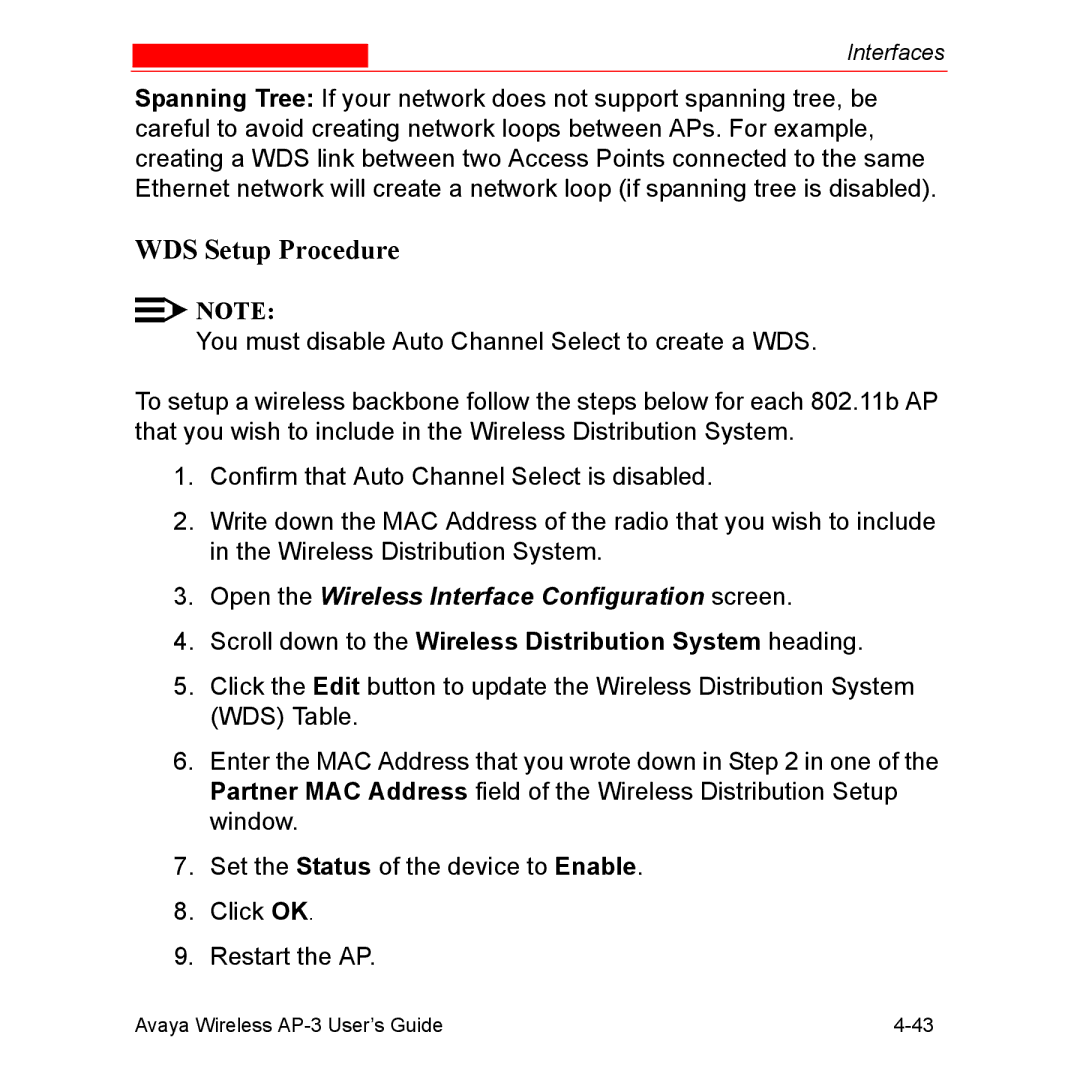Page
Part Number 66222/A Release
Copyrights
Regulatory Information
To order copies of this and other documents
AP-3 User’s Guide Table of Contents
Getting Started
Status Information
Groups
116
Monitor Information
Commands
Radius Authentication Server Tftp Server
Command Line Interface
Working with Tables Using Strings
Other Network Settings
CLI Monitoring Parameters Parameter Tables
Common Parameters to 802.11a, 802.11b
Ascii Character Chart
Specifications
Technical Support
Document Conventions
This Chapter
Introduction to Wireless Networking
Site Survey
Typical wireless network access infrastructure
Guidelines for Roaming
Wireless Standard Support
Cell Coverage
Security Settings
Network Names
Channels
Ieee 802.11 Specifications
Data Rates
802.11g
802.11b
802.11a
Http Interface
Command Line Interface
Management and Monitoring Capabilities
How To Access the CLI
Snmp Management
Management and Monitoring Capabilities
Prerequisites
Prerequisites
Prerequisites
Product Package
One Access Point Quick Start Guide
System Requirements
GHz Antenna Adapter or AP-3 11a Upgrade Kit
System Requirements
AP-3 with Active Ethernet
Hardware Installation
Slide a PC Card into the AP
Connect an Ethernet cable from an AE hub to the AP
Wall mounting the AP
AP-3 with Power Supply
Install the power supply
Insert module in mounting bracket and attach power connector
Slide a PC Card into the AP
Power LED turns green when the unit is operational
GHz or AP-3 11a Upgrade Kit
10. Remove the AP cover
11. Insert Card and Antenna
12. Replace cover
Initialization
ScanTool Setup Wizard
ScanTool Instructions
Default IP Address
ScanTool
Initialization
13. Scan List
Initialization
Initialization
14. Scan Tool Change Screen
Step Action
Step Action Set IP Address Type to Static
Step Action
Select Tools Internet Options
Setup Wizard
Setup Wizard Instructions
Click LAN Settings
Result The Enter Network Password screen appears
15. Enter Network Password
16. Setup Wizard
Initialization
Ssid
Option Description
Channel Frequencies. Note that you
Set Encryption Key
Option Description WEP Encryption
Distribution System WDS for more
802.11b Channel Frequencies
Distance Between APs Multicast Rate
Option Description Multicast Rate
Related to the Distance Between
Ascii characters to use 128-bit
Following options are available for an 802.11b/g AP
Channel Frequencies
See WEP Encryption for more
Character Chart to use 64-bit
Download the Latest Software
Interface Configuration
Setup your Tftp Server
Click OK
See Command Line Interface CLI for more information
Installing the AP in a Plenum
Additional Hardware Features
Active Ethernet
Installing/Removing the Metal Faceplate
Also see Hardware Specifications
Power Ethernet PC Card a PC Card B Indication
LED Indicators
Related Topics
Logging into the Http Interface
Logging into the Http Interface
System Status
Enter Network Password Screen
System Status Screen
System Status
Advanced4 Configuration
Configuring the AP Using the Http Interface
Enter Network Password Screen
Configure Main Screen
Configuring the AP Using the Http Interface
System
Up Time
IP Configuration
Network
Parameters Description Descriptor
To Static
Basic IP Parameters
Parameter Description IP Address
Assignment Type
Gateway IP
Parameter Description Subnet Mask
DNS Client
DNS Client
Default Domain
Parameter Description DNS Secondary
Dhcp Server
Advanced
Dhcp Server Configuration Screen
Parameter Description
Comment optional
Start IP Address End IP Address Default Lease Time optional
Maximum Lease Time optional
Link Integrity
Poll Interval
Parameter Description Enable Link
Disable
Integrity
Link Integrity Configuration Screen
Interfaces
Wireless 802.11a
MAC Address
Parameter Description Physical Interface
Type
Network Name
Parameter Description Regulatory
Domain
Channel
Parameter Description Auto Channel
Select
Frequency
Dtim Period
Parameter Description Transmit Rate
Closed System
Dynamic Frequency Selection DFS
Parameter Description RTS/CTS Medium
Reservation
RTS/CTS Medium Reservation
Interfaces
Wireless 802.11b
Characters long for the wireless network. You
Wireless Distribution System WDS for more
Set to Large, Medium, Small, Microcell, or
Large 2 Mbits/sec Medium Small 5.5 Minicell Microcell
Parameter Description
Parameter Description
Robustness, and RTS/CTS Medium
Distance Between APs, Interference
Small Cell Large Cell
Distance Between APs
Coverage
Low Density vs. Ultra High Density Network
Multicast Rate
Mbits/s and 11 Mbits/s Multicast Rates
Mbit/s Mbits/s
Wireless Distribution System WDS
WDS Example
Partner MAC Address
Bridging WDS
Scroll down to the Wireless Distribution System heading
WDS Setup Procedure
WDS Configuration
Wireless 802.11b/g
802.11g mode only The radio is
802.11b mode only The radio uses
For 802.11bg mode 802.11b/g
For 802.11b mode only 802.11b
For 802.11g and 802.11g-wifi modes
Enabled see 802.11g Channel Frequencies
Parameter Description Frequency
For 802.11bg and 802.11g-wifi -- Auto
Parameter Description Dtim Period
Ethernet
Type Description
Passwords
Management
IP Access Table
Management
Services
Ethernet , Wireless , All Interfaces from
Snmp Settings
Http Access
Setting Description
Management
Management Services Configuration Screen
Telnet Configuration Settings
Serial Data Bits
Serial Configuration Settings
Setting Description Baud Rate
Flow Control
Serial Stop Bits
Setting Description Serial Parity
Filtering
Ethernet Protocol
Select the Filter Operation Type
Static MAC
Example
Creating an Entry
To block all traffic Configure
10. Static MAC Configuration Screen
Prevent Two Specific Devices from Communicating
Wired MAC Address 0040F41CDB6A
Wireless MAC Address 00022D5194E4
Static MAC Filter Examples
Wired MAC Address 0040F41CDB6A
Wireless MAC Address 0020A6124E38
Wired MAC Address
Wired MAC Address 01005E00324B
Advanced
TCP/UDP Port
Click Add under the TCP/UDP Port Filter Table heading
Adding TCP/UDP Port Filters
Editing TCP/UDP Port Filters
Alarms
Groups
Configuration Alarm Trap Name Description
Security Alarms Trap Name Description
Wireless Alarms Trap Name Description
Dual-radio AP supports 3.3
Operational Alarms Trap Name Description
Software task in the AP is
Tftp Alarms Trap Name Description
Flash Memory Alarms Trap Name Description
Image Alarms Trap Name Description
RFC 1215-Trap
Bridge MIB RFC 1493 Alarms Trap Name Description
Severity Levels
Syslog
Alarm Host Table
11. Syslog Configuration Screen
Setting Syslog Event Notifications
Event Priority Description
Configuring Syslog Event Notifications
Bridge
Spanning Tree
Storm Threshold
Intra BSS
Packet Forwarding
Configuring Interfaces for Packet Forwarding
Security
WEP Encryption
Authentication and Encryption Modes
Security
802.1x Authentication
Type Description
Authentication Process
12. Radius Authentication Illustrated
Wi-Fi Protected Access WPA
102 Avaya Wireless AP-3 User’s Guide
Avaya Wireless AP-3 User’s Guide 103
Security Mode Description
Configuring Security Settings
Enable WPA-PSK
Encryption screen
Security
Enable WEP Encryption
Enter a Re-keying Interval
Enable 802.1x Security
Select an Encryption Key Length
Enable Mixed Mode 802.1x and WEP Encryption
802.1x Security and Wireless Distribution Systems WDS
Enable WPA Mode
Enable WPA-PSK Mode
Operation Type Choose between Passthru and Block. This
MAC Access
114 Avaya Wireless AP-3 User’s Guide
13. MAC Access Configuration Screen
Radius
MAC Access Control Via Radius Authentication
118 Avaya Wireless AP-3 User’s Guide
Avaya Wireless AP-3 User’s Guide 119
14. Radius Access Control Configuration Screen
Radius Authentication with
122 Avaya Wireless AP-3 User’s Guide
Session Length
Radius Accounting
Configuring Radius Accounting
Avaya Wireless AP-3 User’s Guide 125
15. Radius Accounting Server Configuration
Vlan Overview
VLAN/SSID
Vlan
Avaya Wireless AP-3 User’s Guide 129
16. Components of a typical Vlan
Traffic Management
Vlan Workgroups and Traffic Management
Typical User Vlan Configurations
Click Configure Vlan
Configure Multiple VLAN/SSID Pairs
134 Avaya Wireless AP-3 User’s Guide
Control Access to the AP
Typical Vlan Management Configurations
Disable Vlan Management
Provide Access to a Wireless Host in the Same Workgroup
Monitor Information
Logging into the Http Interface
Result The AP Enter Network Password screen appears
Monitor Main Screen
Component Name
Version
Version Information Screen
Icmp
IP/ARP Table
IP/ARP Table
Learn Table
Learn Table
Iapp
Radius
Radius Monitoring Screen
Interfaces
Wireless Interface Monitoring
Open the Remote Link Test screen
Link Test 802.11b APs Only
10. Remote Link Test Screen
MAC Address
Link Test 802.11b APs Only
11. SNR Report Screen
Commands
Select Tools Internet Options
Enter Network Password Screen
Commands Main Screen
Download
Download Command Screen
Program Files/AvayaWireless/AP600
Upload
File Type Select Config File Operation Select Upload
Upload Command Screen
Reboot
Reboot Command Screen
Reset to Factory Defaults Command Screen
Reset
Help Link
Help Link Configuration Screen
Troubleshooting
Troubleshooting Concepts
Troubleshooting Concepts
Serial Link Does Not Work
Symptoms and Solutions
Connectivity Issues
AP Unit Will Not Boot No LED Activity
Ethernet Link Does Not Work
Client Computer Cannot Connect
Basic Software Setup and Configuration Problems
Lost AP, Telnet, or Snmp Password
AP Has Incorrect IP Address
Http//192.168.1.100
Http browser or Telnet Interface Does Not Work
\ telnet AP IP Address
Html Help Files Do Not Appear
Telnet CLI Does Not Work
Tftp Server Does Not Work
Client PC Card Does Not Work
Client Connection Problems
Client Software Finds No Connection
Intermittent Loss of Connection
Vlan Workgroups
Vlan Operation Issues
Verifying Proper Operation of the Vlan Feature
AP Does Not Work
Active Ethernet AE
There Is No Data Link
Overload Indications
Recovery Procedures
Reset to Factory Default Procedure
Reload and Reset Buttons
Forced Reload Procedure
Recovery Procedures
Preparing to Download the AP Image
Download a New Image Using ScanTool
Download Procedure
Download a New Image Using the Bootloader CLI
Preparing to Download the AP Image
Device name
Example
Enter only the following statements
Attaching the Serial Port Cable
Setting IP Address using Serial Port
Hardware and Software Requirements
Initializing the IP Address using CLI
Device name Please enter password
Result of show ip CLI Command
Related Applications
Radius Authentication Server
Tftp Server
This Appendix
Notation Conventions
General Notes
Prerequisite Skills and Knowledge
Important Terminology
Tftp
Key Combination Operation
Navigation and Special Keys
Error Message Description
CLI Error Messages
Bootloader CLI
Command Line Interface CLI Variations
Command Line Interface CLI Variations
Figure A-1. Results of help bootloader CLI command
Figure A-2. Results of show bootloader CLI command
Operational CLI Commands
CLI Command Types
Operation Basic Example
? List Commands
Example 2. Display specific Commands
Example 1. Display Command list
Example 3. Display parameters for set and show
Example 3a. Display every parameter that can be changed
Figure A-5. Result of set ? CLI command
Example 3b. Display parameters based on letter sequence
Figure A-6. Result of show ipa? CLI command
Example 4. Display Prompts for Successive Parameters
Download
Done, exit, quit
Help
Figure A-8. Results of help CLI command
Passwd
History
Search
Reboot
Upload
Show CLI Command
Parameter Control Commands
Set CLI Command
Configuring Objects that Require Reboot
Device NameexitCR or quitCR or doneCR
Example 1 Set the Access Point IP Address Parameter
Set and show Command Examples
Example 3 Modify a table entry or row
Example 2 Create a table entry or row
Example 4 Enable, Disable, or Delete a table entry or row
Example 5 Show the Group Parameters
Example 6 Show Individual and Table Parameters
Figure A-11. Result of show ipaddr CLI Command
Creation
Using Tables & User Strings
Working with Tables
Deletion
Modification
Enabling/Disabling
Using Strings
Using Tables & User Strings
Log into the AP using HyperTerminal
Configuring the AP using CLI commands
Type telnet IP Address of the unit
Log into the AP using Telnet
Set System Name, Location and Contact Information
Set Basic Configuration Parameters
Set Static IP Address for the AP
Figure A-12. Result of show system CLI Command
Set Network Names for the Wireless Interface
Change Passwords
Figure A-13. Results of show wif CLI command for an AP
Set WEP Encryption for the Wireless Interface
Figure A-14. Result of show wifsec CLI Command
Download an AP Configuration File from your Tftp Server
Backup your AP Configuration File
Other Network Settings
Configure the AP as a Dhcp Server
Figure A-15. Results of show dns CLI command
Configure the DNS Client
Change your Wireless Interface Settings
Maintain Client Connections using Link Integrity
Autochannel Select ACS
Operational Mode 802.11b/g
Enable/Disable Closed System
Enable/Disable Interference Robustness 802.11b Only
Set the Distance Between APs 802.11b Only
Enable/Disable Load Balancing 802.11b Only
Enable/Disable Medium Density Distribution 802.11b Only
Set the Multicast Rate 802.11b Only
Set Ethernet Speed and Transmission Mode
Ethernet Speed Transmission Mode Value
Interface bitmask Description
Configure Management Ports
Set Communication Ports
Set Telnet Session Timeouts
Configure Serial Port Interface
Configure Intra BSS
Configure Syslog
Disable or Delete an Entry in the MAC Access Control Table
Add an Entry to the MAC Access Control Table
Configure Authentication Mode
Set Radius Parameters Configure Radius Authentication server
Set Pre-Shared Key WPA-PSK Mode
Set MAC Address Format Type
Enable Radius MAC Access Control
Set Authorization Lifetime
Figure A-18. Result of show radius CLI Command
Enable Radius Accounting
Set VLAN/SSID Parameters
Configure Radius Accounting server
Add an Entry to the Vlan ID Table
Enable Vlan Management
CLI Monitoring Parameters
Parameter Tables
Link Integrity Parameters Monitor link status
Bridge Parameters
System Parameters
Name Type Values Access CLI Parameter
Set
Network Parameters
IP Configuration Parameters
Inventory Management Information
DNS Client for Radius Name Resolution
Dhcp Server table for IP pools
Dhcp Server Parameters
Avaya Wireless AP-3 User’s Guide
Link Integrity IP Target Table
Link Integrity Parameters
Common Parameters to 802.11a, 802.11b, and 802.11b/g APs
Wireless Interface Parameters
Interface Parameters
802.11a Channel Frequencies
802.11a Only Parameters
See 802.11b Channel Frequencies
802.11b Only Parameters
FCC
Distance Between APs Multicast Rate
See 802.11g Channel Frequencies
802.11b/g Only Parameters
Name Type
Parameter Tables
Ethernet Interface Parameters
Wireless Distribution System WDS Parameters 802.11b Only
Snmp Parameters
Management Parameters
Http web browser Parameters
Telnet Parameters
Serial Port Parameters
Tftp
Tftp Server Parameters
IP Access Table Parameters
Ethernet Protocol Filtering Parameters
Filtering Parameters
Ethernet Filtering Table
Identify the different filters by using the table index
Static MAC Address Filter Table
IP ARP Filtering Parameters
Proxy ARP Parameters
Broadcast Filtering Table
TCP/UDP Port Filtering Table
TCP/UDP Port Filtering
Parameter Tables
Avaya Wireless AP-3 User’s Guide
Snmp Table Host Table Parameters
Alarms Parameters
Syslog Parameters
Following parameters configure the Syslog settings
Syslog Host Table
Spanning Tree Parameters
Bridge Parameters
Spanning Tree Priority and Path Cost Table
Storm Threshold Table
Storm Threshold Parameters
Packet Forwarding Parameters
Intra BSS Subscriber Blocking
103
Security Parameters
WPA-PSK
Pre-Shared Key Configuration Table WPA-PSK Mode
Wireless Interface Security Parameters
Security Encryption Key Length Table
MAC Access Control Parameter
Radius Parameters
MAC Access Control Table
Primary and Backup Radius Server Table Parameters
General Radius Parameters
Radius Authentication
Radius Accounting
Vlan
VLAN/SSID Parameters
Vlan ID Table
Iapp Parameters
Other Parameters
SpectraLink VoIP Parameters 802.11b Only
Description
Description
Software Features
AP-3
AP-3 802.11b/g 5GHz Kit 11a Kit Card Feature
Feature 802.11b 802.11a 802.11b/g
Management Functions
Advanced Bridging Functions
Medium Access Control MAC Functions
Security Functions
Network Functions
11a Upgrade
GHz Upgrade Kit
Advanced Wireless Functions
802.11a Antenna Adapter
Hardware Specifications
Physical Specifications AP-3 Unit
Electrical Specifications Without Active Ethernet Module
Serial Port Interface
Environmental Specifications AP-3 Unit
Ethernet Interface
Http Interface
Radio Specifications
Active Ethernet Interface
802.11a Channel Frequencies
FCC Etsi MKK Asia
802.11b Channel Frequencies
802.11g Channel Frequencies
427 432 437 442 447 452 457 462 467 472 484
Wireless Communication Range
Range Mbits/s
802.11b Wireless Communication Ranges
Range Mbits/s
802.11a 5 GHz Upgrade Kit Wireless Communication Ranges
802.11a 11a Upgrade Kit Wireless Communication Ranges
Range Mbits/s
802.11b/g Wireless Communication Ranges
Radio Specifications
Before You Seek Help
Before You Seek Help