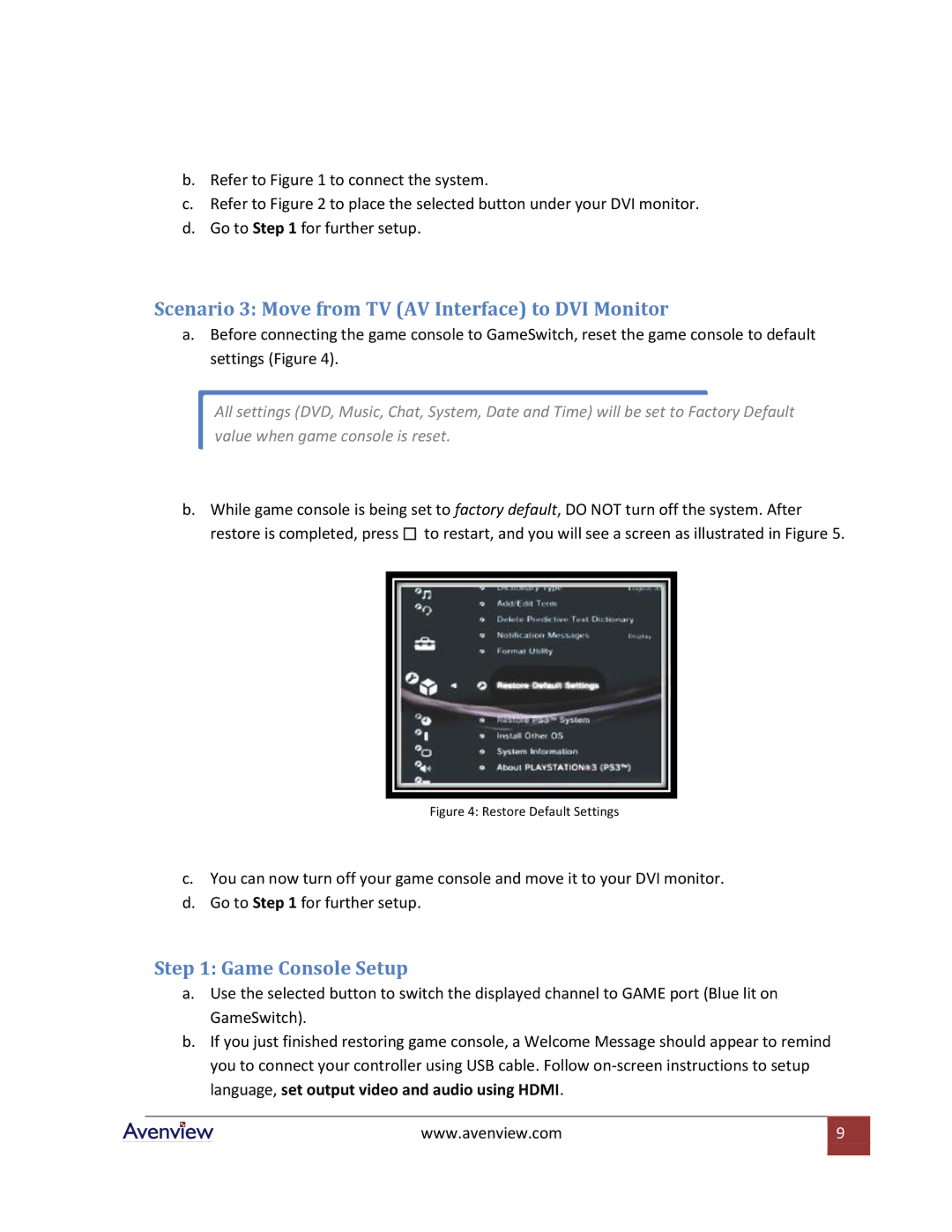DVI-GS3-2 specifications
The Avenview DVI-GS3-2 is a robust DVI extender designed to enhance digital video transmission over extended distances. Using advanced technology, it allows users to connect DVI-enabled devices while preserving high-quality video signals. The extender is particularly valuable for applications in video walls, digital signage, and control room environments, where long-distance transmission is often required.One of the standout features of the Avenview DVI-GS3-2 is its ability to transmit video signals up to 200 meters (about 656 feet) over a single CAT6 cable. This capability significantly surpasses the standard limitations of traditional DVI cable connections, making it an excellent choice for installations in large venues or across multiple rooms. The use of Cat6 cabling not only facilitates longer distances but also ensures minimal signal degradation, even at extended lengths.
The DVI-GS3-2 supports resolutions up to 1920x1200 at 60Hz, providing sharp, high-definition video output. This feature is critical in applications where image clarity is paramount, such as presentations, live events, and high-end security monitoring. Additionally, it is compatible with various DVI formats, making it versatile for multiple configurations.
In terms of installation, the Avenview DVI-GS3-2 offers a user-friendly setup process. It operates without the need for external power sources, relying instead on the power provided through the DVI signal. This aspect simplifies the installation, reducing clutter and the number of components needed for setup.
Another noteworthy aspect is its robust build quality. The device is designed to withstand the rigors of both temporary and permanent installations, making it reliable for a variety of environments. The metal housing protects it from physical damage, while thermal management features ensure it operates effectively without overheating.
In summary, the Avenview DVI-GS3-2 is an exceptional choice for anyone looking to extend DVI signals over long distances without compromising on quality. With its impressive distance capability, high-resolution support, ease of installation, and durable construction, it serves as a vital tool for professional audiovisual applications. This extender embodies the ideal balance of performance, reliability, and practicality, making it a go-to solution for many tech-savvy users.