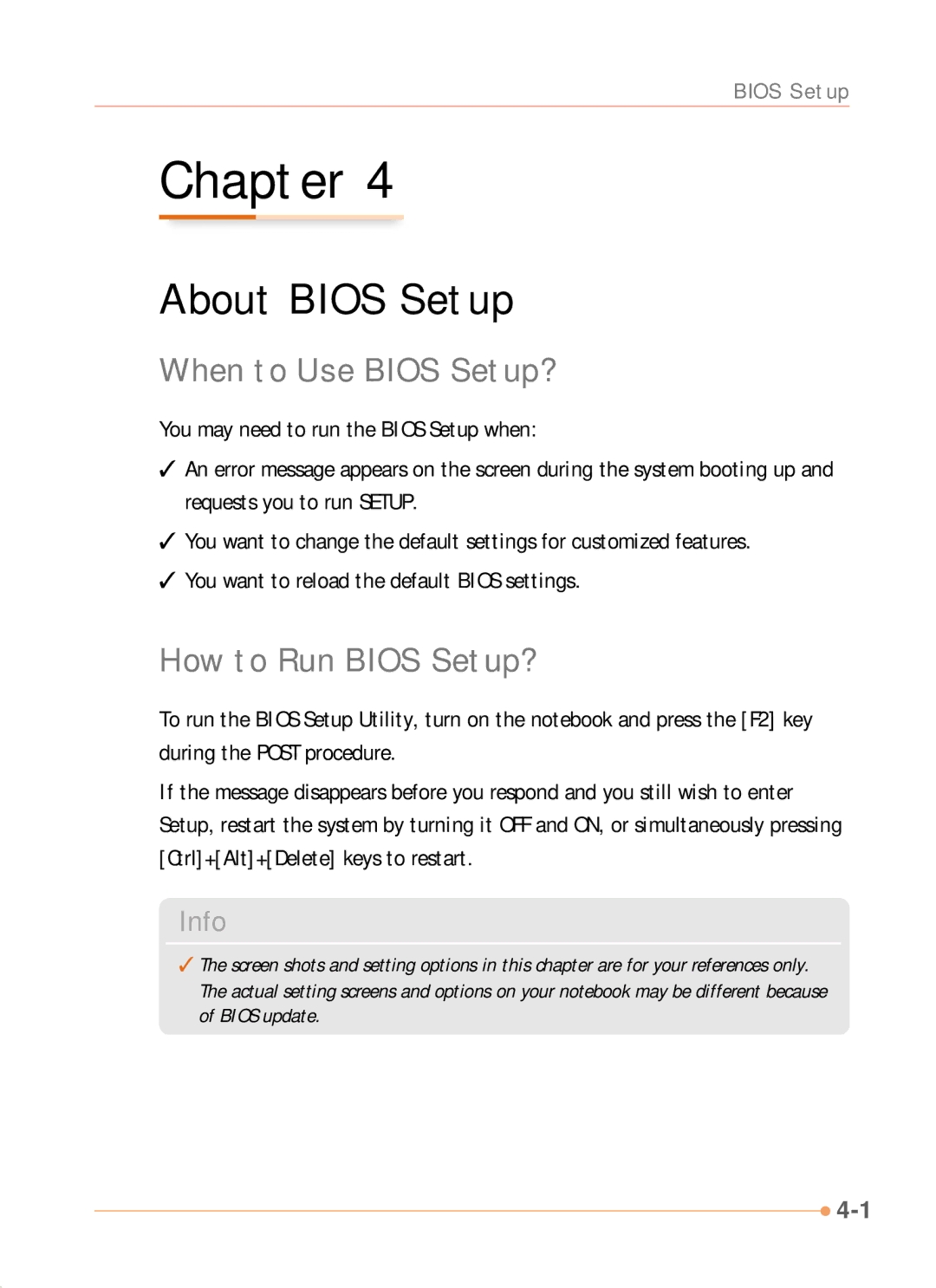N1000 Series specifications
The AVERATEC N1000 Series is a compact and versatile line of laptops designed for users seeking portability without compromising on performance. Known for their sleek design and lightweight build, the N1000 series is favored by students, professionals, and anyone on the go.One of the standout features of the AVERATEC N1000 is its impressive battery life, enabling users to work or play for extended periods without the need for frequent recharging. This feature makes it an ideal companion for long journeys or busy workdays. Alongside its powerful battery, the laptop comes equipped with energy-efficient processors, striking a balance between performance and energy consumption.
In terms of display, the N1000 series showcases a bright and vibrant screen that is perfect for multimedia consumption, including movies and games. The high-resolution display ensures crisp visuals and excellent color reproduction, making it suitable for graphic design tasks as well. Additionally, the laptop's design incorporates an anti-glare coating, which enhances visibility in various lighting conditions.
Another key characteristic of the AVERATEC N1000 Series is its ample storage options. With various configurations available, users can select hard drives or solid-state drives that meet their performance needs. Solid-state drives, in particular, contribute to faster boot times and quick access to applications, enhancing overall productivity.
Connectivity is also a strong suit of the N1000 series. Equipped with multiple USB ports, HDMI output, and a high-speed Ethernet port, users have the flexibility to connect a variety of peripherals and devices. The inclusion of wireless connectivity options, such as Wi-Fi and Bluetooth, further facilitates seamless interaction with other devices and networks.
The design ethos of the AVERATEC N1000 Series prioritizes user comfort. The laptop features a comfortable keyboard with responsive keys that enhance typing accuracy and speed. Additionally, the touchpad is designed for smooth navigation, equipped with multi-touch support for gestures.
Security features such as built-in webcam and microphone round out the AVERATEC N1000’s offering, making it suitable for video conferencing, online classes, or virtual meetings. Whether for educational purposes, business, or entertainment, the AVERATEC N1000 Series stands out as a reliable and practical choice in today’s competitive laptop market, catering to diverse user needs and preferences.