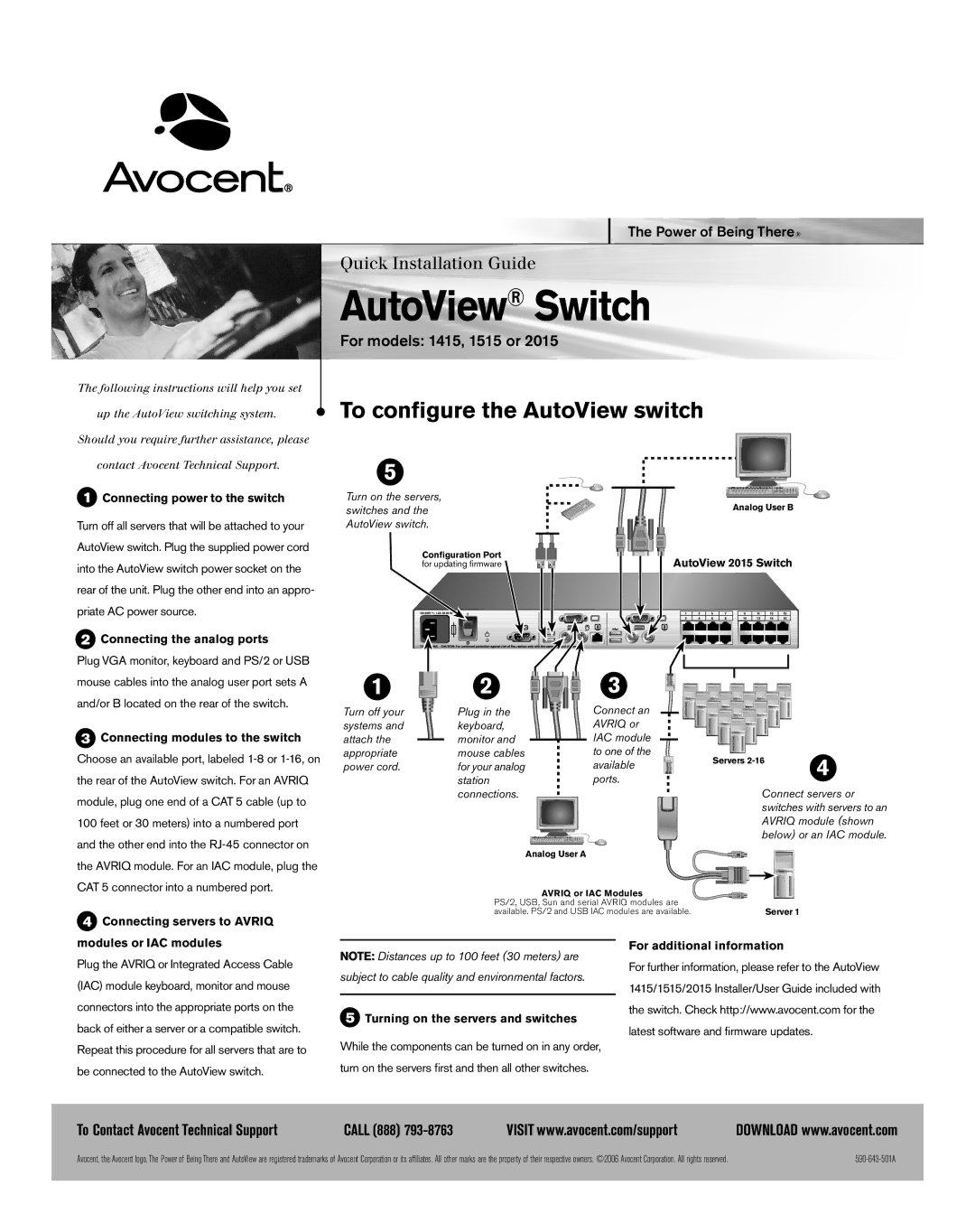1515, 1415, 2015 specifications
Avocent, a recognized leader in the IT management space, offers a range of high-performance KVM (Keyboard, Video, Mouse) switches that cater to various enterprise demands. The Avocent 1415, 2015, and 1515 models are designed to provide seamless control over multiple computers from a single interface, enhancing efficiency and managing diverse IT environments.The Avocent 1415 is a compact KVM switch that supports both USB and PS/2 connectivity, allowing users to connect a wide range of devices without the need for additional adapters. It features a maximum resolution of 1920x1200, ensuring clear and crisp display quality, which is essential for detailed tasks. The 1415 is particularly valued for its hot-plug capability, enabling users to add or remove computers without interrupting operation, thus sustaining workflow and productivity.
The Avocent 2015 builds on these features, introducing enhanced video support with a higher resolution capacity, accommodating up to 4K resolutions. This makes it ideal for graphic-intensive tasks and environments that require superior display quality. Additionally, the 2015 model integrates advanced security features, such as user authentication and access controls, ensuring that sensitive data remains protected. The unit also supports cross-platform compatibility, making it versatile for diverse IT setups.
The Avocent 1515 represents the pinnacle of the series, incorporating advanced technologies such as dual-link DVI support and robust audio switching capabilities. Users can enjoy a more immersive experience with high-definition audio, making the 1515 suitable for multimedia environments where sound quality is as crucial as video quality. Furthermore, the 1515 boasts enhanced management features, including web-based access for remote control and monitoring, which facilitates easier management of multiple systems across various locations.
All three models prioritize reliability and user experience, featuring intuitive control interfaces that simplify navigation. Built with durable materials, they are designed for long-term use in demanding environments. The common characteristic of these Avocent switches is their ability to streamline IT management, reduce operational costs, and improve user productivity through advanced features and robust technologies. Whether in data centers, corporate offices, or remote locations, the Avocent 1415, 2015, and 1515 series offer solid solutions for efficient and secure KVM management.