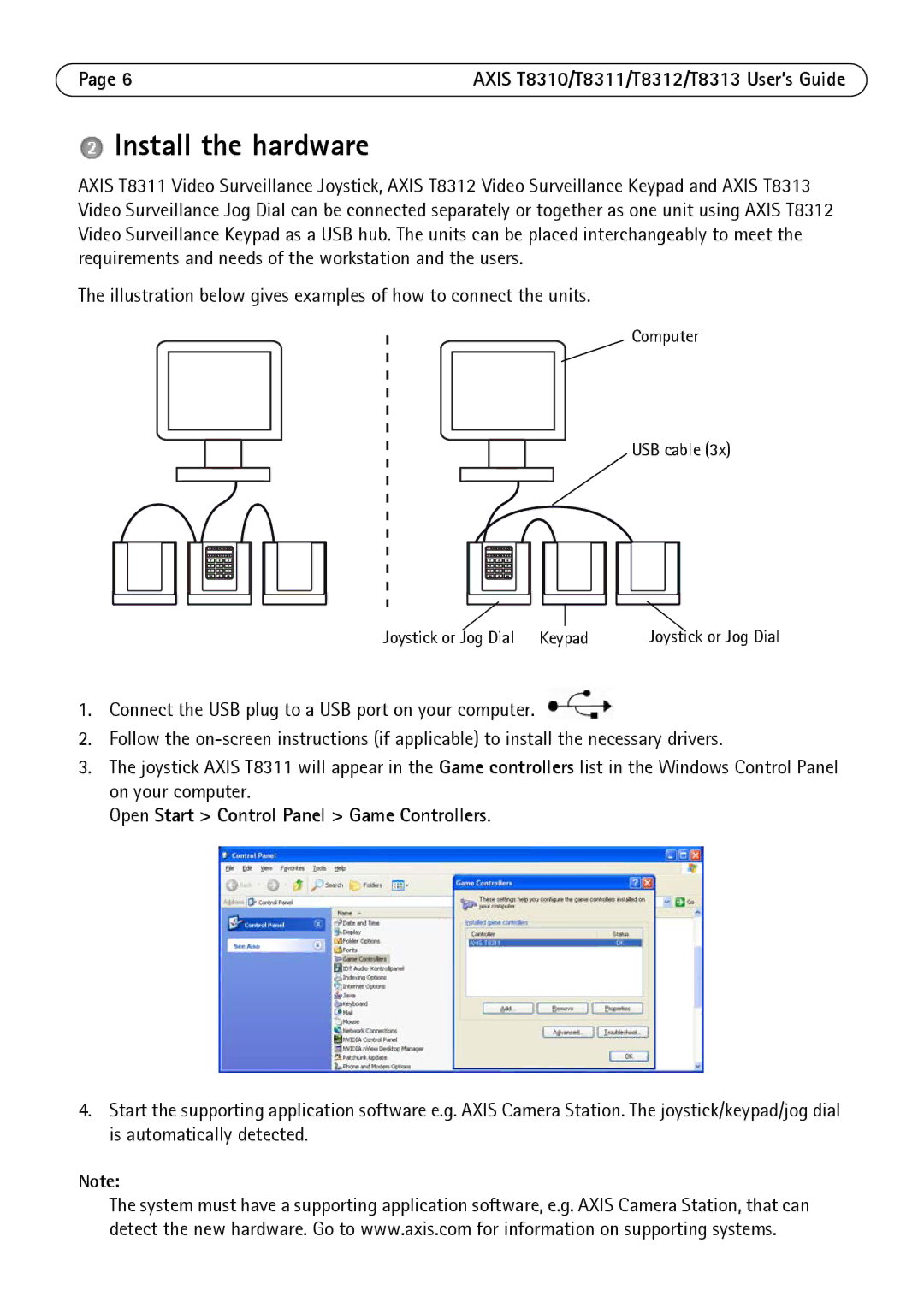Page 6 | AXIS T8310/T8311/T8312/T8313 User’s Guide |
 Install the hardware
Install the hardware
AXIS T8311 Video Surveillance Joystick, AXIS T8312 Video Surveillance Keypad and AXIS T8313 Video Surveillance Jog Dial can be connected separately or together as one unit using AXIS T8312 Video Surveillance Keypad as a USB hub. The units can be placed interchangeably to meet the requirements and needs of the workstation and the users.
The illustration below gives examples of how to connect the units.
Computer
USB cable (3x)
|
|
|
|
|
|
|
|
|
|
|
|
|
| Joystick or Jog Dial | |
Joystick or Jog Dial Keypad | |||||||
1.Connect the USB plug to a USB port on your computer. ![]()
2.Follow the
3.The joystick AXIS T8311 will appear in the Game controllers list in the Windows Control Panel on your computer.
Open Start > Control Panel > Game Controllers.
4.Start the supporting application software e.g. AXIS Camera Station. The joystick/keypad/jog dial is automatically detected.
Note:
The system must have a supporting application software, e.g. AXIS Camera Station, that can detect the new hardware. Go to www.axis.com for information on supporting systems.