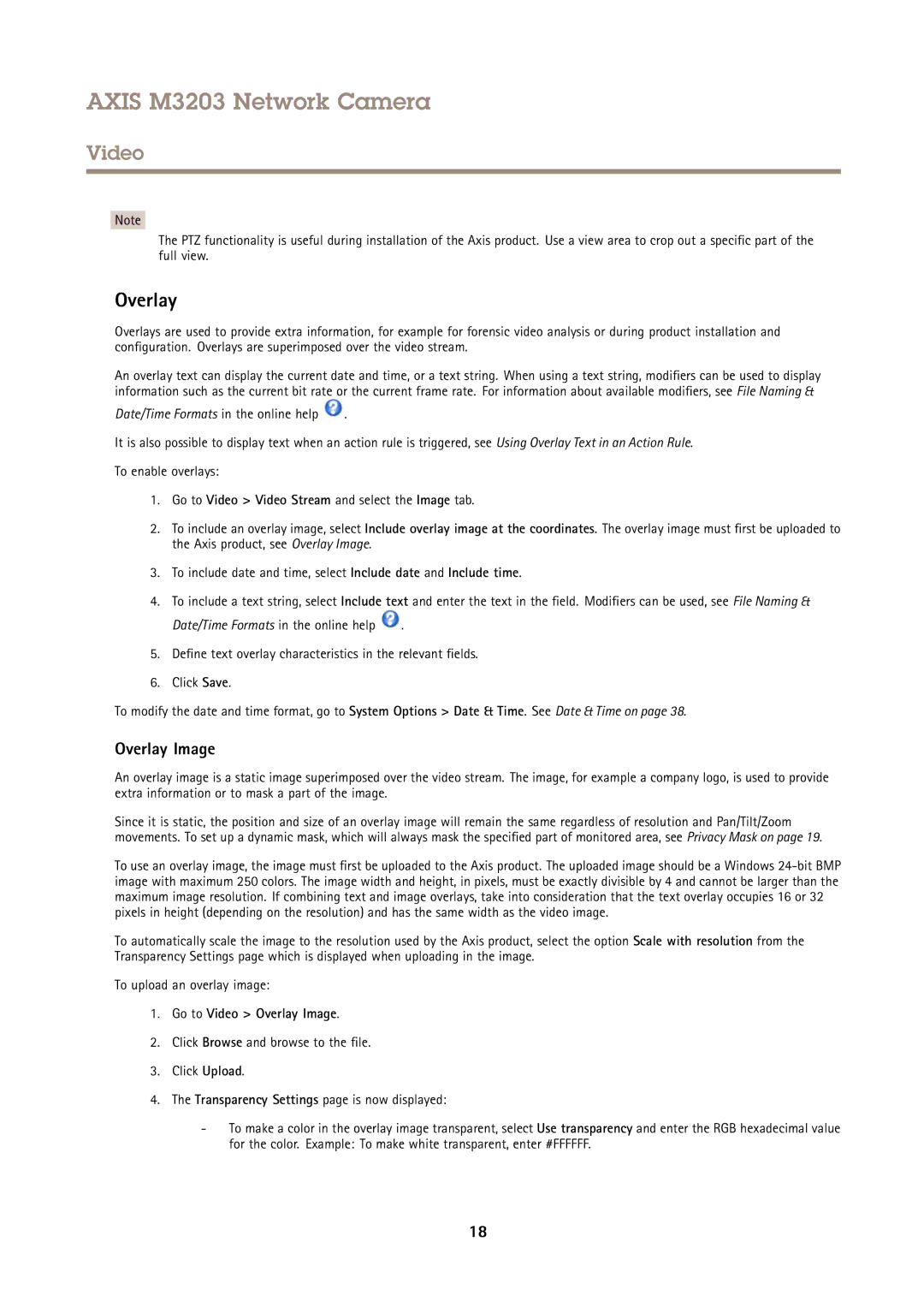M3203 specifications
Axis Communications is renowned for its innovative approach to network video technology, and its M3200 series is a testament to this legacy, comprising models such as the M3204-V, M3203-V, M3203, and M3204. These cameras are designed to meet the diverse needs of surveillance applications while maintaining high standards of video quality and performance.One of the standout features of the M3200 series is its compact and discreet design. The cameras are ideal for indoor use in environments where aesthetics are vital, such as retail stores, hotels, and offices. Their unobtrusive form factor allows them to blend seamlessly into various settings while providing comprehensive monitoring capabilities.
The M3204-V and M3204 models support two-way audio, allowing users to not only monitor but also communicate through the camera. This feature is particularly useful for interactive communication in scenarios like customer service or security personnel directions. Additionally, it supports an audio input for connecting external microphones, which enhances situational awareness.
All models in the series are equipped with Axis’ Lightfinder technology, enabling them to capture high-quality video in low-light conditions. This technology ensures that users receive clear and detailed images even in challenging lighting environments. Furthermore, the M3200 series offers Wide Dynamic Range (WDR) functionality, which helps to enhance the visibility of both dark and bright areas in a scene simultaneously.
With support for1080p resolution at up to 30 frames per second, the M3200 series delivers crisp and detailed video, making identification easier. The cameras also feature H.264 compression technology, which helps optimize bandwidth and storage requirements without sacrificing quality.
For added versatility, the M3200 series includes a wide variety of mounting options, making it easy to install the cameras in various settings. They also come equipped with an IP51 rating for dust and drip protection, ensuring reliable operation even in less-than-ideal conditions.
Moreover, the integration of Axis' Zipstream technology efficiently compresses video, thereby decreasing storage and bandwidth usage while retaining critical forensic details. This is particularly beneficial for long-term archiving of footage without quality loss.
In conclusion, Axis Communications M3200 series models such as the M3204-V, M3203-V, M3203, and M3204 offer advanced features tailored for effective surveillance. The combination of compact design, enhanced low-light capabilities, flexible installation options, and superior image quality positions the M3200 series as a top choice for those seeking reliable and efficient security solutions.