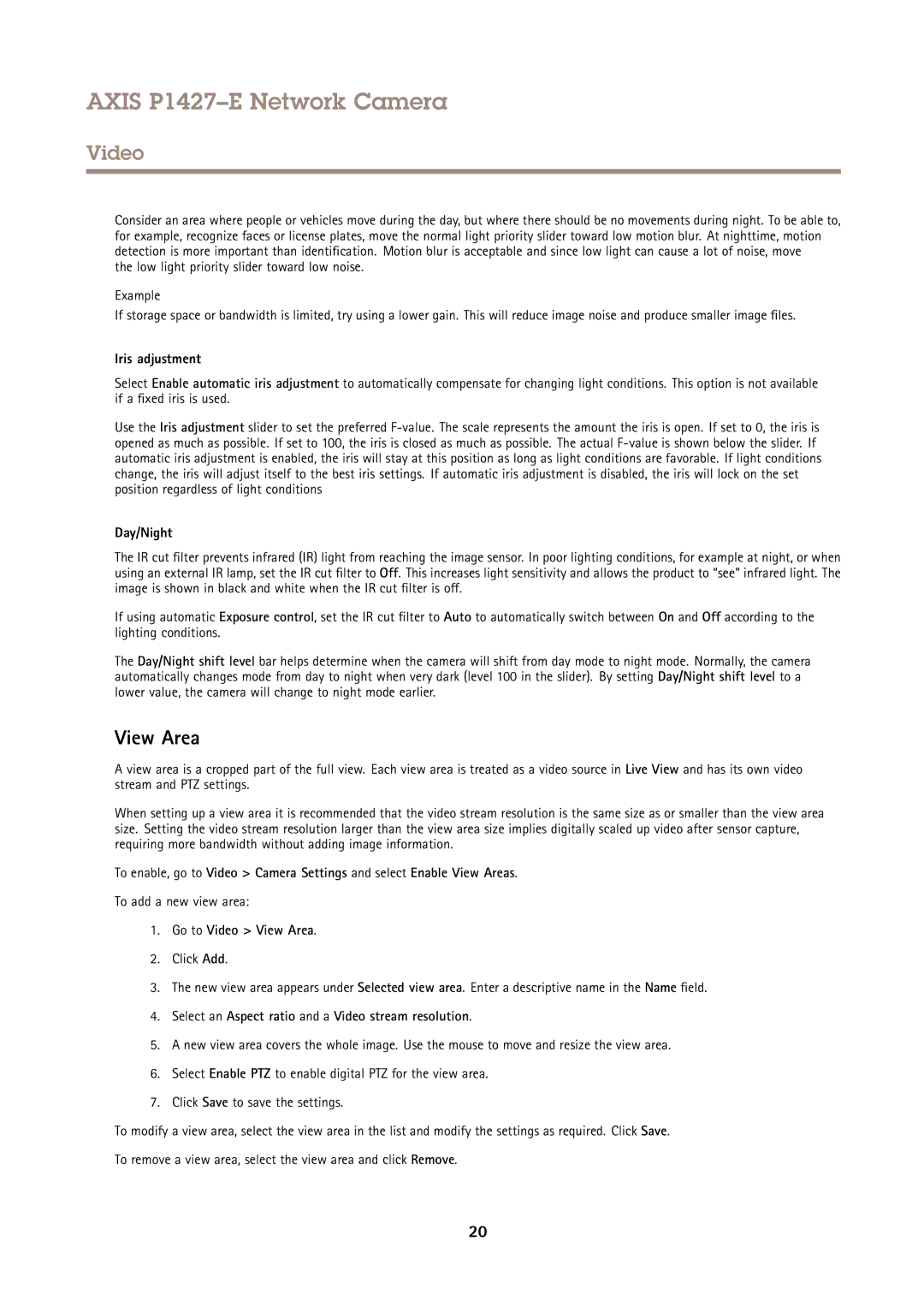AXIS P1427–E Network Camera
Video
Consider an area where people or vehicles move during the day, but where there should be no movements during night. To be able to, for example, recognize faces or license plates, move the normal light priority slider toward low motion blur. At nighttime, motion detection is more important than identification. Motion blur is acceptable and since low light can cause a lot of noise, move
the low light priority slider toward low noise.
Example
If storage space or bandwidth is limited, try using a lower gain. This will reduce image noise and produce smaller image files.
Iris adjustment
Select Enable automatic iris adjustment to automatically compensate for changing light conditions. This option is not available if a fixed iris is used.
Use the Iris adjustment slider to set the preferred
Day/Night
The IR cut filter prevents infrared (IR) light from reaching the image sensor. In poor lighting conditions, for example at night, or when using an external IR lamp, set the IR cut filter to Off. This increases light sensitivity and allows the product to “see” infrared light. The image is shown in black and white when the IR cut filter is off.
If using automatic Exposure control, set the IR cut filter to Auto to automatically switch between On and Off according to the lighting conditions.
The Day/Night shift level bar helps determine when the camera will shift from day mode to night mode. Normally, the camera automatically changes mode from day to night when very dark (level 100 in the slider). By setting Day/Night shift level to a lower value, the camera will change to night mode earlier.
View Area
A view area is a cropped part of the full view. Each view area is treated as a video source in Live View and has its own video stream and PTZ settings.
When setting up a view area it is recommended that the video stream resolution is the same size as or smaller than the view area size. Setting the video stream resolution larger than the view area size implies digitally scaled up video after sensor capture, requiring more bandwidth without adding image information.
To enable, go to Video > Camera Settings and select Enable View Areas.
To add a new view area:
1.Go to Video > View Area.
2.Click Add.
3.The new view area appears under Selected view area. Enter a descriptive name in the Name field.
4.Select an Aspect ratio and a Video stream resolution.
5.A new view area covers the whole image. Use the mouse to move and resize the view area.
6.Select Enable PTZ to enable digital PTZ for the view area.
7.Click Save to save the settings.
To modify a view area, select the view area in the list and modify the settings as required. Click Save.
To remove a view area, select the view area and click Remove.
20