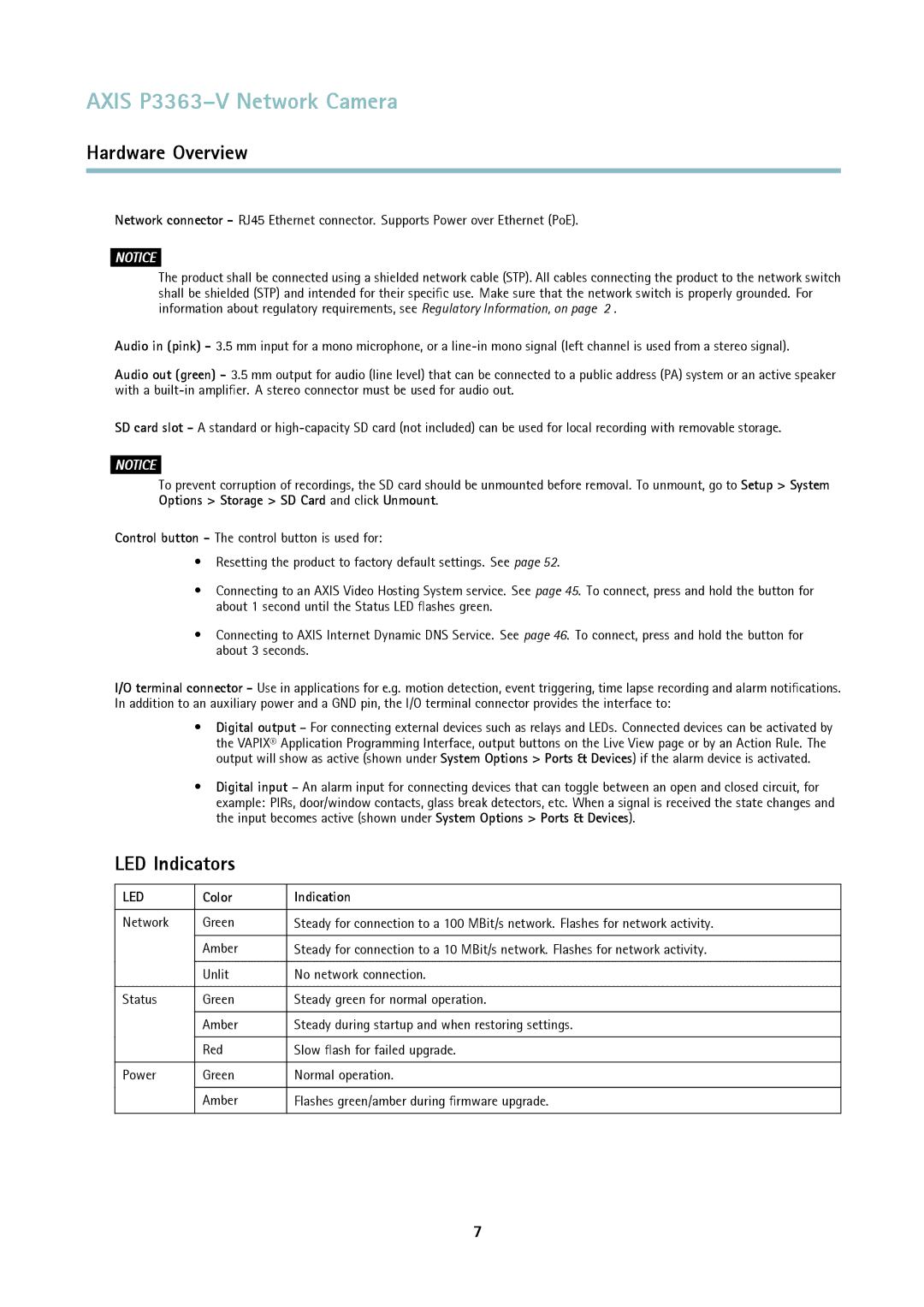AXIS P3363–V Network Camera
Hardware Overview
Network connector - RJ45 Ethernet connector. Supports Power over Ethernet (PoE).
NOTICE
The product shall be connected using a shielded network cable (STP). All cables connecting the product to the network switch shall be shielded (STP) and intended for their specific use. Make sure that the network switch is properly grounded. For information about regulatory requirements, see Regulatory Information, on page 2 .
Audio in (pink) - 3.5 mm input for a mono microphone, or a
Audio out (green) - 3.5 mm output for audio (line level) that can be connected to a public address (PA) system or an active speaker with a
SD card slot - A standard or
NOTICE
To prevent corruption of recordings, the SD card should be unmounted before removal. To unmount, go to Setup > System Options > Storage > SD Card and click Unmount.
Control button - The control button is used for:
•Resetting the product to factory default settings. See page 52.
•Connecting to an AXIS Video Hosting System service. See page 45. To connect, press and hold the button for about 1 second until the Status LED flashes green.
•Connecting to AXIS Internet Dynamic DNS Service. See page 46. To connect, press and hold the button for about 3 seconds.
I/O terminal connector - Use in applications for e.g. motion detection, event triggering, time lapse recording and alarm notifications. In addition to an auxiliary power and a GND pin, the I/O terminal connector provides the interface to:
•Digital output – For connecting external devices such as relays and LEDs. Connected devices can be activated by the VAPIX® Application Programming Interface, output buttons on the Live View page or by an Action Rule. The output will show as active (shown under System Options > Ports & Devices) if the alarm device is activated.
•Digital input – An alarm input for connecting devices that can toggle between an open and closed circuit, for example: PIRs, door/window contacts, glass break detectors, etc. When a signal is received the state changes and the input becomes active (shown under System Options > Ports & Devices).
LED Indicators
LED | Color | Indication |
|
|
|
Network | Green | Steady for connection to a 100 MBit/s network. Flashes for network activity. |
|
|
|
| Amber | Steady for connection to a 10 MBit/s network. Flashes for network activity. |
|
|
|
| Unlit | No network connection. |
|
|
|
Status | Green | Steady green for normal operation. |
|
|
|
| Amber | Steady during startup and when restoring settings. |
|
|
|
| Red | Slow flash for failed upgrade. |
|
|
|
Power | Green | Normal operation. |
|
|
|
| Amber | Flashes green/amber during firmware upgrade. |
|
|
|
7