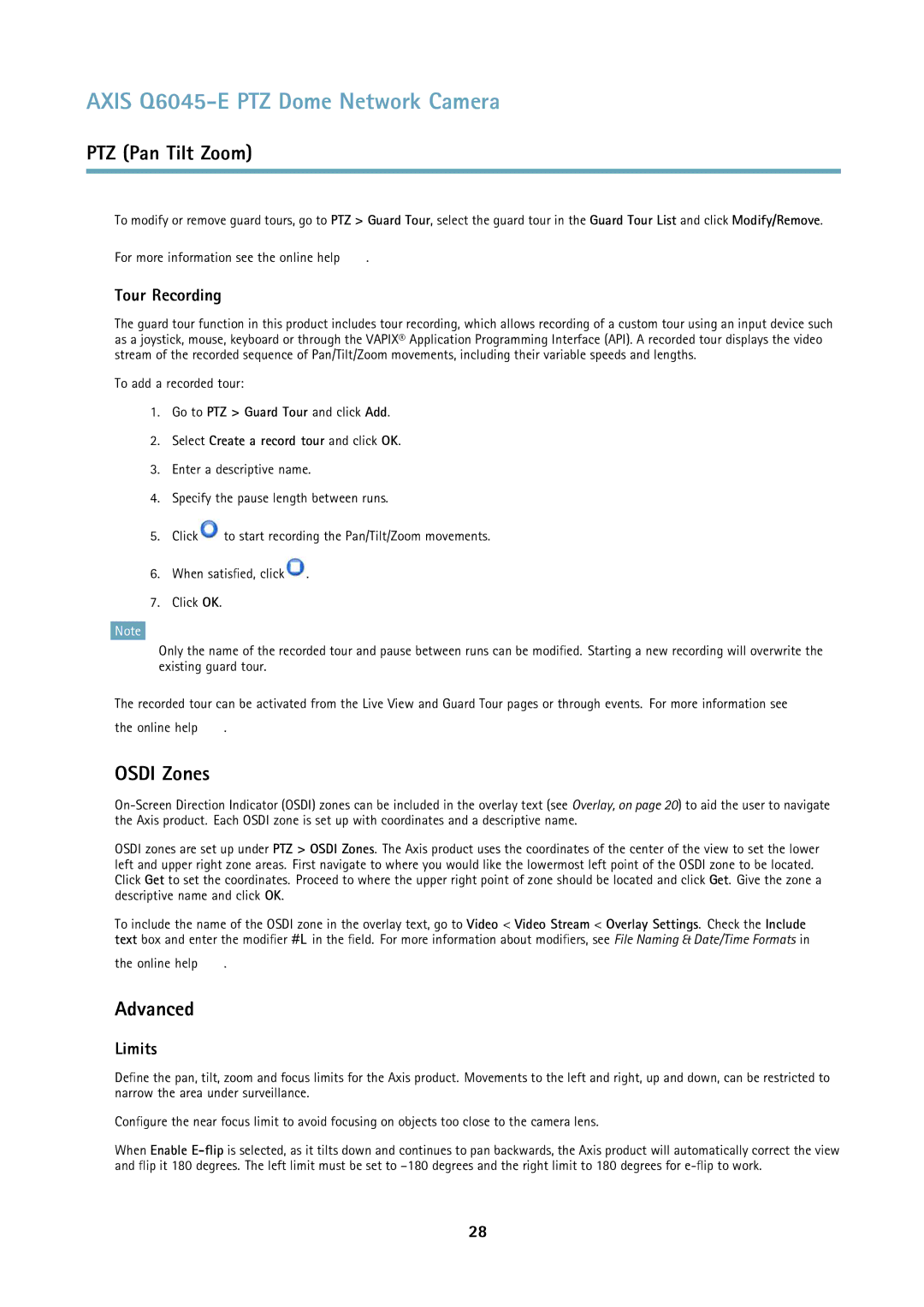Q6045-E specifications
Axis Communications Q6045-E is an advanced network camera designed specifically for professional surveillance applications. This camera exemplifies Axis's commitment to high-performance video surveillance solutions, combining cutting-edge technology with robust design features.One of the standout characteristics of the Q6045-E is its exceptional imaging capabilities. Equipped with a 1/2.8” sensor, it delivers high-resolution video at up to 1080p, ensuring clear and detailed images even in challenging lighting conditions. The camera supports a wide dynamic range (WDR), enabling it to capture high-quality images in environments with varying light levels, such as areas that experience both bright sunlight and deep shadows.
The Q6045-E also integrates a powerful 30x optical zoom lens, which allows for detailed close-ups of objects at a distance. This feature is essential for applications requiring precise identification, such as monitoring perimeters, parking lots, and business premises. The camera includes intelligent video analytics capabilities, providing features like motion detection, tampering alarm, and audio detection, enhancing the effectiveness of security measures.
Another noteworthy aspect is the camera’s PTZ (pan-tilt-zoom) functionality. It can pan 360 degrees and tilt from -20 to 90 degrees, providing extensive coverage and flexibility for optimal surveillance. This means a single Q6045-E can monitor vast areas, reducing the need for multiple cameras and thus lowering overall system costs.
Durability and reliability are also key features of the Q6045-E. Designed for outdoor use, the camera is IP66-rated and NEMA 4X-rated, which means it can withstand harsh weather conditions, including rain, snow, and extreme temperatures. The built-in heater ensures consistent performance in cold environments, maintaining both functionality and image quality.
The camera is powered over Ethernet (PoE), facilitating easy installation with just one cable for both data and power. This simplifies the setup process and reduces additional wiring costs. Additionally, the Q6045-E supports various video compression formats, including H.264 and H.265, allowing for efficient bandwidth usage without compromising video quality.
In conclusion, Axis Communications Q6045-E is a feature-rich choice for any professional surveillance system, offering high-resolution video, intelligent analytics, robust durability, and flexible installation options. Its innovative technologies make it an ideal solution for enhancing security and surveillance efforts in a wide range of environments.