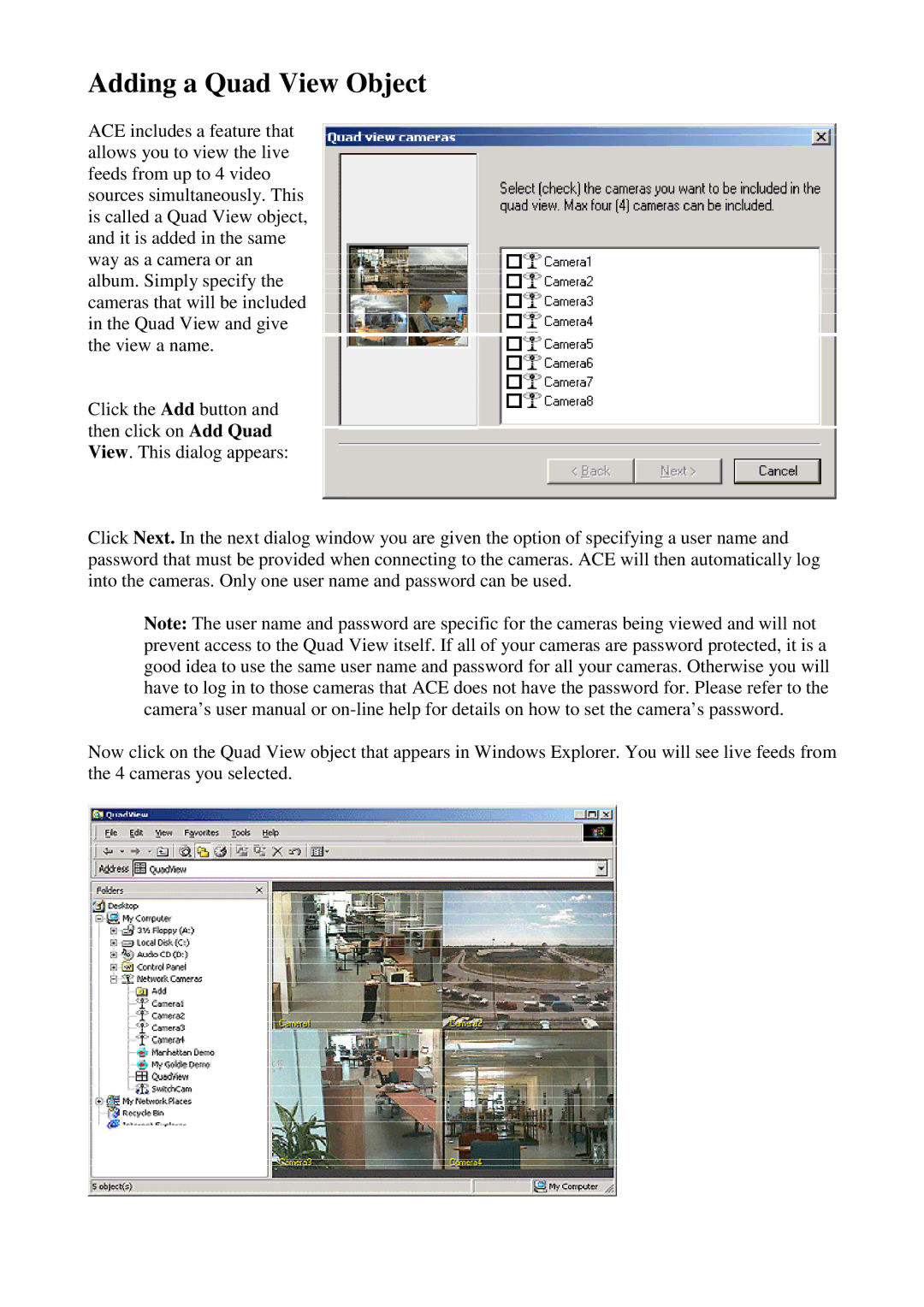Adding a Quad View Object
ACE includes a feature that allows you to view the live feeds from up to 4 video sources simultaneously. This is called a Quad View object, and it is added in the same way as a camera or an album. Simply specify the cameras that will be included in the Quad View and give the view a name.
Click the Add button and then click on Add Quad View. This dialog appears:
Click Next. In the next dialog window you are given the option of specifying a user name and password that must be provided when connecting to the cameras. ACE will then automatically log into the cameras. Only one user name and password can be used.
Note: The user name and password are specific for the cameras being viewed and will not prevent access to the Quad View itself. If all of your cameras are password protected, it is a good idea to use the same user name and password for all your cameras. Otherwise you will have to log in to those cameras that ACE does not have the password for. Please refer to the camera’s user manual or
Now click on the Quad View object that appears in Windows Explorer. You will see live feeds from the 4 cameras you selected.