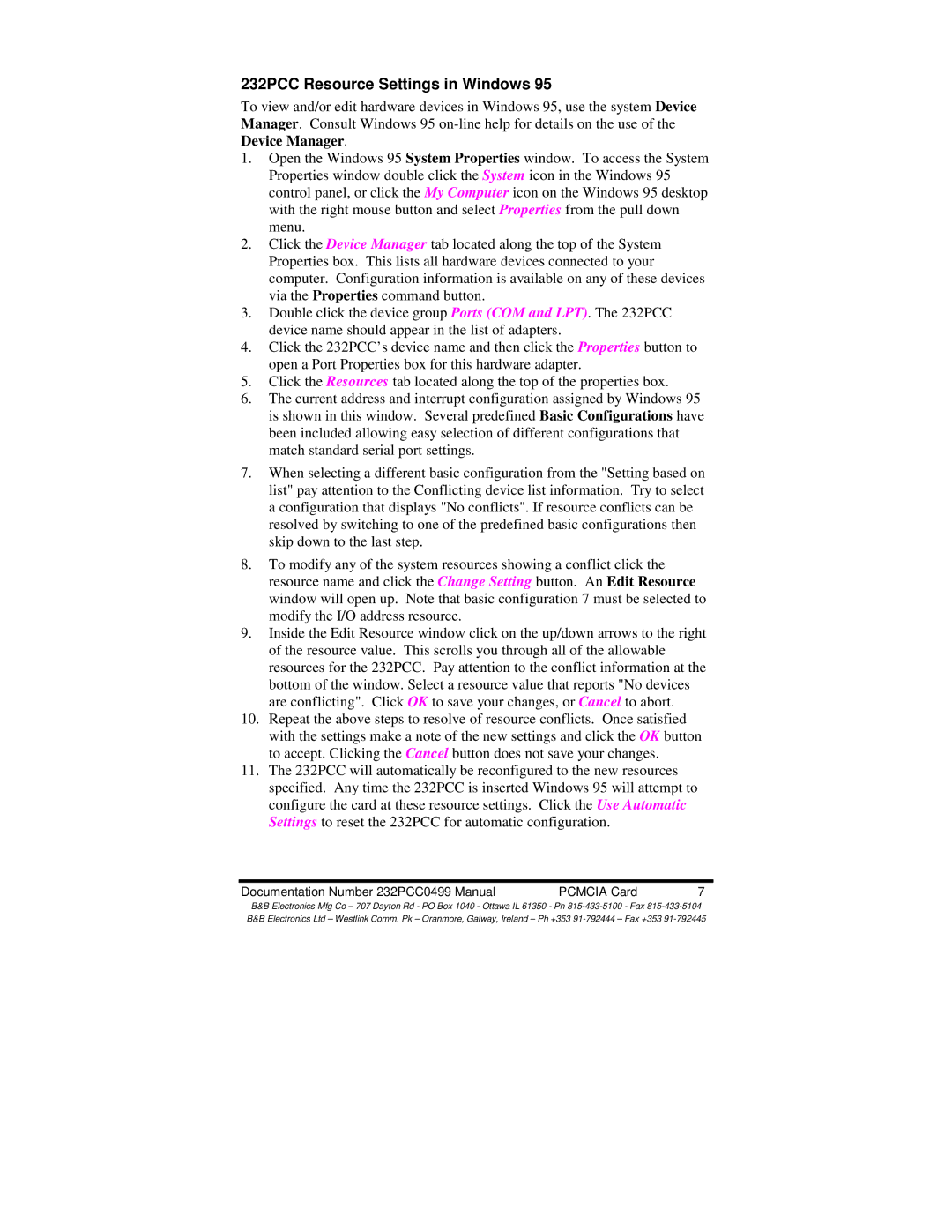232PCC specifications
B&B Electronics, a well-known provider of connectivity solutions, offers a versatile device known as the 232PCC. This product is a compact and efficient RS-232 to RS-422/485 converter designed to facilitate communication between different serial devices. The 232PCC stands out due to its remarkable features, technologies, and characteristics that cater to various industries, including manufacturing, telecommunications, and data acquisition.One of the main features of the 232PCC is its ability to seamlessly convert RS-232 signals into both RS-422 and RS-485 formats. This dual functionality is essential for extending communication distances and connecting multiple devices in a network. The device boasts a robust and compact design, making it suitable for deployment in tight spaces or environments where physical space is limited.
In terms of performance, the 232PCC offers excellent data rates of up to 115.2 kbps. This ensures that data transmission remains swift and reliable, even when communicating over long distances. The converter supports full-duplex communication, which allows simultaneous two-way data transmission, enhancing the efficiency of the connected systems.
The 232PCC is designed with user-friendliness in mind. It features a straightforward one-piece housing, which eliminates the need for complicated setups or additional configurations. LED indicators provide real-time status updates, allowing users to monitor communication activity easily. Additionally, the converter supports a wide input voltage range, making it adaptable to various power supply configurations.
Robustness is another critical characteristic of the 232PCC. It is encased in a durable housing that can withstand harsh environmental conditions, ensuring longevity and reliability in industrial settings. The device is also equipped with surge protection, safeguarding it against voltage spikes that can damage sensitive electronics.
B&B Electronics has incorporated advanced technologies into the 232PCC to enhance performance and reliability. Its advanced signal processing capabilities ensure minimal data loss and signal attenuation, even over extended distances. This makes it a preferred choice for applications where data integrity is paramount.
Overall, the B&B Electronics 232PCC is a highly functional and reliable RS-232 to RS-422/485 converter. Its combination of features, compact design, and robust performance make it an ideal solution for various communication needs in today's fast-paced industrial environment.