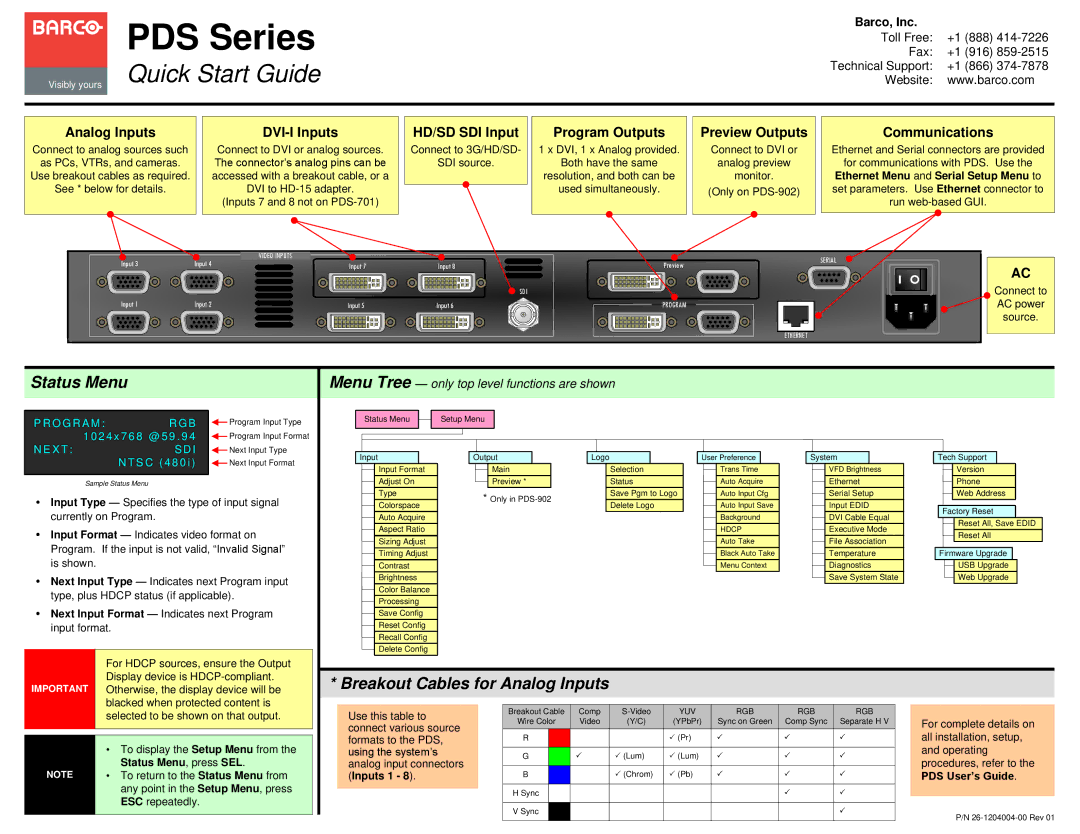PDS-902 specifications
The Barco PDS-902 is a state-of-the-art presentation switcher designed to meet the demands of professional AV environments. With its cutting-edge features and robust performance, the PDS-902 is an ideal choice for corporate, rental, and staging applications where visual quality and reliability are paramount.One of the main highlights of the Barco PDS-902 is its ability to handle multiple input sources seamlessly. It supports a variety of video formats, including HDMI, DVI, and DisplayPort, allowing users to connect various devices such as laptops, cameras, and multimedia players without hassle. The switcher can manage up to nine inputs simultaneously, making it perfect for complex presentations that require multiple video sources.
The PDS-902 employs advanced video processing technology, which ensures high-quality image scaling and low latency. Its built-in scaler allows participants to enjoy crisp and vibrant visuals, regardless of the original resolution of the input source. This feature is particularly beneficial for applications that require real-time video mixing and manipulation, such as live events or conferences.
Another significant characteristic of the Barco PDS-902 is its comprehensive control capabilities. The device can be controlled through a user-friendly touchscreen interface, enabling quick access to switching and layering functionalities. Additionally, it supports external control protocols like Crestron and AMX, offering integrators flexible options for system automation. This adaptability makes the PDS-902 suitable for installations of all sizes and complexities.
Connectivity is a strong suit of the PDS-902, featuring multiple output options, including HDMI and SDI. This flexibility ensures that users can connect to a wide range of display devices, from traditional projectors to modern LED walls. Moreover, with a robust set of features for live streaming and recording, the PDS-902 is well-equipped to handle broadcasts and capture high-quality content.
In summary, the Barco PDS-902 presentation switcher stands out in the competitive AV market for its impressive features, versatile connectivity, and high-performance video processing. Whether for corporate events, concerts, or multi-source presentations, the PDS-902 delivers exceptional reliability and quality, making it a preferred choice for professionals who demand the best in visual technology. Its combination of advanced functionality with user-friendly controls makes it an invaluable tool for any AV professional seeking to elevate their presentations to the next level.