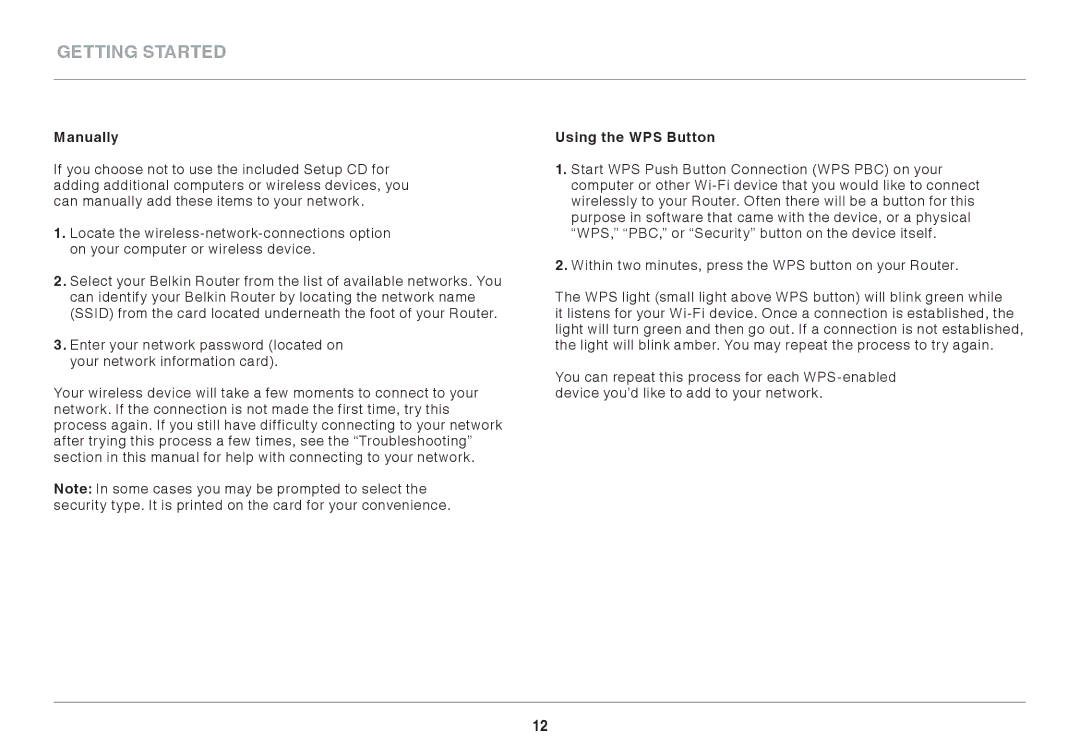8820ED00394_F7D3402_V1 specifications
The Belkin 8820ED00394_F7D3402_V1 is a sophisticated and versatile networking device designed to enhance connectivity and performance in various environments. With its advanced features and technologies, this device is tailored for both home and small office use, ensuring reliable internet access and seamless connectivity for multiple devices.One of the standout characteristics of the Belkin 8820ED00394_F7D3402_V1 is its dual-band Wi-Fi capability. This feature allows users to connect to both 2.4 GHz and 5 GHz networks, providing flexibility and optimizing bandwidth for different applications. The 2.4 GHz band is ideal for tasks that require a wider coverage area, while the 5 GHz band offers faster data rates for high-demand activities such as streaming, gaming, and video conferencing.
The device is equipped with advanced security features to protect users from potential threats. With WPA3 encryption, the Belkin 8820ED00394_F7D3402_V1 ensures that data transmissions are secure and that personal information remains private. Furthermore, the device supports multiple SSIDs, allowing users to create separate networks for guests or specific devices, enhancing security and management.
In terms of connectivity options, this device features several Ethernet ports, enabling wired connections for devices that require stable and high-speed internet. This is especially beneficial for gaming consoles, smart TVs, and desktop computers that demand a consistent and reliable connection. Additionally, the Belkin 8820ED00394_F7D3402_V1 is designed for easy setup and management, with an intuitive mobile app that allows users to monitor device performance, manage connected devices, and configure settings effortlessly.
Another notable aspect of the Belkin 8820ED00394_F7D3402_V1 is its support for Quality of Service (QoS) features. This technology prioritizes bandwidth for specific applications, ensuring that activities like streaming or gaming do not suffer from lag or interruptions even when multiple devices are connected.
Overall, the Belkin 8820ED00394_F7D3402_V1 is a robust networking solution that combines powerful technology with user-friendly features. Its ability to accommodate various connectivity needs, coupled with strong security measures and advanced management options, makes it an excellent choice for anyone looking to enhance their internet experience. Whether for personal use or small business, this device promises to deliver reliable and efficient performance.