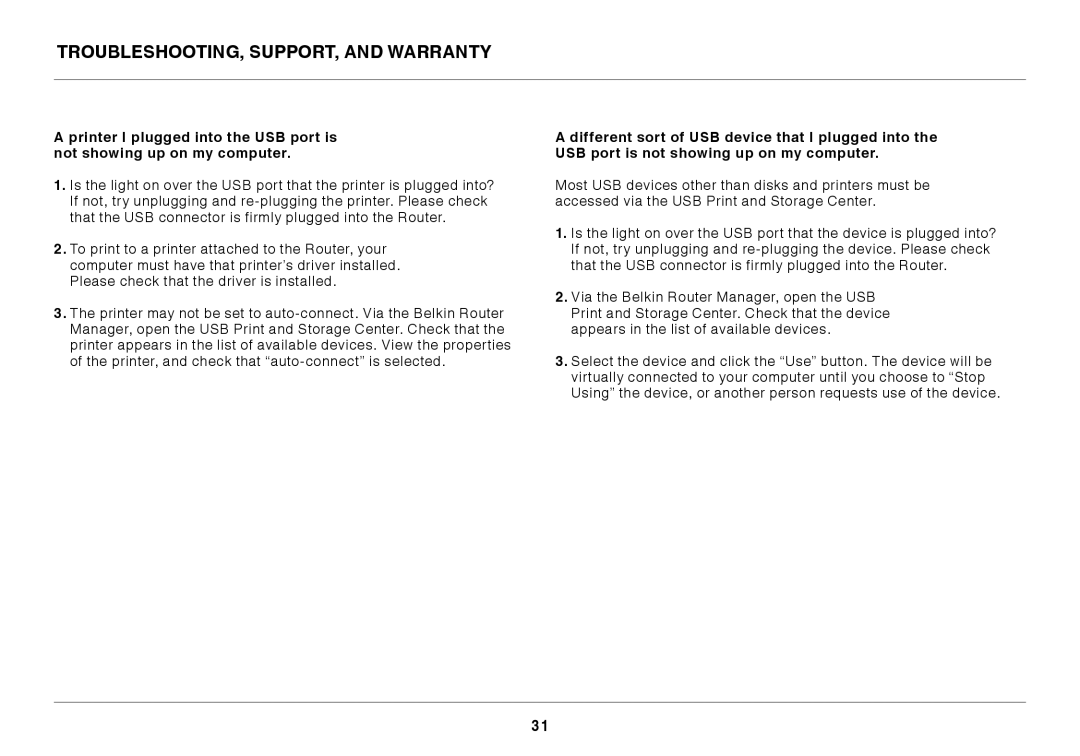8820ED00396_F7D4401_V1 specifications
The Belkin 8820ED00396_F7D4401_V1 is an advanced networking device designed to provide users with seamless connectivity and robust performance. This router embodies the latest in wireless technology, making it an ideal solution for home and small office environments.One of the core features of the Belkin F7D4401 is its dual-band functionality. It operates simultaneously on both the 2.4GHz and 5GHz frequency bands. The 2.4GHz band is well-suited for longer range and better penetration through walls, making it perfect for basic web browsing and streaming. Conversely, the 5GHz band offers faster speeds and is ideal for high-bandwidth activities such as gaming, videoconferencing, and HD streaming, effectively reducing latency and buffering.
The Belkin router follows the 802.11n standard, which ensures superior wireless performance, allowing it to deliver data transfer rates of up to 300Mbps. This capability means multiple devices can connect at high speeds without sacrificing performance, ensuring that everyone in the household or office can enjoy smooth internet experiences simultaneously.
Another notable characteristic of the F7D4401 is its enhanced security features. It supports WPA2 encryption, providing a secure framework to protect users from unwanted intrusions and cyber threats. Additionally, it includes a built-in firewall to bolster security further, allowing users to surf the web with peace of mind.
The router also demonstrates versatility with its multiple Ethernet ports. Users can connect wired devices directly, ensuring a stable and fast connection for items like gaming consoles, desktop computers, and smart TVs. This hybrid capability gives users the flexibility to optimize their internet setup according to their specific needs.
Furthermore, the Belkin F7D4401 features easy setup and installation through its user-friendly web interface and mobile app. The process is streamlined, enabling both tech-savvy and novice users to get connected quickly. The device also supports guest networks, allowing visitors to access the internet without compromising the security of the primary network, which is a valuable option for those who frequently entertain guests.
In summary, the Belkin 8820ED00396_F7D4401_V1 is an excellent choice for anyone looking for a reliable and high-performing router. With its dual-band technology, strong security measures, multiple connectivity options, and ease of use, it stands out in the competitive landscape of networking equipment, making it a smart investment for enhanced online experiences.