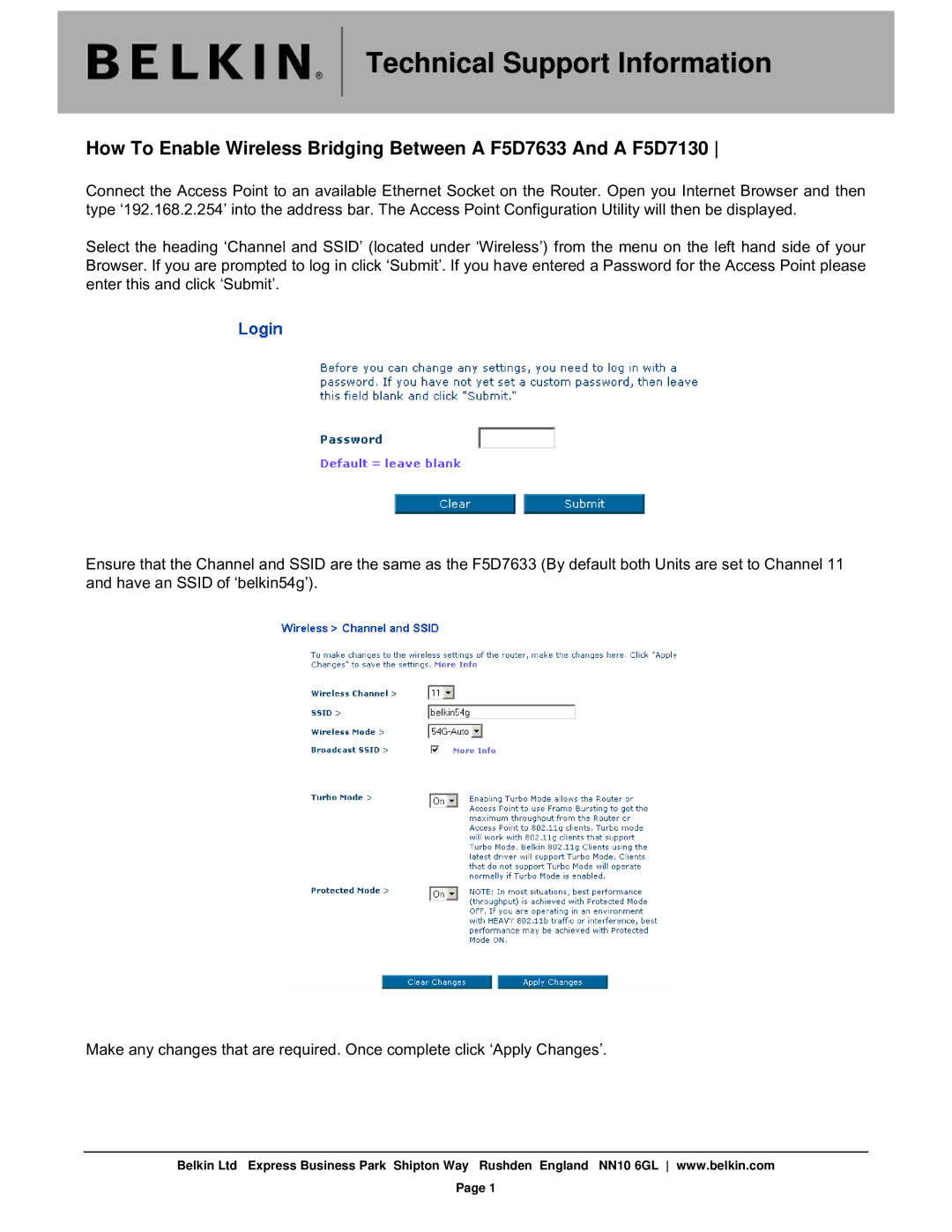A F5D7633, A F5D7130 specifications
Belkin, a well-known name in networking technology, has delivered innovative products to enhance home and office connectivity. Among their various offerings, the Belkin F5D7130 and F5D7633 models stand out for their features, technologies, and user-friendly characteristics.The Belkin F5D7130 is a wireless USB adapter designed to provide seamless connectivity to a network. Its standout feature is its support for IEEE 802.11g technology, which allows for high-speed wireless internet access up to 54 Mbps. This makes it ideal for streaming media, online gaming, and large downloads. The device is also backward compatible with 802.11b networks, ensuring that it can connect with older wireless standards without any issues.
Equipped with a simple plug-and-play setup, the F5D7130 makes installation effortless, even for those who may not be tech-savvy. The adapter comes with a secure connection feature, utilizing WEP, WPA, and WPA2 encryption standards to keep users' data safe from potential intruders. Overall, the F5D7130 is an excellent solution for users looking to enhance their existing wireless networks with minimal hassle.
On the other hand, the Belkin F5D7633 is a complete wireless router that combines multiple functionalities in a single device. This router also supports IEEE 802.11g and is designed to provide a wireless connection to multiple devices simultaneously. It features an integrated four-port Ethernet switch, offering additional flexibility for users who prefer wired connections for certain devices.
One of the notable characteristics of the F5D7633 is its advanced security features, including a firewall and robust encryption methods. This ensures that both wired and wireless connections remain secure, protecting sensitive information from unauthorized access. The router also includes a built-in Quality of Service (QoS) feature, allowing users to prioritize bandwidth for specific applications, which is particularly useful in homes or offices with multiple users streaming or gaming simultaneously.
In conclusion, both the Belkin F5D7130 and F5D7633 highlight the brand's commitment to providing efficient and reliable networking solutions. The F5D7130 excels as a versatile wireless adapter, while the F5D7633 serves as a powerful wireless router, catering to the needs of users seeking dependable internet connectivity.