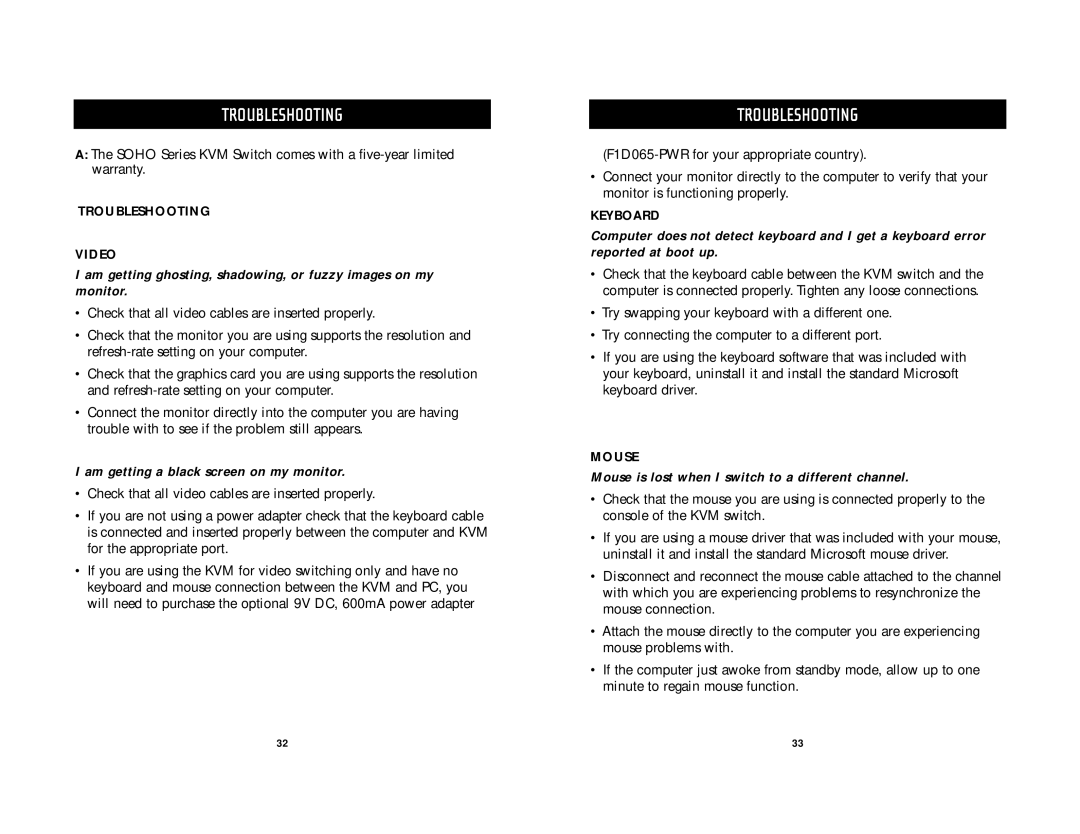F1D5102T, F1D5104P, F1D5104T specifications
Belkin, a prominent name in the world of connectivity solutions, has offered various KVM (Keyboard, Video, Mouse) switch models, including the F1D5104T, F1D5104P, and F1D5102T, designed to enhance multitasking capabilities for users managing multiple computers. These devices enable seamless control of multiple computer systems through a single keyboard, monitor, and mouse setup, making them essential tools for both personal and professional environments.The Belkin F1D5104T is a 4-port KVM switch, allowing users to connect and control up to four computers with ease. It features a compact design that is ideal for home and small office setups. One of its standout characteristics is its support for high-resolution video up to 2048x1536, ensuring sharp and clear visuals during operation. Additionally, the F1D5104T incorporates hotkey switching, enabling users to switch between connected computers with keyboard shortcuts, enhancing efficiency and convenience.
The F1D5104P model, similar to the F1D5104T, is also a 4-port KVM switch but with a key differentiation in its design. This switch comes equipped with an integrated USB hub, providing users with additional USB ports for peripherals. This feature is particularly beneficial for users who need to connect multiple devices such as printers, scanners, and external drives alongside the KVM functionality. Like its counterpart, the F1D5104P supports high-resolution video and offers hotkey switching capabilities for seamless transitions between systems.
On the other hand, the Belkin F1D5102T is a 2-port KVM switch that caters to users with fewer systems to manage. It shares many of the essential features of its 4-port counterparts, such as hotkey switching and support for high-resolution video output. Its compact design makes it a suitable choice for home users or small office applications where desk space is limited.
All three KVM switches leverage reliable technology to ensure smooth and stable connections between the computers and peripherals. They are compatible with a variety of operating systems, including Windows, Mac, and Linux, making them versatile options for diverse setups. Additionally, installation is typically straightforward, with plug-and-play capabilities allowing users to quickly connect and start using the devices without extensive configuration.
In summary, the Belkin F1D5104T, F1D5104P, and F1D5102T KVM switches present flexible and efficient solutions for users needing to control multiple computers, each tailored to different requirements and scenarios while maintaining high-quality performance and ease of use.