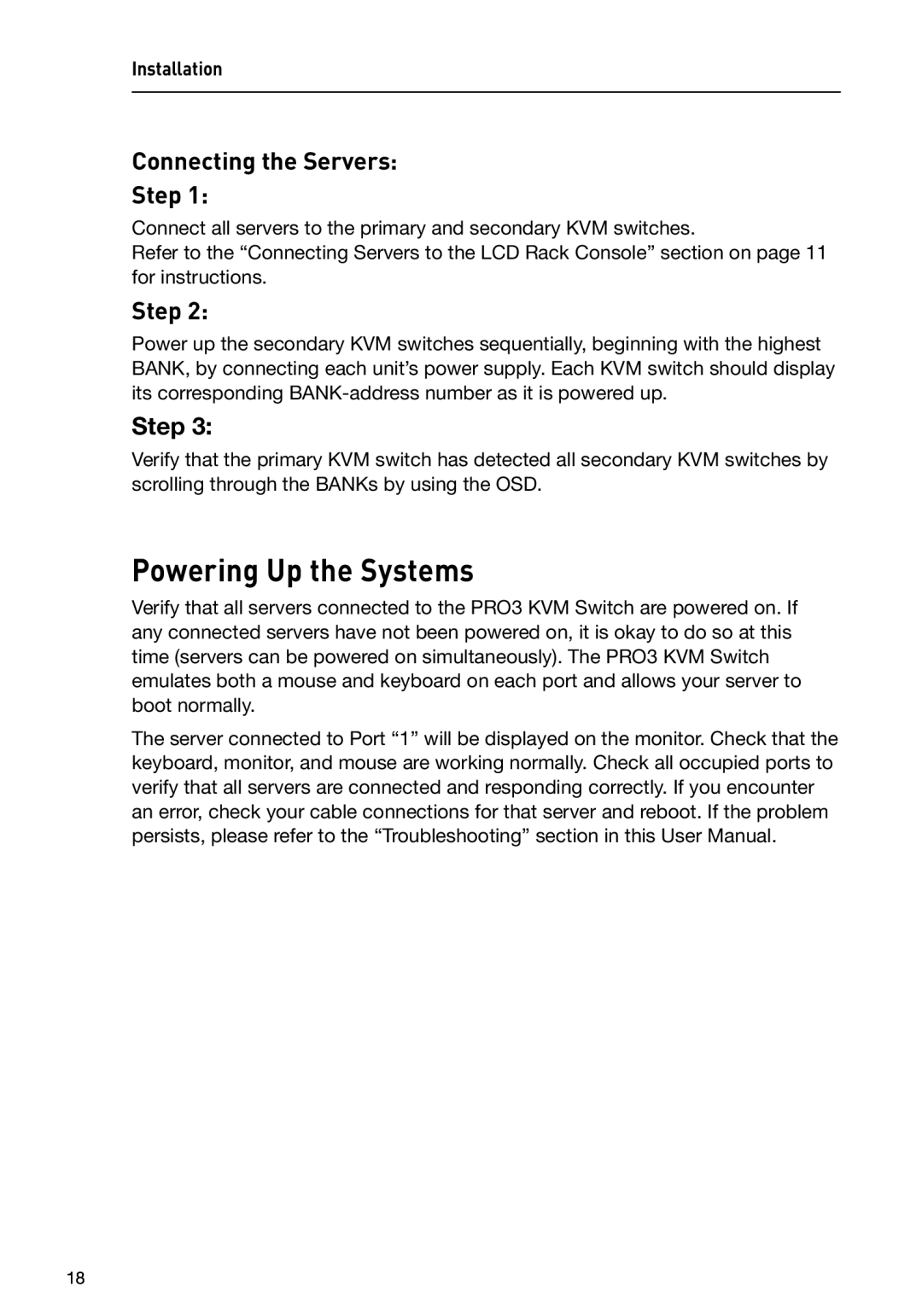F1DC108B-DR, F1DC116B-DR specifications
Belkin has established itself as a leader in providing innovative networking solutions and product offerings that cater to a wide range of consumer needs. Among its impressive lineup are the Belkin F1DC116B-DR and F1DC108B-DR, both of which are reliable KVM (Keyboard, Video, Mouse) switches that enable users to control multiple computers through a single set of peripherals.The Belkin F1DC116B-DR, designed for professional environments, supports up to 16 computers, allowing users to switch seamlessly between them. This model features high-definition video support, ensuring excellent image quality for users who need clarity in their visual output. The device utilizes USB connectivity, offering easy setup and compatibility with most operating systems, including Windows and macOS. The convenience of hot-key switching means that users can switch between connected computers simply by pressing a designated key combination, which enhances productivity, especially in a busy workspace.
Another standout feature of the F1DC116B-DR is its built-in audio capabilities. It allows users to manage audio output from multiple PCs, streamlining the audio workflow in scenarios where sound quality and clarity are essential, such as in media production environments. Furthermore, the integrated LED indicators provide real-time status updates on which computer is currently active, facilitating quick identification during operation.
On the other hand, the Belkin F1DC108B-DR offers similar functionalities but is optimized for smaller setups, supporting up to eight computers. It shares many features with the F1DC116B-DR, including USB plug-and-play functionality, high-definition video support, and hot-key switching, making it an excellent choice for home offices or small businesses.
Both models are designed with robust build quality and sleek aesthetics, aligning with modern office environments. Their compact size allows for easy placement in various setups without consuming excessive space. The switches also support a wide range of video resolutions, making them suitable for high-performance tasks such as graphic design and video editing.
In summary, both the Belkin F1DC116B-DR and F1DC108B-DR KVM switches provide essential features for users looking to streamline their workflow while retaining high-quality audio and video outputs. Their reliable technology and user-friendly interface make them ideal choices for both professional and personal use, ensuring a seamless user experience across multiple computers.