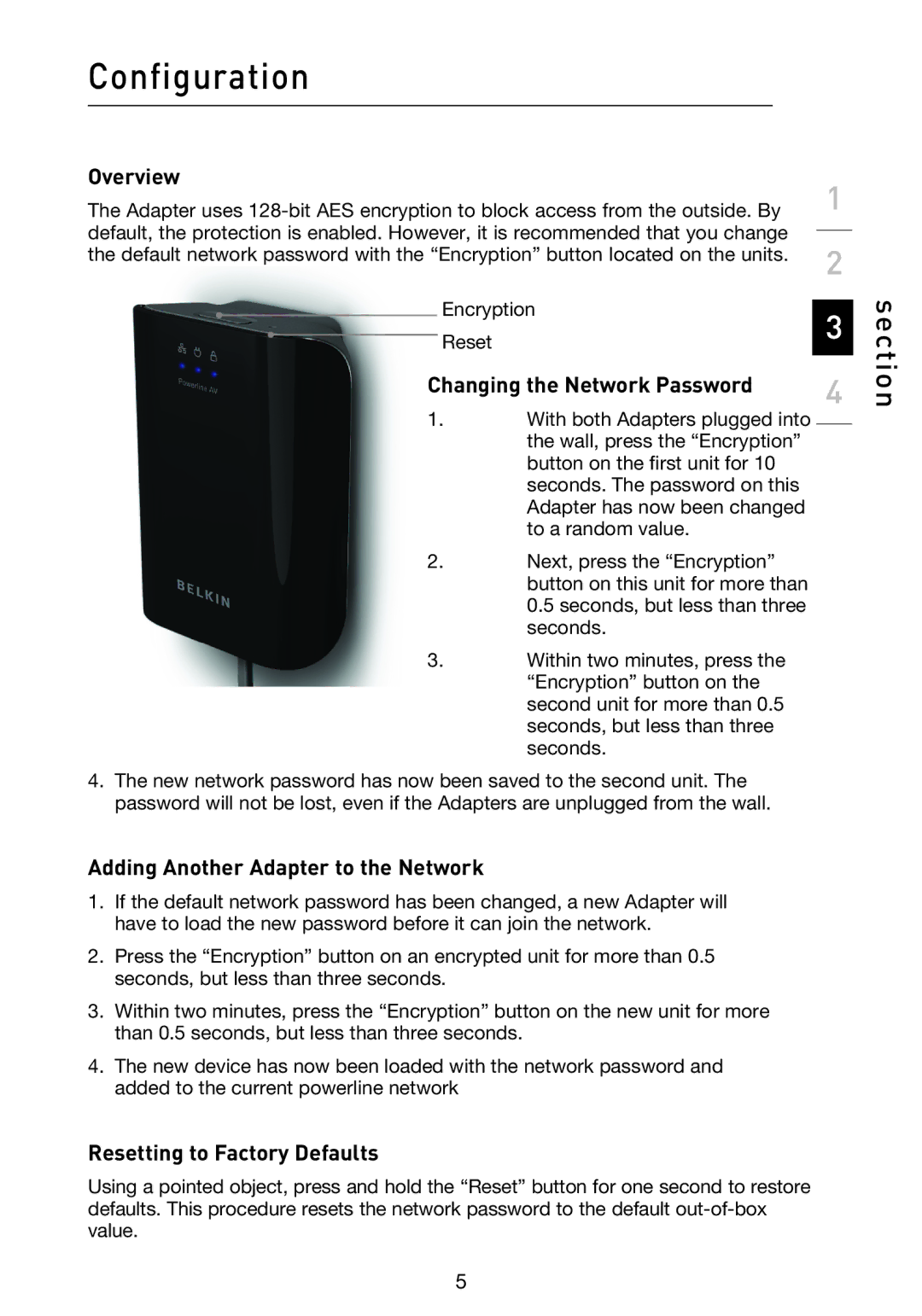F5D4074 specifications
The Belkin F5D4074 is a wireless router that has gained recognition for its robust performance and user-friendly features. As a part of Belkin's well-known line of networking devices, the F5D4074 is designed to provide users with reliable internet connectivity throughout their home or office.One of the main features of the F5D4074 is its adherence to the IEEE 802.11g standard, which supports wireless speeds of up to 54 Mbps. This makes it suitable for various online activities like browsing, streaming videos, and online gaming. The router is equipped with an integrated 4-port Ethernet switch, allowing wired connections for devices that require stable and fast connectivity. This dual capability makes the F5D4074 versatile, catering to both wireless and wired users.
The device utilizes 2.4 GHz frequency for wireless communication, ensuring a good range and penetration through walls, making it ideal for residential settings. Users can expect a coverage range that comfortably extends through multiple rooms, eliminating dead zones commonly found in larger homes. Moreover, the router supports WEP, WPA, and WPA2 security protocols to provide a secure connection, giving users peace of mind against unauthorized access.
An essential characteristic of the F5D4074 is its ease of setup and management. Belkin has incorporated an intuitive web-based interface that simplifies the process of installation and configuration. Users can quickly adjust network settings, manage connected devices, and enable parental controls to monitor internet usage.
Additionally, the router is designed to be energy-efficient, which is an attractive aspect for environmentally conscious users. Its compact design allows for easy placement in any environment without occupying too much space or creating clutter.
In summary, the Belkin F5D4074 combines speed, security, and ease-of-use, making it an attractive option for consumers looking to establish a wireless network. Whether for casual browsing or multimedia consumption, its features and technologies cater to the demands of modern connectivity while ensuring a straightforward user experience.