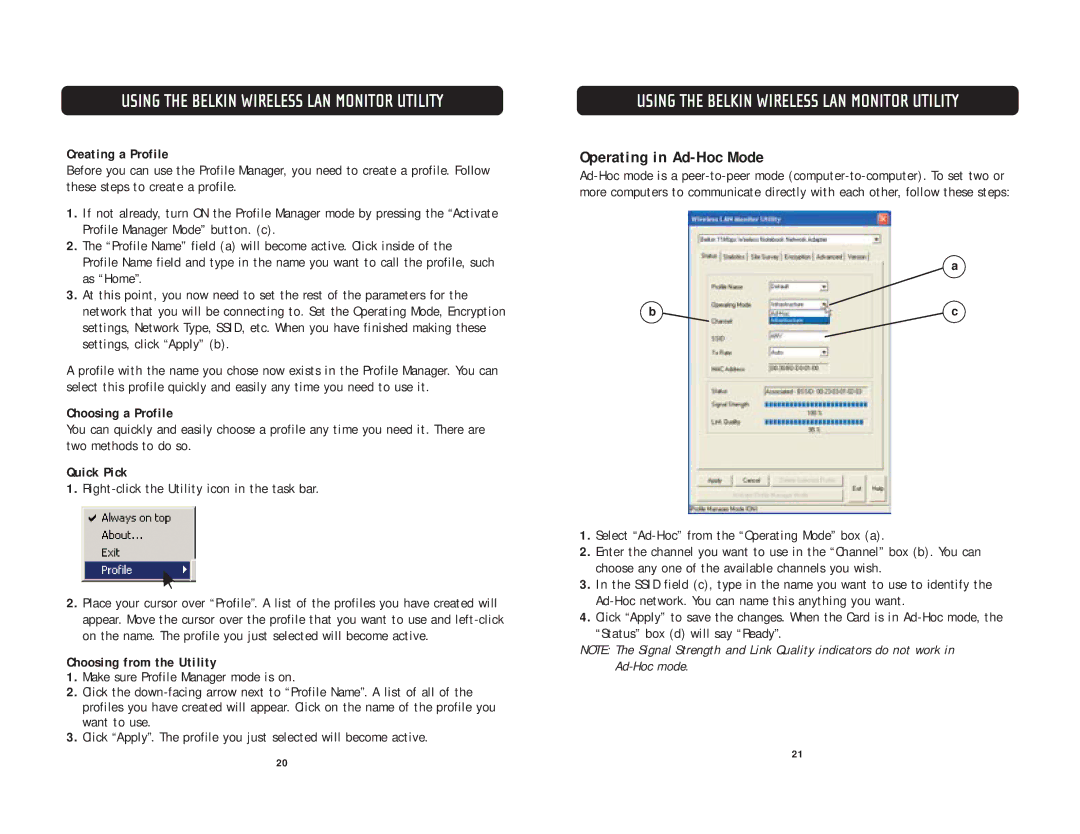F5D6020 specifications
The Belkin F5D6020 is a high-quality wireless network adapter known for its reliable performance and user-friendly design. Primarily developed for computers lacking built-in wireless capability, this device facilitates seamless connectivity to wireless networks, allowing users to browse the Internet, stream videos, and participate in online gaming with ease.One of the standout features of the F5D6020 is its support for 802.11b/g wireless standards. This compatibility ensures that it can connect to a broad range of wireless routers and access points, accommodating both older and newer networking equipment. Operating on the 2.4 GHz band, it delivers efficient data transfer rates up to 54 Mbps, making it suitable for everyday tasks such as web browsing and file downloading.
Another significant characteristic of the F5D6020 is its plug-and-play functionality. Users can simply insert the adapter into a USB port on their computers, and the device will typically be recognized automatically by the operating system, allowing for straightforward installation and immediate connectivity. The built-in LED indicator provides real-time status updates on the connection, helping users troubleshoot any potential issues.
The F5D6020 is designed for durability and ease of use, featuring a compact and lightweight design which enhances portability. This makes it an ideal choice for users on the go, such as students or professionals who travel frequently. Additionally, the device is backward compatible with 802.11b devices, ensuring that users can connect to older wireless networks without sacrificing performance.
Another notable technology incorporated in the F5D6020 is firmware that is regularly updated to enhance security and ensure optimal performance. This is especially important in today’s digital age, as network security is a primary concern for many users. By supporting WEP, WPA, and WPA2 encryption standards, the F5D6020 helps safeguard user data against unauthorized access.
In terms of range, the F5D6020 is designed to provide a reliable connection over moderate distances, making it suitable for use in homes, offices, and public places. Overall, the Belkin F5D6020 wireless network adapter stands out as a robust solution for users looking to enhance their wireless connectivity with a dependable and user-friendly device.